Manufacturing Product from a Job
Combining the cost management tools within the job costing module and the inventory management tools from manufacturing can be an excellent way to manage the asset values during an extensive manufacturing process.
A manufacturing job is a process that uses job costing to track product, labor, and general accounts payable expenses and creates the finished goods from a job rather than from consumed items. The process time of a manufacturing job can be over an extended amount of time since product can be consumed multiple times over a span of time. Manufacturing jobs can also include other expense and direct labor rather than only using consumed product codes.
The manufacturing job process consists of the following steps:
-
Inventory assets and other costs are consumed within a job:
-
-
Inventory product can be consumed multiple times throughout the manufacturing process. The consumed products may be processed (inventory reduced) using multiple lists using multiple dates. Review Inventory Transfers for a Job for instructions on transferring product to a manufacturing job.
-
Expense invoices can be posted directly to a manufacturing job. Review Job Costs from a Purchase Order or Expense Invoice for instructions on posting items directly from an expense invoice to a manufacturing job.
-
Direct labor can be posted directly to a manufacturing job rather than using service codes: Review Allocating Labor Expenses to a Job for steps to apply labor from the labor module to a manufacturing job.
-
-
-
Process work in process (WIP) for manufacturing jobs to move job expenses to the Costs in Excess asset accounts: Review Manufacturing Job Work in Process for step by step instructions to process work in process transactions to move manufacturing job costs to a financial asset account.
-
Mark job as completed or closed: Complete the following steps to verify that all costs are processed and posted to the job and then close the job.
-
Open a job and click on the Budget tab:
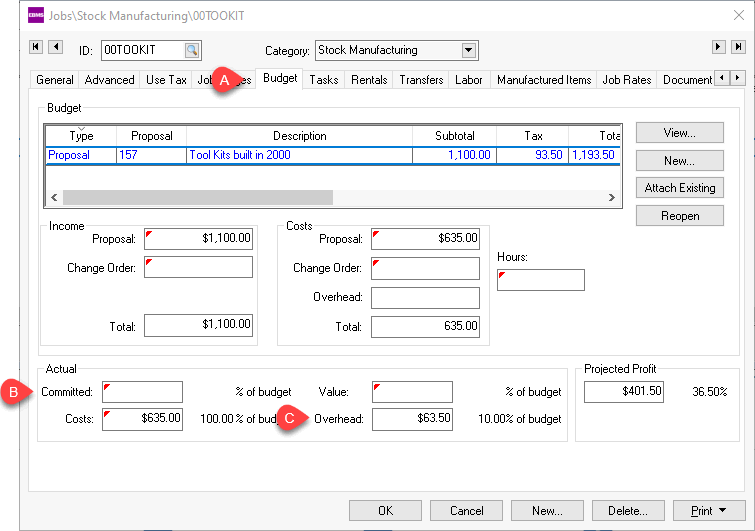
-
Verify that the Committed total is blank. Drill down on a non-zero value and evaluate and process any committed costs by right-clicking and selecting Drill Down from the context menu. Review Process Timecard Detail Lines Before Payroll is Processed if any labor costs are showing in Actual Committed.
-
Verify that the Overhead amount that should be included in the cost of the finished goods is processed. Review Calculate Job Overhead for more details on the option to add overhead.
-
-
Manufacture finished goods by completing the following steps:
-
From the job record, click on the Manufactured Items tab to view any previous finished goods manufacturing batches.

-
Click New to create a new manufacturing batch.
-
Enter the standard manufacturing batch information. Review Creating a Simple Manufacturing Batch for more details on the basic information.
-
Enter the Finished Goods items that are created as a result of the job. The value of these whole goods is the "revenue" for the job rather than billing a customer. Manufacturing jobs should not be used.
-
The Items Consumed list should be blank unless additional costs need to be added to the job. Delete any consumed items that appear from the finished good's component list.
-
From the manufacturing batch window, select Process > Distribute Costs from Job to create a placeholder within the Items Consumed list that matches the actual costs and overhead within the Budget tab of the job. The purpose of this step is to take all costs and apply them to the value of the finished goods causing the profit of the job to be zero.
The system will take the balance of actual costs if previous manufacturing batches have already been processed. This step should not be completed until all costs have been applied to the job. Review the previous step to evaluate the actual costs on the Budget tab of the job.
-
Select Process > Process from the manufacturing batch menu to complete the manufacturing process. Review Processing a Manufacturing Batch for more details on the process step.
-
-
Process work in process (WIP) to complete the process of moving costs from the manufacturing WIP asset account to finished goods inventory asset. Rerun WIP by selecting Job Costing > Work in Process > Manufacturing Method to update the WIP transactions. Review Manufacturing Job Work in Process for more information on the WIP process for a manufacturing job.
All the steps listed above must be completed to create a complete financial report including work in process transactions.