Rental Settings for a Customer
The customer record will contain some terms that apply only to rentals. These rental settings may apply to all customers or a smaller group of customers. Open the default settings to change the rental settings for all customers by completing the following steps:
-
Select Sales > Options from the main EBMS menu and click on the Customer Categories tab.
-
Highlight the top-level root folder (usually called Customers) to change defaults for all customers or highlight an individual folder to change defaults for a subset of customers. With the proper level highlighted, click the Edit Defaults button to open the defaults record.
-
Click on the defaults Rentals tab as shown below:
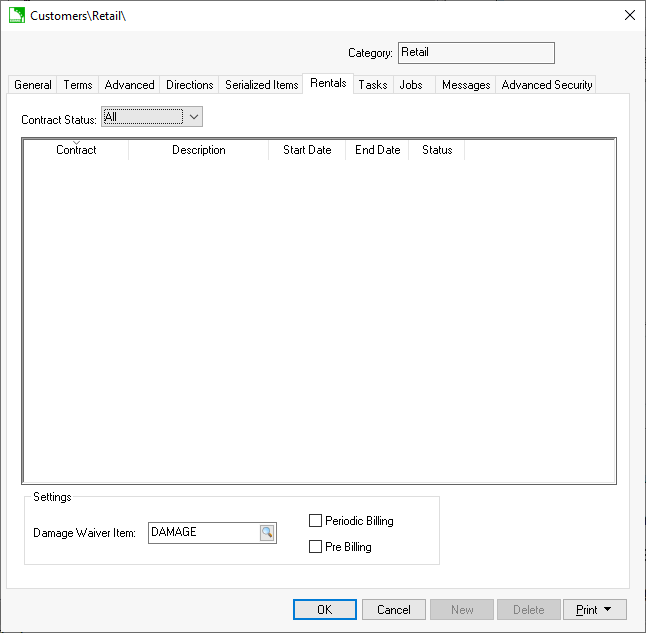
-
Enter an optional Damage Waiver Item to apply damage waiver to rentals. Review the Damage Waiver for Rentals section for more details on the damage waiver process.
-
Enable the Periodic Billing if the customer should be invoiced during the rental for extended length rentals. Review the Periodic Billing for Rentals section for more details.
-
Enable the Pre-Billing option if this customer must pay for the rental when it is checked out rather than when the rental item is returned. Review the Billing a Rental section for more details on pre-billing options.
Right-click each option and filter down each setting to globally change the selected option for all customers or a group of customers. Review Setting Customer Defaults of the sales manual for more details on the filter down options.