Automated Credit Card Payments
Credit card payments can be automated by setting the proper terms within the customer or invoice record. This feature requires the following steps:
-
Set a credit card as a Preferred Credit Card. Enable the Preferred Credit Card option within the customer’s stored credit card record as shown below:

-
Verify that the billing address for this credit card matches the customer's account address. Change the Address information if necessary for this credit card.
This dialog can be accessed by clicking on the Credit Cards button within the Terms tab of the customer record. Review the Saving Customer Credit Cards section for more details on this setting. -
Set the terms within the customer, recurring proposal, or invoice to Customer Preferred Credit Card on File option as shown below:
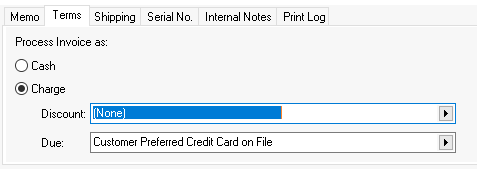
Note that the terms option will not show as a Due terms option until Step 1 has been completed for the specific customer. -
Review the following sections for more details on debiting a credit card automatically within EBMS using any of these options:
-
Set the term settings on a sales order or invoice to set the payment for a single document: Review the Entering a Sales Order section for details.
-
Set the terms within a recurring proposal for a recurring billing event: Review the Scheduling a Recurring Invoice section for details on recurring billing.
-
Set the term within a customer record for all payments for a specific customer: This option should be used sparingly, since a credit card will be used for payment throughout the EBMS software. Review the Changing Customer Information section for details on changing the customer’s default terms.
Review the Direct and Automated Payments section for more details on term settings and sales billing processes.