MyCustomer App



MyCustomer is a convenient app that allows the user to access EBMS customer information from a smart phone or other Android, Apple, or Windows device. This app allows the user to search customer information, add customers, and change contact information.
This solution is ideal for a salesperson or other staff to conveniently access customer information from the user's smart phone while traveling to a customer(s) location. MyCustomer can be used as a GPS to find a customer's location, make a phone call, and various other customer details.
Hardware Requirements
-
The hardware device must be MyEBMS compatible computer, smart phone, or tablet. MyCustomer will operate on an iOS, Android, and Windows 10 device.
-
Establish a data network connection using wireless WIFI, cellular data, or local area network communication between the device and the EBMS data server.
-
Install MyEBMS and configure communication within EBMS Server Manager: Review MyEBMS App Overview for MyCustomers setup instructions.
Setup
Review and identify users for the MyCustomer app settings within EBMS by selecting Labor > Labor Options > Apps tab from the main EBMS menu. Review MyEBMS App Overview for instructions to install and configure MyCustomer.Searching Customers
Launch the MyEBMS app on your Android, IOS, or Windows phone or tablet and select MyCustomers from the app list.
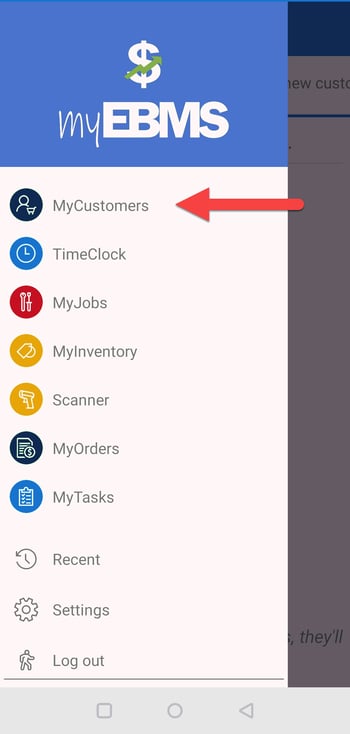
Customers can be searched using either of the following methods:
-
Tap See all customers to select from a list of customers.
-
Tap Search customers and companies.
-
Pinned customers to display a user-defined list.
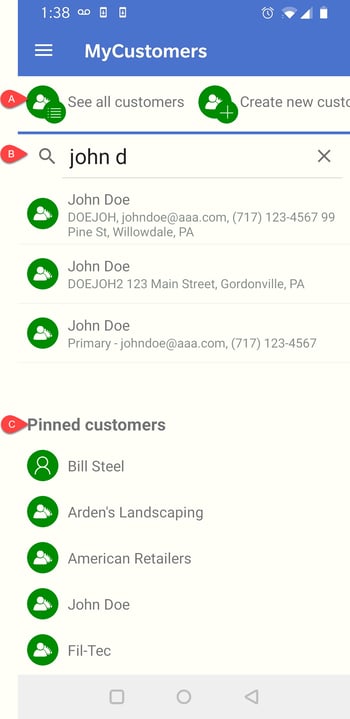
Tap on Create new customer to add a customer record in EBMS.
Customer Contacts
Tap the desired customer to view or edit contact information:
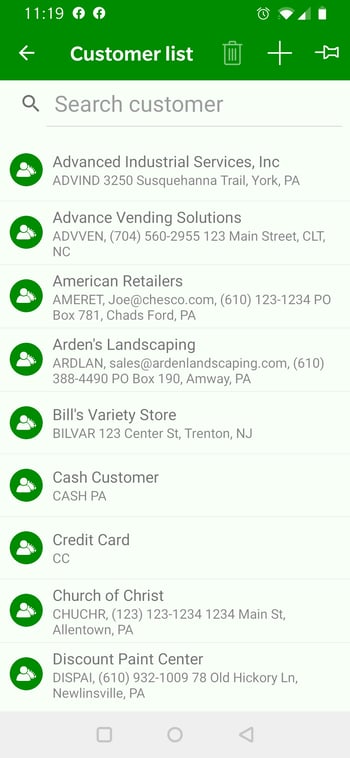 >>
>>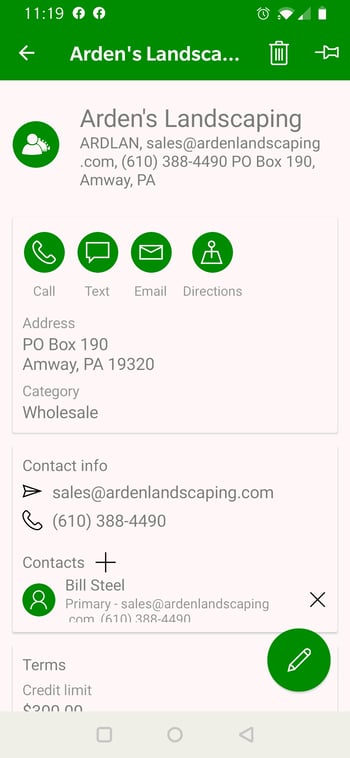
Tap the plus sign ![]() in the app header to add a customer to EBMS.
in the app header to add a customer to EBMS.
- Tap the plus symbol to add a contact.
- Tap X to delete a contact.
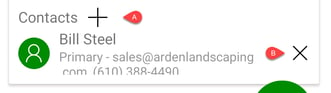
- Tap Contact to view or edit contact. Open and tap the pencil icon
 to edit a contact.
to edit a contact.
Pinning Customers
Create a user-defined list of contacts or visits by pinning a customer or contact to the MyCustomer homepage.
The Pinned customers list is found at the bottom of the MyCustomer homepage. Return to home page to view or open a customer or contact from the pinned list.
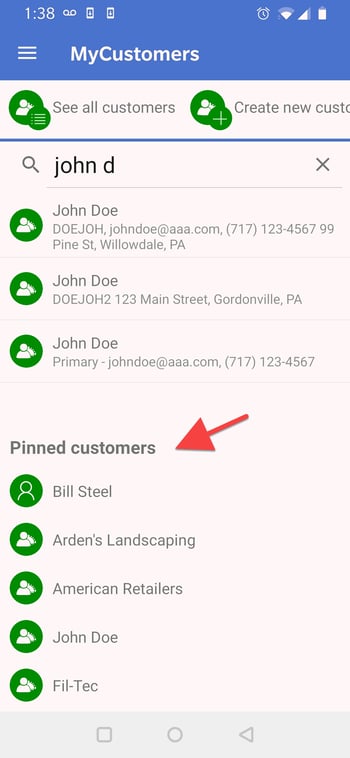
Add an account to this homepage by opening the account and tapping the add pin icon ![]() .
.
Tap the remove pin icon ![]() to remove the contact from the list.
to remove the contact from the list.