- EBMS Knowledge Base
- Sales
- Verifone Gateway and Point Devices
-
Client Resources
-
EBMS Main Documentation
-
Sales
- Customers
- Proposals
- Proposal Sets and Templates
- Sales Orders
- Sales Invoices
- Materials Lists
- Sales and Use Tax
- TaxJar
- Recurring Billing
- Customer Credits
- Customer Payments
- Card Processing and Koble Payments
- Gift Cards and Loyalty Cards
- Verifone Gateway and Point Devices
- Freight and Shipping
- General Ledger Transactions for Sales
- Point of Sale and XPress POS
- Point of Sale Hardware
- Salesperson Commissions
-
Inventory
- Product Catalog
- Using Product Codes for No Count Items
- Product Pricing
- Special Pricing
- Tracking Inventory Counts
- Unit of Measure (UOM)
- Purchasing Stock
- Special Orders and Drop Shipped Items
- Receiving Product
- Barcodes and Inventory Scanners
- Components, Accessories, and Bill of Materials
- Component Formula Tool
- Made to Order Kitting (MTO)
- Configure to Order Kitting (CTO)
- Multiple Locations: Warehouses, Divisions, Departments
- Sync Product Catalogs between Companies
- Vendor Catalogs
- Serialized Items
- Lots
- Product Attributes
-
Expenses
-
Labor
-
Financials
-
Tasks and Work Orders
-
Job Costing
-
Manufacturing
-
Rental
-
Apps
-
E-commerce
-
EBMS Automotive
-
EBMS Horticulture
-
EBMS Metal Supply
-
EBMS Fuel Sales
Network Configuration for Verifone Point Devices
Set up IP Address, Port, and other network requirements
Point devices can be networked to multiple EBMS point of sale stations. This allows a Point device to be shared between multiple users.
The merchant account configuration is set within the Verifone Point device rather than in the EBMS software. This differs from the PAYware Connect configuration in EBMS 7.8 and earlier. Contact technical support to configure the Point software within the device. NOTE: The Point device hardware should be configured before completing the following steps.
The following steps are for US-based merchant accounts only. Review Velox Integration for information on Canadian options.
Complete the following steps to configure EBMS to use the Verifone Point device:
-
On the main EBMS menu, select Sales > Options and click on the Payment tab.
-
Select the Verifone Point option in the Payment Processing Type list.
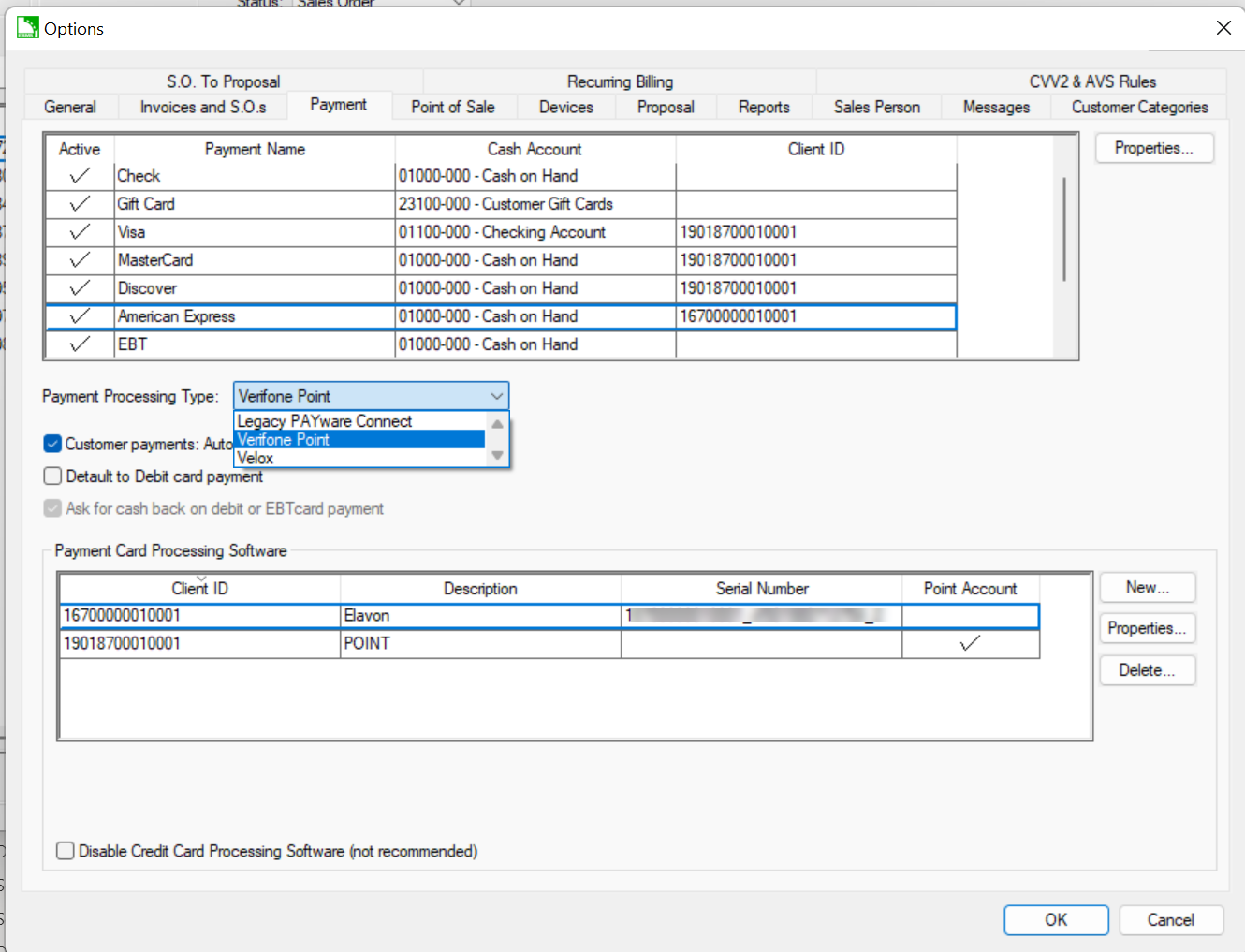
-
Click on the Devices tab.
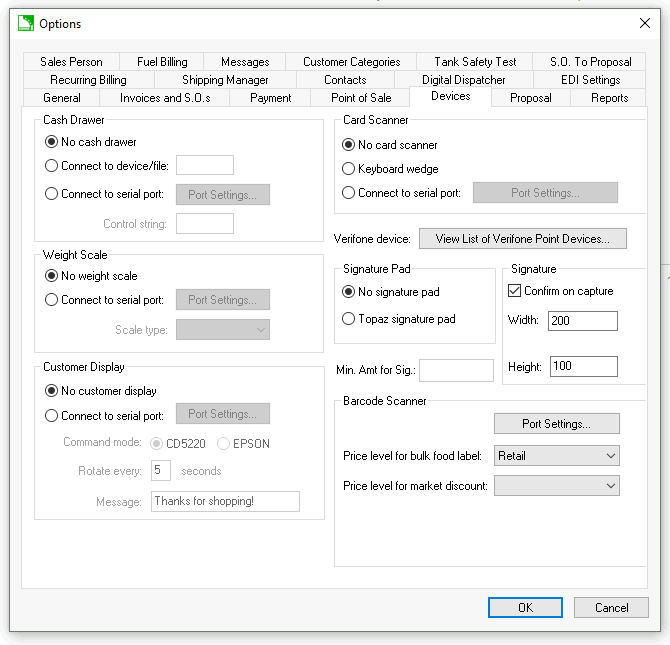
-
Click the View List of Verifone Point Devices button to open the Point Devices Setup dialog.
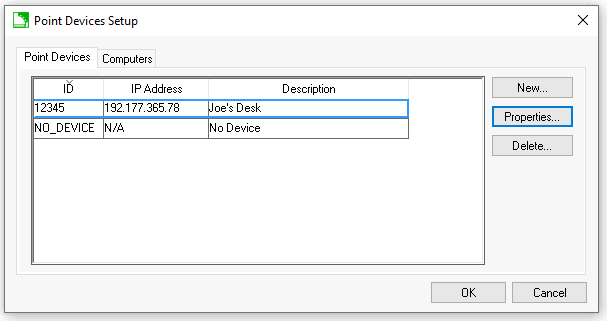
-
Complete the following steps to add and configure each Point device on the network:
-
Click the New button to enter the Verifone Device Connection Setting dialog as shown below:
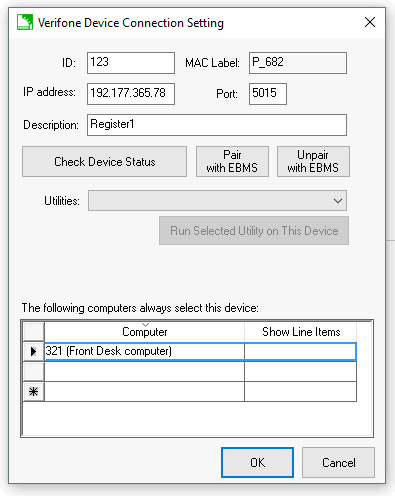
-
Enter an ID. The ID is a user-defined code used to identify the Point device. SUGGESTION: Use the device serial number as the ID, because it is a unique identifier and simple to look up.
-
Enter the IP address for the device. This should be assigned by the network administrator and must be a static IP address.
-
Enter the primary Port number configured on the Point device. The default port is 5015. NOTE: The user should make sure the firewall does not block outbound connections to this device.
-
Enter a brief Description. This description can be based on how the device is used, the device location, the user, etc.
-
Before the Point device can be used it must be paired with EBMS. Review the Point Device Pairing and Utilities section for more details on the Check Device, Pair with EBMS, and Unpair with EBMS buttons.
-
The MAC Label is not entered by the user. This field is populated when the device is paired.
-
Click the OK button to save changes.
-
-
If desirable, a user can default a specific computer to a Point device. This enables the computer to automatically select the Point device instead of requiring the user to select it each time it is needed. Review the Defaulting a Computer to a Point Device section for the steps to complete this process.
