Barcode Scanner
The EBMS software is compatible with a variety of barcode scanners. The following pre-programmed scanners are recommended:
- Zebra DS2278 Bluetooth POS scanner: See instructions below.
- Honeywell POS scanner: See instructions below.
- MyEBMS scanners: Review MyInventory and Scanner > Scanner Hardware for setup instructions.
- Other scanner setup: Review Programming Scanners and Barcodes for general scanner programming.
Zebra DS2278 Bluetooth Scanner
-
Plug the cradle into the computer.
-
Keep the scanner plugged into the cradle for at least 15 minutes to make sure the scanner is charged.
-
Remove the scanner from the cradle and scan the following QR code:
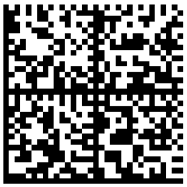
-
Replace the scanner in the cradle and wait 1 minute.
-
After 1 minute, test by scanning a barcode for an item that is in EBMS.
Review Scanning Barcodes for more barcode information within EBMS.
Honeywell Scanner
1. This scanner should be configured before being shipped to you, so it should be simple to install and connect.
2. Plug the scanner in and wait at least 5 minutes for Windows to find the necessary drivers.
3. Test by scanning a barcode for an item that is in EBMS.
Review Scanning Barcodes for more barcode information within EBMS.