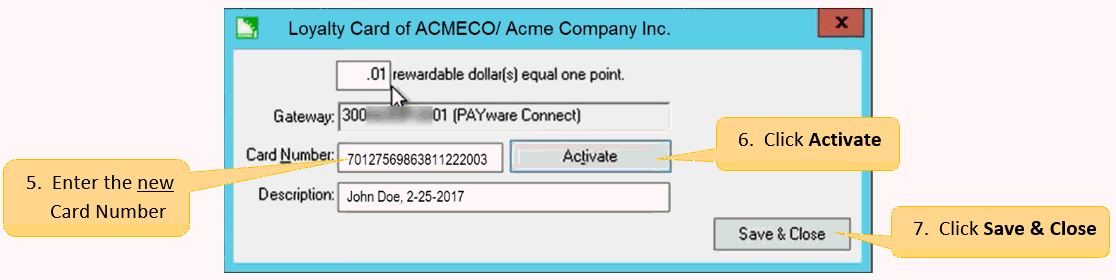Changing a Loyalty Card Number
The following documentation gives instruction on how to modify a loyalty card that has already been activated. This step would be used to change the card number associated with a customer account in the event of a lost card or an activation mistake. Review the Configuring a Customer Record to Use a Loyalty Card section for more details on activating a loyalty card.
Note: Only one loyalty card number can be associated with a customer account record.
To change the loyalty card number associated with a customer account complete the following steps:
- From the main EBMS menu, open the existing customer list by navigating to Sales > Customers. Browse to the customer ID associated with the loyalty card you wish to change and double-click to open the customer record.
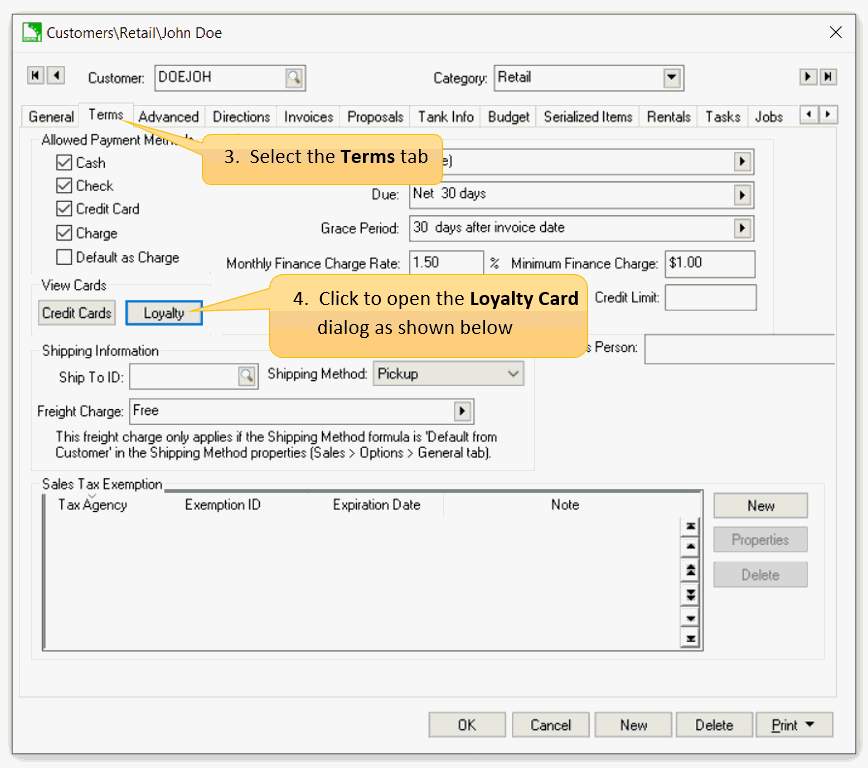
- Select the Terms tab and find the View Cards section.
- Click the Loyalty button to open the loyalty card dialog, as shown below.
- Enter the new loyalty Card Number.
- Click Activate, then Save & Close to activate the new loyalty card number.