Connect Directly to UPS Rate Tables with UPS WorldShip
EBMS contains an optional UPS WorldShip interface to calculate shipping rates directly from the UPS rate table and communicate customer information and desired shipping method from EBMS to UPS WorldShip. The freight cost can be determined by adding a markup to the standard UPS rates and also adding a flat handling charge. The destination-based UPS rates can be used to calculate FedEx rates with a FedEx label since EBMS does not contain the means to connect to the FedEx rate table.
Complete the following steps to create UPS shipping methods:
Go to Sales > Options > General tab as shown below: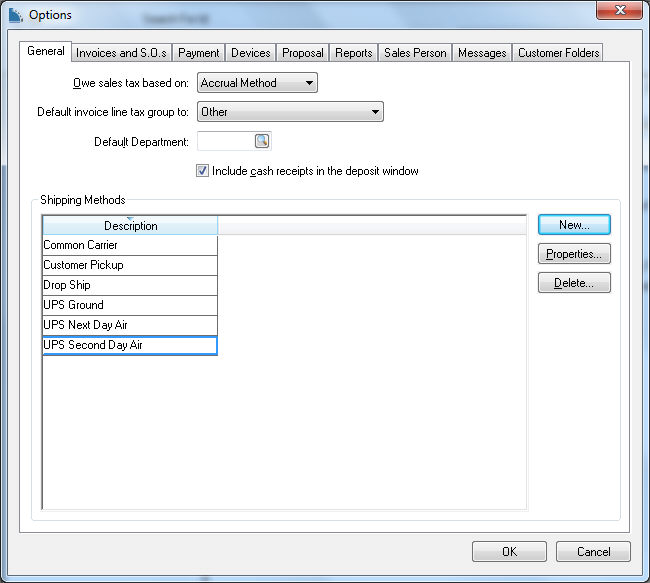
Create a Shipping Method for each UPS service type by selecting New. The follow dialog will appear: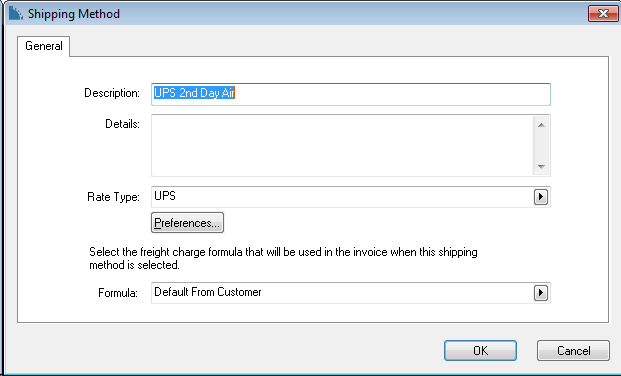
Click on the Preferences option to open the follow dialog:

- If selected, the Use Web to Calculate UPS option will connect to UPS's website to get rates and details on the sales invoice.
- The Shipping Markup (%) field adds a percentage markup to the UPS Calculated Shipping Cost. Review the Calculating and Comparing Freight Charges section for more details.
- The Handling Fee field adds a handling fee in addition to the UPS Calculated Cost.
- The optional Preferred Box Weight is used to determine the number of boxes based on weight.
- Set Max Item Weight to remove this shipping option from customer-facing shopping carts, such as E-commerce, when the item weight exceeds the Max Item Weight. Set this value to zero to disable this option.
- The Insured Value (%) is passed to the shipping software to predetermine the insured amount.
- The DIM Divisor is required to calculate dimensional weight. Review Shipping Manager - Configurable Dimensional Weight Divisor for more details on this setting.
- The Default Notification E-mail from Customer Info option sends the customer an email note through UPS. This option is automatically selected.
- The Service Type drop-down menu allows the user to select the preferred shipping service type.
- The Suppress options popup when entering shipping method option allows the user to hide the options popup on the invoice.
- The Default to Residential option defaults the UPS switch to residential shipment rather than commercial delivery shipment.
To edit an existing Shipping Method from Sales > Options > General tab, select a shipping method and click the Properties button to edit default settings for the method.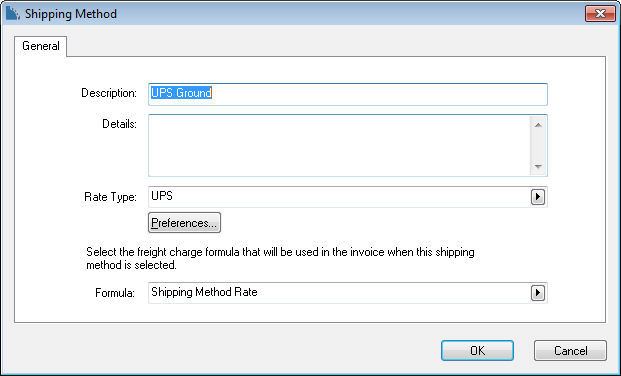
Contact an EBMS representative for more details concerning the UPS / FedEx shipping module option.
This optional EBMS module is not included on all versions of the EBMS software. Review the Optional EBMS Modules within the main manual for specific instructions used to identify or add optional modules.