Creating a Gift Card Inventory Code
An inventory item must be created before a gift card can be loaded or redeemed. The inventory code that is classified as Gift Card is used to sell the gift card and load the card with the appropriate value. The inventory code is not used when the gift card is redeemed. Multiple inventory items may be created to associated multiple gift card values, or an inventory item can be created with no Base Price if the value is entered at the time of the sale.
Complete the following steps to create an inventory item classified as Gift Card:
-
Go to Inventory > New Product to launch the new inventory item wizard. Review the Entering New Products from the inventory documentation for more details.
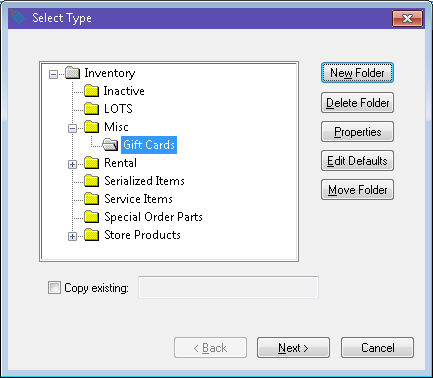
-
Create a new gift card folder if you are creating multiple gift card items or select a miscellaneous folder and click Next.
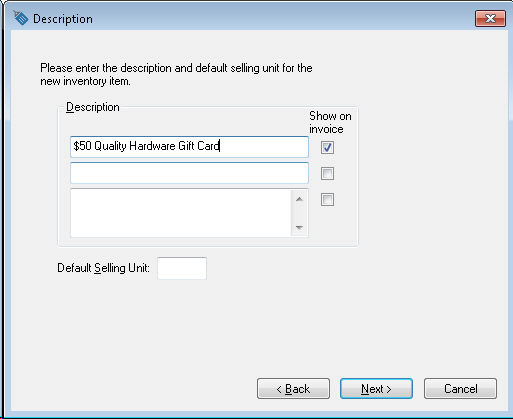
-
Enter an appropriate Description. The value of the gift card should not be included in the description for gift cards with variable values. Click Next.
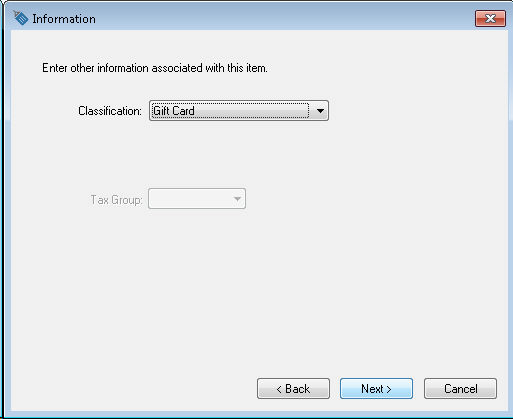
-
Select the Gift Card Classification. Review the Inventory Classifications section of the inventory documentation for more details on classification options. Click Next to continue.
.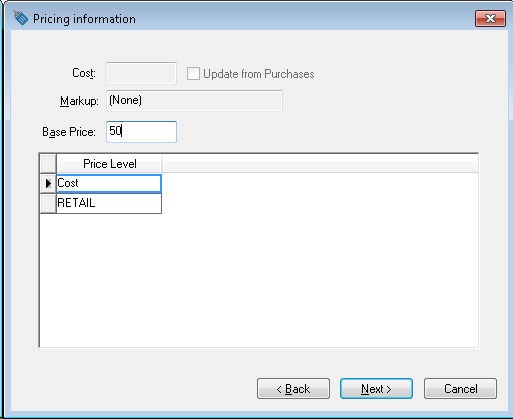
-
Enter the Base Price amount or the value of the gift card inventory item that is created. The user can enter zero in the Base Price entry if the value of the gift card is determined at the time the card is loaded or sold. Click Next to continue.
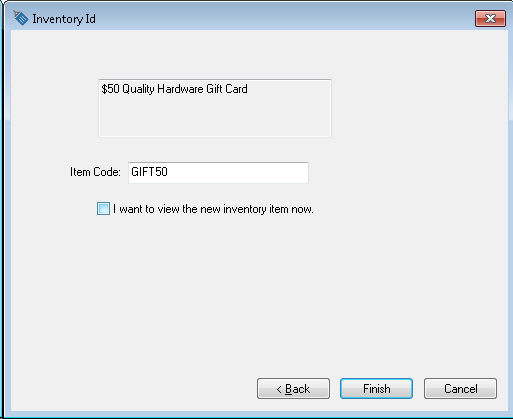
-
Enter an appropriate inventory Item Code and click Finish.
Continue with the Selling or Loading Cards section for instructions on loading cards at the time they are sold.