Creating Calendar Appointments from Tasks
From the optional Tasks & Work Orders module, calendar appointments can be created from within EBMS and added to the computer's default calendar program, like Microsoft Outlook, by right-clicking on the Ticket and choosing Create Calendar appointment...
The email account set on the Worker record must be the same as the profile of the calendar program. To edit or view a worker's current email, go to the worker account record and check the Contact Information section on the General tab.
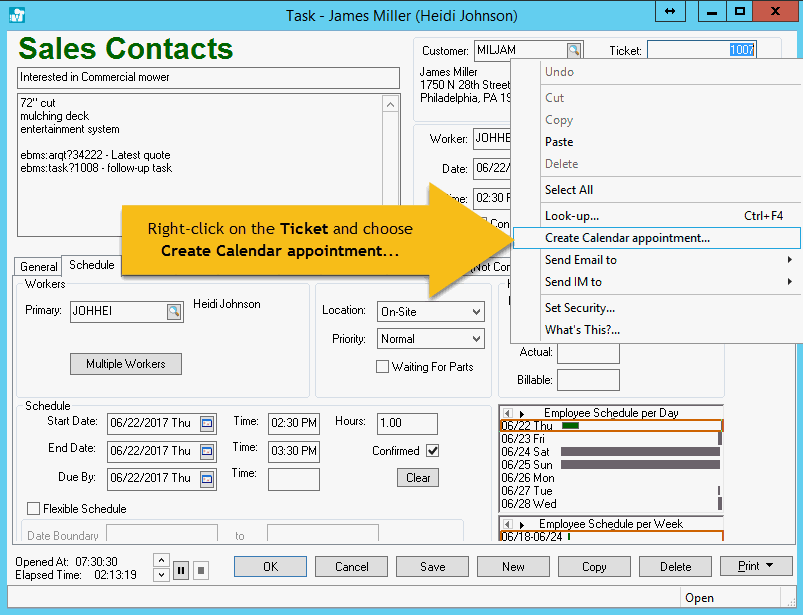
The Primary worker must be the same as the user logged into EBMS at the moment.
Associate the Login Name on the General tab of the worker account record.
If Multiple Workers are assigned, the calendar appointment will be created as a meeting with the workers as Attendees.
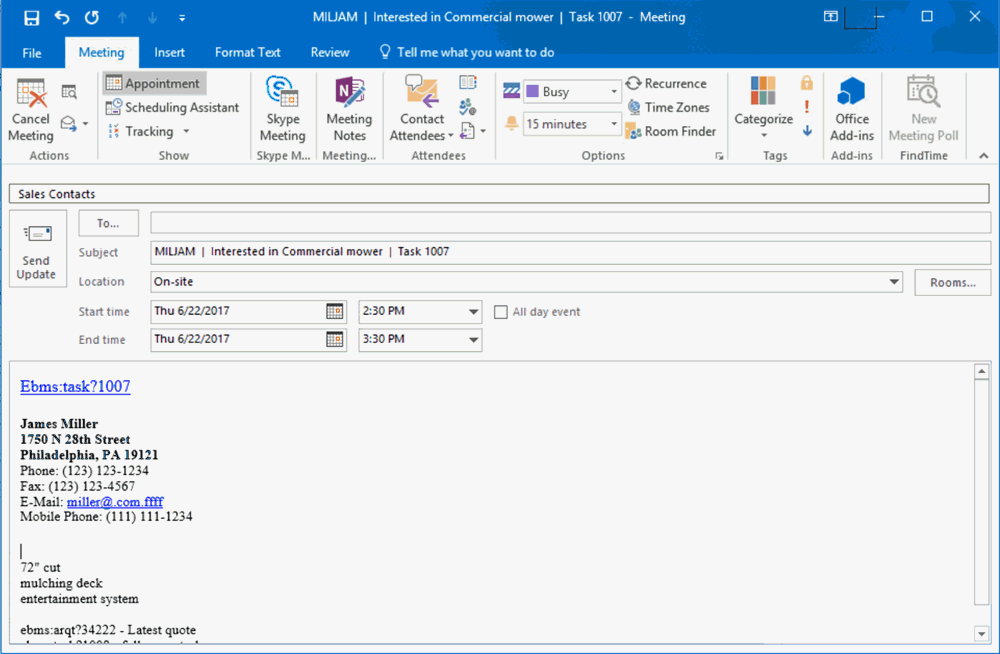
There is no direct link between appointments in the calendar program and EBMS tasks. Changes made in one do not propagate to the other, so they must be managed individually.
Configure Scheduler's Credentials
The following configuration is required before calendar appointments may be added to another user's calendar:
-
Select File > System Options > CRM tab from the main EBMS menu to open the following settings:

-
Set the Scheduler's Login. This EBMS user setting should reflect the person who creates calendar schedules for other users. This user setting identifies the current EBMS user.
-
Set the Scheduler's Email Address. This email setting must match with the Outlook or Gmail email address that has security rights to edit other calendars. Click OK to save.