Edit or View Existing Quotes in MyProposals
MyProposal is an excellent tool to review and modify quotes. Complete the following steps to open and edit a proposal.
-
Launch MyProposals by selecting MyProposals from the MyEBMS menu.
-
Locate a quote using one of the following options:
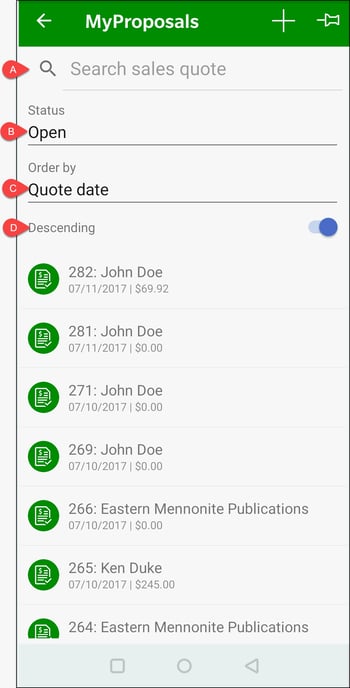
-
Search for a proposal by entering quote information such as the Customer ID, Name, Description, or Quote Number.
-
List proposals by Status based on an Open Proposal, Accepted, or Not Accepted and Closed. Select Open to list proposals that have not been processed as accepted or not accepted.
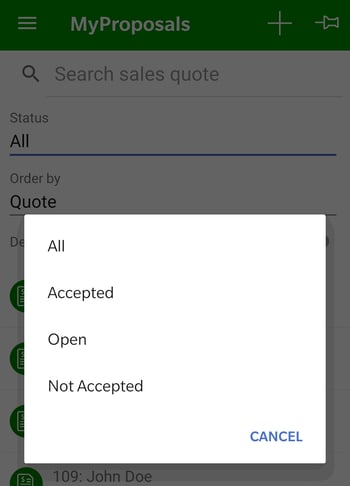
-
List orders by Proposal Number or Date.
-
Enable the Descending option to list the most current quotes on the top of the list when the list is ordered by quote number or date.
-
-
Tap a quote to open:
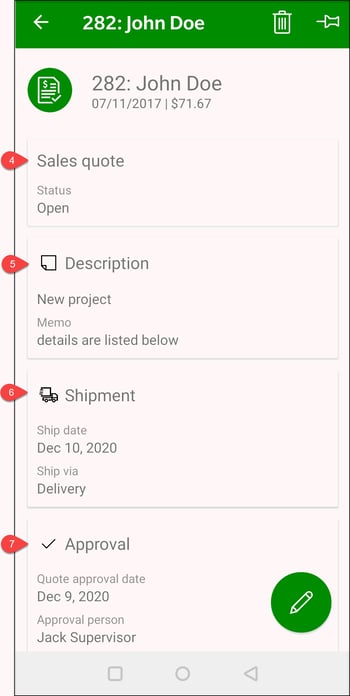
-
Tap individual summary panes or touch the pencil icon
 to edit quote. Tap Sales Quote icon
to edit quote. Tap Sales Quote icon  to edit the main proposal.
to edit the main proposal.
Review the Creating a Sales Proposal for details on the main proposal content including the Bill To, Ship To, Sales Details, and Quote Details.
Review the following information for process details for the buttons on the bottom of the page.- Recalculate all prices: Review Proposal Pricing for the various options available to calculate pricing.
- Est. shipping: Review Calculating Freight Charges for more information on this estimated shipping calculation.
- Click Close to save and close the proposal page.
- Accept: Review Sales Quotes and Proposals Overview for more information on processing or accepting a proposal.
- Tap the Description icon
 to edit order Description, Memo, Internal notes, or Auto Send settings.
to edit order Description, Memo, Internal notes, or Auto Send settings.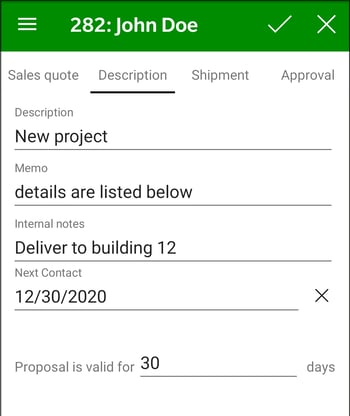
The Description and Memo notes can be used to add details about the proposal to the customer. Internal notes will not show on the printed proposal contract.
An alternative method of adding proposal details and notes can also be added to individual detail lines within the proposal. These detail line notes can be copied to the sales invoice or ignored based on the details line settings. Review Creating a Sales Order for details on creating comment lines. - Tap the Shipment icon
 to set the Ship Date and Ship Via settings that will be copied to the sales order when it is created. Review MyOrders Shipment for more information on these options.
to set the Ship Date and Ship Via settings that will be copied to the sales order when it is created. Review MyOrders Shipment for more information on these options. -
Tap the Approval icon
 to process a quote, review approval information, or to change the proposal status. Review Process a Quote for additional instructions.
to process a quote, review approval information, or to change the proposal status. Review Process a Quote for additional instructions.