Online Routing and Directions
Getting directions to a customer's location is made much easier using Google Maps. A route can be calculated if a worker is visiting multiple customers in one trip by using the CRM module in conjunction with the optional Task & Work Order module in EBMS.
By default, the address on the General tab of the customer account record is used, but an Alternate GPS Address or Coordinates can be assigned if Google does not map the General address satisfactorily. Review Mapping and Location Services for instructions to set up customer GPS location or the originating company location for directions.
To create a Route Map for a worker, tasks must have a Start Date, Start Time, and be Confirmed. The Location must also be set to On-Site.
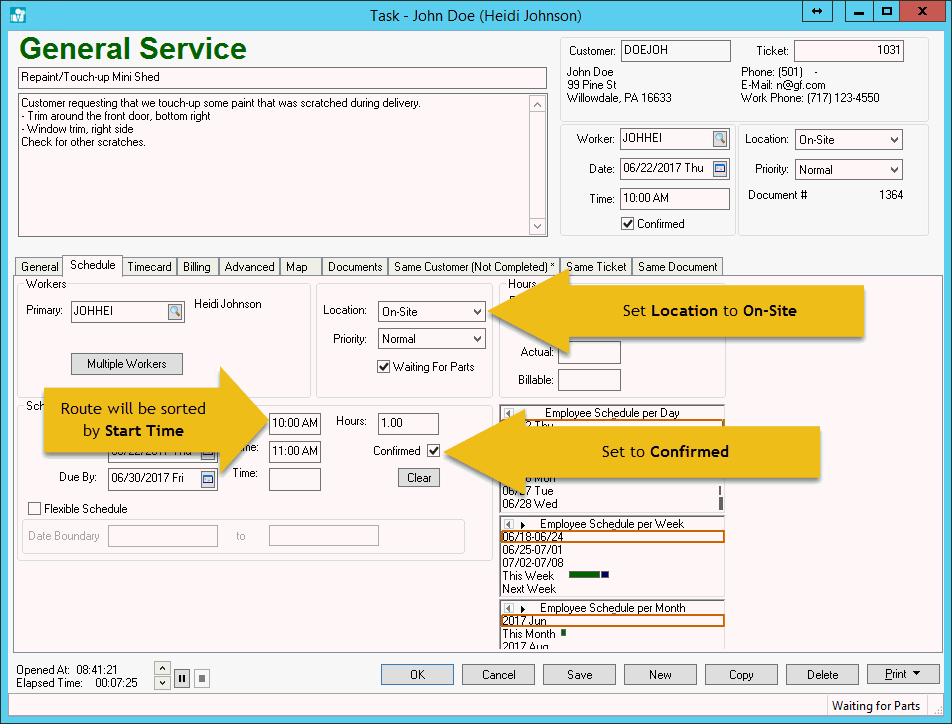
Create a Route Map by going to the Map tab of a task or by going to Labor > Task Route Map. Enter the Worker and Date for the Route. When the user chooses Display Route the default browser will open to Google Maps.

Directions to a customer's location can also be accessed from a sales order by choosing View > Display Directions from the sales order menu.
Review Mapping and Location Services for instructions to set up customer GPS locations.