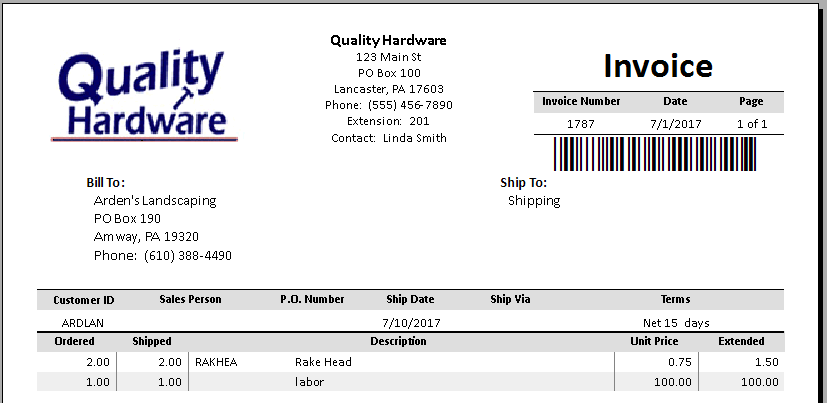Printing Customer Statements
Processing customer statements is a simple, important process used to report the outstanding invoices for each customer in regular intervals. Statements can be processed and printed as often as desired, although monthly statements are the most common. Statements can be printed to report outstanding invoices to all customers or can serve as reminders to only the customers whose invoices are overdue.
-
Go to the Sales > Customer Payments window and click on the Print button. If the Customer Statement report is not listed as a default option on the print button, select Add Report and the following Reports selection dialog will open:
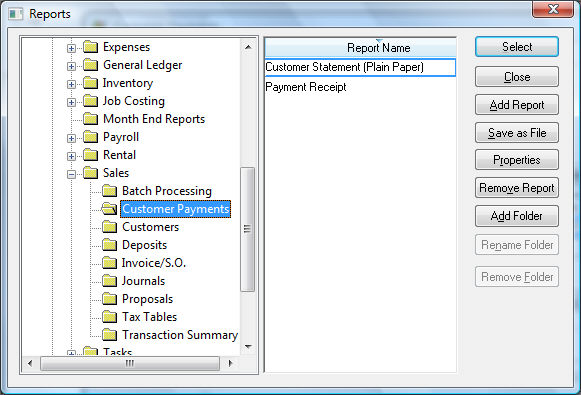
-
Open the File > Reports > Sales > Forms folder within the Reports folder list. Select the Customer Statement (Plain Paper) report if planning to print statements on plain letter-size paper or select a Preprinted option if planning to use preprinted statement documents. Highlight the appropriate Customer Statement report from the list and click the Select button. The desired customer statement report will now be listed on the Print button on the Customer Payments window. Review the Report Menu section of the main documentation for more details on adding or removing reports from the Print menu.
-
Select the Customer Statements report from the Print button list and the following dialog will open:
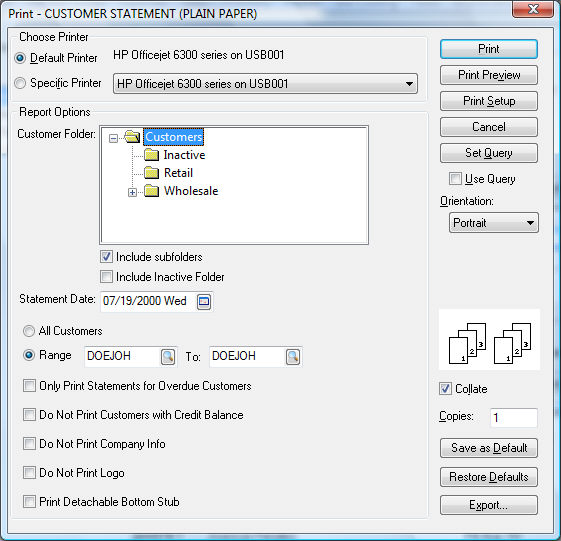
-
Enter the desired Statement Date.
-
Select the All Customers option to process statements for the entire range of customers.
-
Turn the Only Print Statements for Overdue Customers switch ON to only print statements to customers that have overdue invoices. Customers with no overdue invoices will not receive a statement if this switch is switched ON. Note the statements will always list all outstanding invoices and not only the overdue invoices.
-
Click the Print button and the following Update Finance Charges dialog will appear:
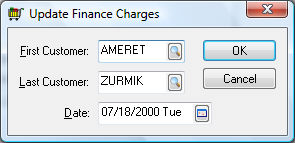
-
Finance charges (overdue charges) should be calculated before statements are printed. Click OK to process the finance charges before statements are printed or click Cancel to ignore finance charge updates and continue to print statements. Review the Customer Finance Charges section for more details on processing finance charges.
Printed statements can be discarded or reprinted since no transactions are created in the statement process.
Display Statements Online
Review E-commerce > Customer Portal > Online Statements for setup details.
Printing Invoices with the Statement
Invoices can be reprinted along with the customer outstanding invoice statement. Select one of the Customer Statement with Invoices form options from File > Reports > Sales > Forms, as shown below: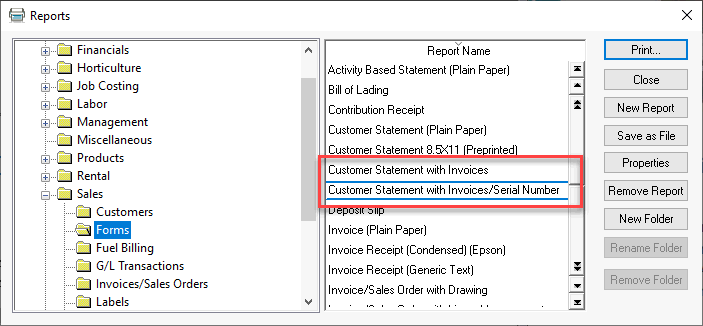
The report will print a copy of each invoice along with the statement.
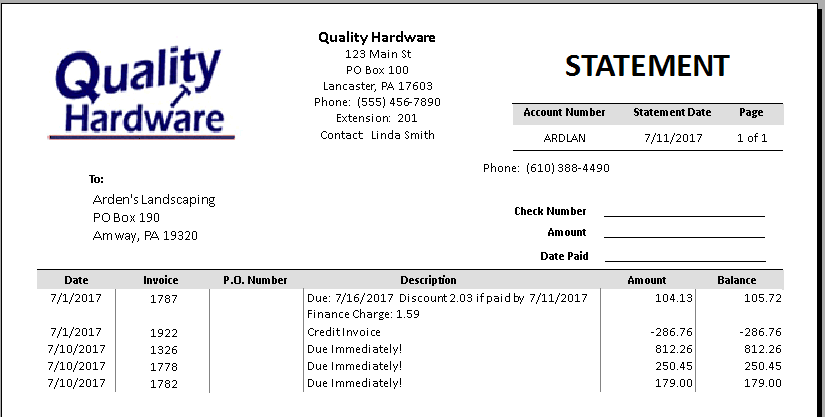
The statement above would include 5 invoices or pages along with the statement.