POS Station - Programmable Buttons
A common method used to increase the efficiency of a POS station is to program quick key buttons on the right side of the window. These programmable buttons can indicate an individual inventory item or a group of items. Subgroups (folders within EBMS) can also be attached to a programmable button. Programmable buttons can also launch programs, J-scripts for custom processes, utilities, or a series of short cut keys. Each POS station contains its own set of programmable buttons, although the Copy From button can be used to copy programmable button settings from one POS station to another.
Programmable buttons are set up within the POS Setup dialog within EBMS. Go to Sales > Options and click on the Point Of Sale tab. (Note that this tab will only appear if the module is installed.)
From Sales > Options > Point of Sale tab, highlight the appropriate POS profile and click on the Properties button. Review the Configure POS Station Profiles section for details on creating multiple POS profiles.
Click on the Programmable Buttons tab to open the button list, as shown in the example below: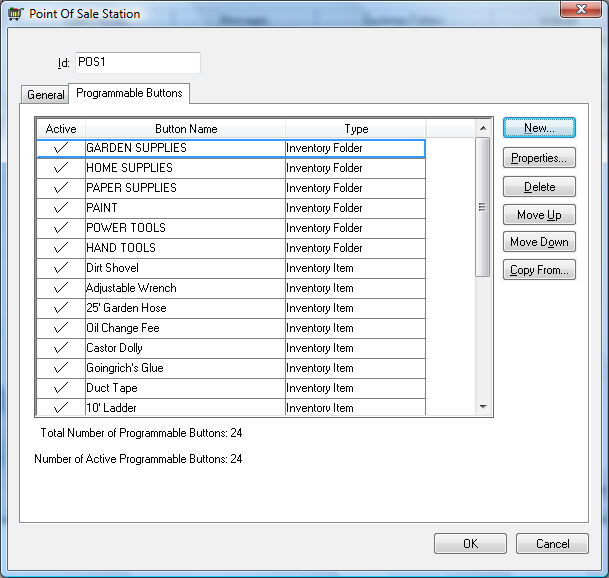
Click the New button to add a button to identify fast-moving items. The example below is a programmable button that is attached to a fast-moving inventory item: DIRSHO - Dirt Shovel.
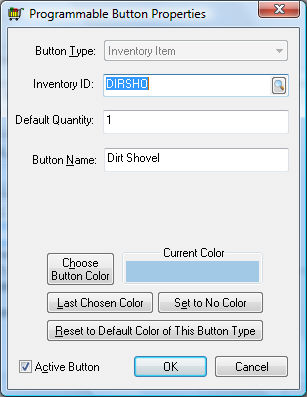
-
Select Inventory Item as the Button Type.
-
Enter the specific Inventory ID.
-
Normally the Default Quantity should equal 1. This value is copied to the Quantity column when this button is selected.
-
Enter the Button Name. This button must be labeled with a unique description.
-
The button color will default to the color associated with the Button type. Click on the Choose Button Color and select the desired color from the color dialog. This dialog allows the user to select from the standard color list or to create custom colors. Click OK to choose a button color.
-
The Last Chosen Color, Set to No Color, or Reset to Default Color of This Button Type buttons are useful to restore color values or set the color to the POS station's background (No Color).
-
Disable (uncheck) the Active Button option to make the button inactive and remove the button from the POS Station without deleting the button.