Scheduling a Recurring Invoice
The configuration of the recurring billing must be completed before the user can launch the Recurring Billing process.
Complete the following steps to create and schedule a recurring billing:
-
Create a new sales proposal or quote by selecting Sales > New Proposal from the EBMS menu or by clicking the plus sign (+) next to Proposals on the main page.
- In the new proposal, create the content for a recurring billing invoice by entering the service codes, descriptions, and any other recurring billing items within the proposal table. This content may consist of a single line item with no inventory item or may include descriptions and hidden materials lists to process service codes or any other item to be included in every billing cycle, as shown below:
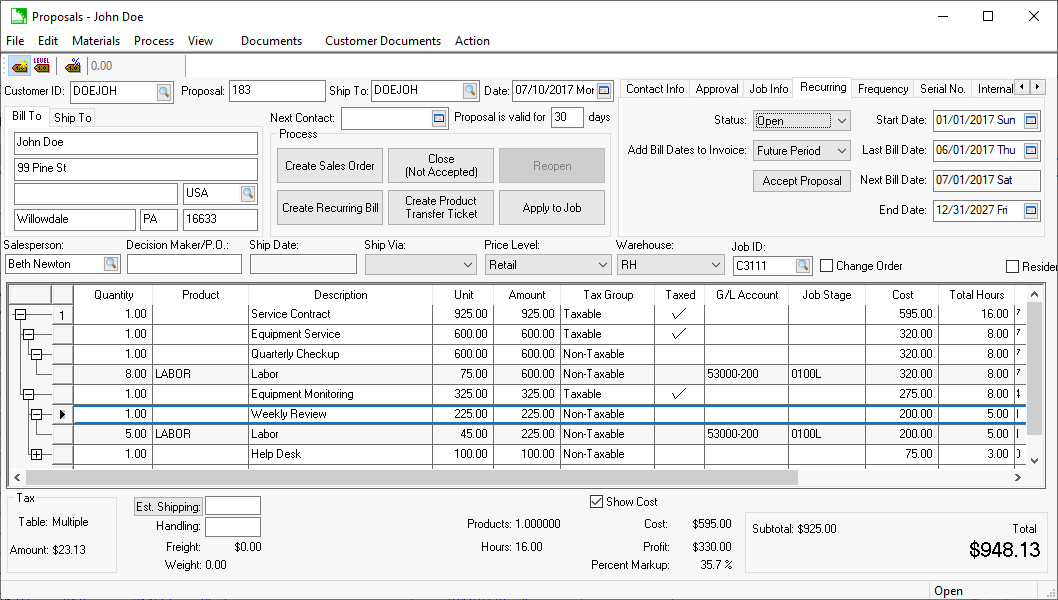
Review the Creating and Printing Proposals section within the Sales documentation for more details on creating proposals. -
Create a billing Description of the recurring billing that will be listed in the Recurring Billing list. Click on the Memo tab as shown below. This description is used for billing reference only and is not copied to the sales invoice
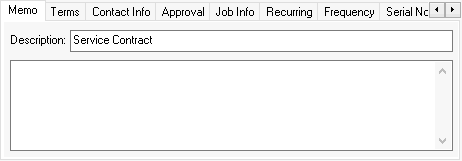
-
Click on the Terms tab of the proposal to set one of the following Due terms:
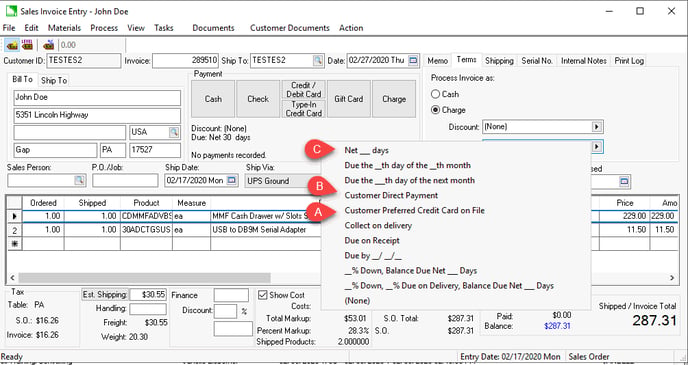
-
Customer Preferred Credit Card on File
- Set the Due term as Customer Preferred Credit Card on File to process a credit card payment at the time of the recurring billing.
- Review Saving Customer Credit Cards to enable this option for a customer.
- Review Automated Credit Card Payments for more detailed setup requirements for this automated payment method.
- Set the Due term as Customer Preferred Credit Card on File to process a credit card payment at the time of the recurring billing.
-
Customer Direct Payment
- Set the Due term as Customer Direct Payment to process ACH payments during recurring billing.
- Review the first few steps of the Direct and Automated Payments documentation.
- Review ACH Payments for details on enabling this option.
- Set the Due term as Customer Direct Payment to process ACH payments during recurring billing.
- Select Net ___ Days for billings that require the customer to send a payment.
- Set another term setting to apply a payment to a recurring invoice at a later time. Review Processing Customer Payments on the steps to apply a payment to an outstanding sales invoice.
-
- Click on the Recurring tab of the proposal. If the EBMS module that allows recurring billing is not installed, this tab will not appear. Set the Recurring tab settings, as shown below:
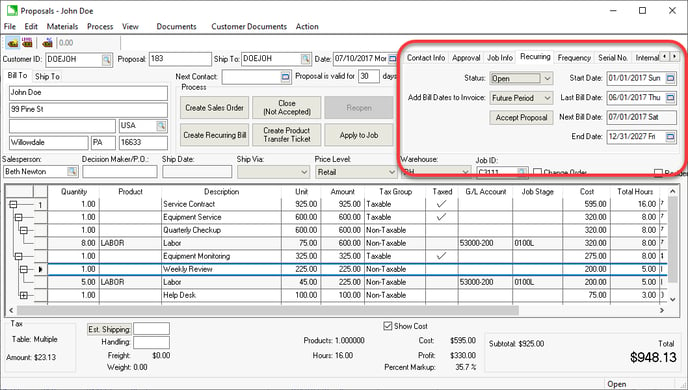
-
-
Set Status to Open to make the recurring billing active. The Inactive or Closed settings disable the recurring process.
-
Select one of the following Add Bill Dates to Invoice settings based on the desired information. This option inserts a range of dates within the sales invoice.
-
Select Future Period if the invoice is billing for the next billing cycle. This is the common setting for many subscriptions and contracts.
-
Select Past Period when billing for the past billing cycle.
-
Select Never to ignore inserting bill cycle dates into the invoice. This option does not add a billing cycle date into the description of the newly created sales invoice.
-
-
Set the contract Start Date. (Note that the Last Bill Date will be set by the recurring billing process.)
-
The Next Bill Date is used to query the target date to create another recurring sales invoice. The Start Date will be copied to the Last Bill Date if the entry is blank (Next Bill Date = Start Date). The Last Bill Date is used to calculate the Next Bill Date if a last bill date exists (Next Bill Date = Last Bill Date + Frequency). The Last Bill Date can be changed by the user to alter the recurring billing dates.
-
Set the optional End Date if the contract expires on a specific date. This date can be blank if the contract does not expire on a specific date.
-
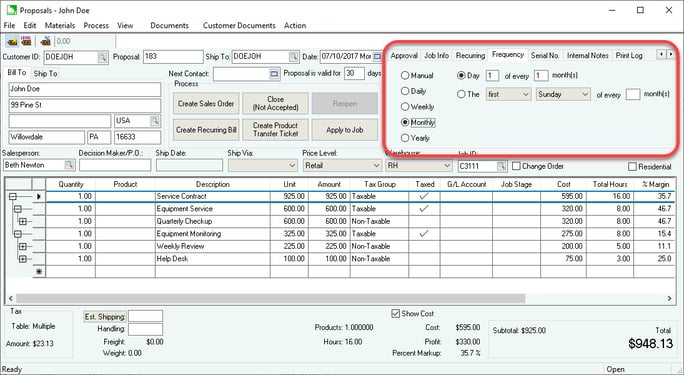
Review Frequency Settings for more details on this flexible scheduling options.
The Recurring Billing proposal can be integrated with a job within the Job Costing module to manage service contracts or other projects that require the user to manage expenses and bill the customer using recurring billing invoices.
The Status of the job may change the Status within the attached proposal.
Review the Service Contract section of the Job Costing Overview section within the Job Costing documentation for details of using the Recurring Billing and the Job Costing module.
Review the Recurring Billing Process section for details on creating the recurring billing invoices from the proposal created within this section.