Send or Search Email from a Task
Send Email from a Task
When using EBMS Tasks and Work Orders as CRM tool, a user can quickly send emails to a colleague using Microsoft Outlook. Specify the email to be used on each Worker record. To view or edit a worker's listed email address, go to Labor > Workers and select a worker record. On the employee record, look for the Contact Information section on the General tab. Review the Changing Worker Information section for details on how to add Worker emails. It is recommended to use the same email as the Microsoft Outlook profile.
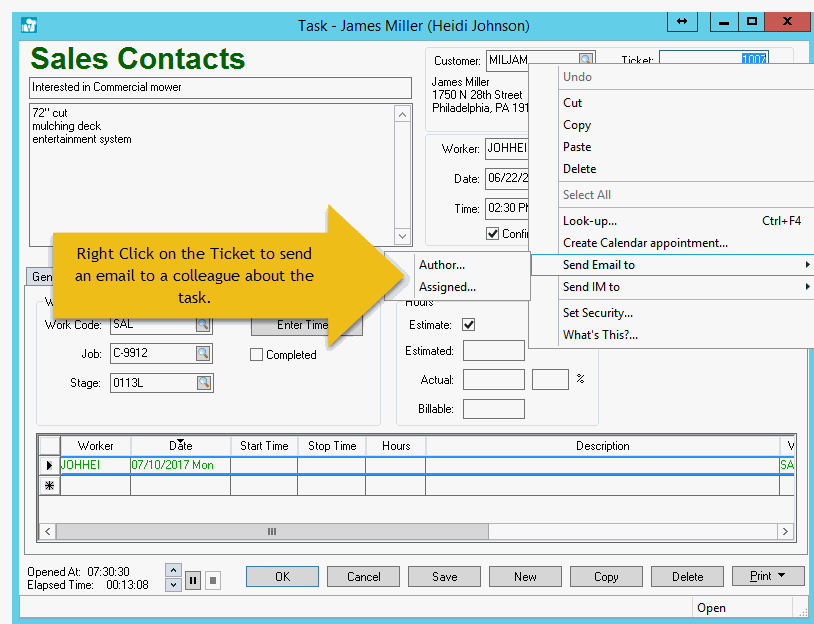
These emails include a hyperlink directly to the task and the contents of the Task Notes. The subject includes the Customer ID, the task Description, and Ticket number.
Instant messages, with the task description as the subject, can be send to colleagues if Microsoft Skype for Business is installed. If Skype for Business is not installed, Send IM to... will not appear as an option on the right-click context menu.
Search Email from a Task
From the optional Tasks & Work Orders module in EBMS, a user can quickly search Microsoft Outlook for all emails that contain the task ticket number in the subject line by right-clicking in the Task Notes in the General tab and choosing Search Email from the right-click context menu.

Microsoft Outlook is required, must be running (it may be minimized), and the Mail dialog selected. Developing a habit of including the task ticket number in every email subject line provides the ability to search and group conversations quickly within Microsoft Outlook.