MyOrders Shipment
The shipping setting with MyOrders gives the user the ability to communicate the shipping method to the main office using EBMS facilitating a seamless shipping process between the sales person using MyOrders, the accounts receivable staff, and the shipping department.
Complete the following steps to complement the powerful shipping tools within EBMS.
-
Tap the Shipment label on the order summary page, select the Shipment icon, or touch the Shipment tab to open the Shipment information as shown below.
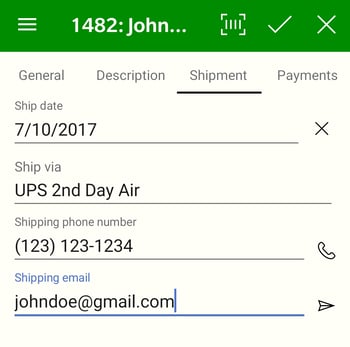
-
The Ship date of expected shipment will default to the invoice date. Set this date to reflect the promised ship date.
-
The Ship via setting is the most important setting of this dialog. Review Creating Shipping Methods for setup instructions for various powerful ship via settings within EBMS. The Shipping Methods used within the Ship Via setting within an order are edited by selecting Sales > Options > General tab from the main EBMS menu.
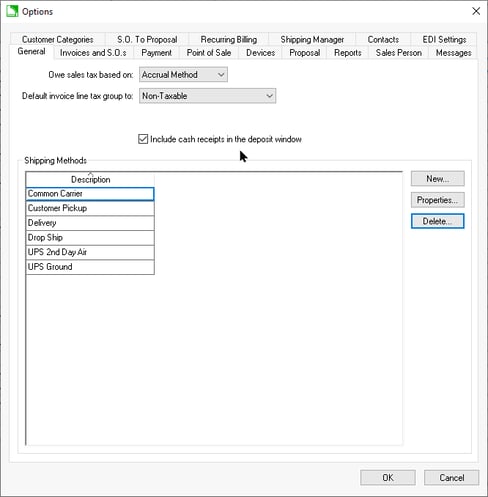
-
The Ship via setting will default to the Shipping Method set within the customer record Terms tab within EBMS. Review Freight and Shipping Charges > Entering a Shipping Rate for a Customer for setup instructions within the customer record.
-
Set up Batch Processing within EBMS to view orders in real time the orders created remotely by MyOrders.
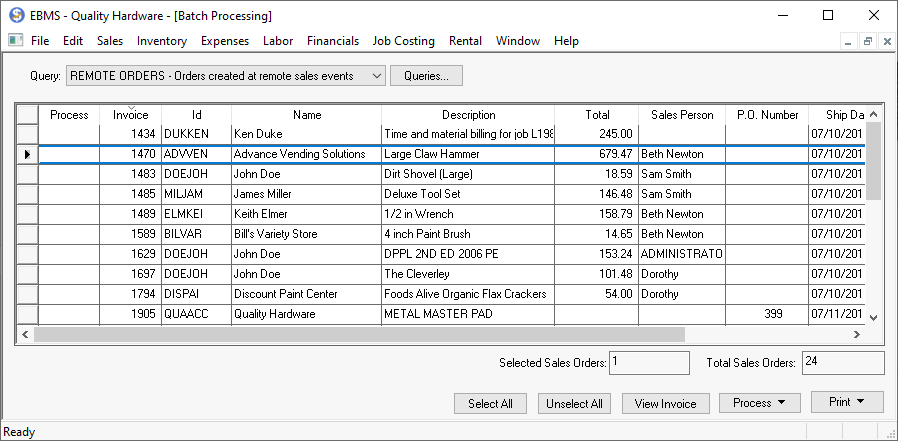
Follow the steps described in Batch Billing Overview to set up the query needed to view remote orders as they are created in MyOrder. Some ideas:-
-
Query the orders by Ship Via settings: Review Creating Shipping Methods for instructions to create Ship Via settings.
-
Query by Ordered Date and/or Department setting located on the header of the invoice: Review Using a Department as a Company Division or Location to identify the optional department setting.
-
Document printed status: Review Print Logging to review the print log options to identify as the document status. This option is only available when the document status is set based on what document was printed.
-
-
-
Process and ship product using the various shipping tools included with EBMS. Use the Process button within the Sales > Batch Processing dialog to progress a batch of orders. Review Shipping Manager Overview for a list of the many integrated shipping options.