Set Credit Card Minimums for the POS Signature Floor
A retailer may wish to set the credit card Signature Floor to enable faster checkout times. This saves time at the point of sale by allowing any transaction below a preset amount to process without requiring a customer signature.
As an example, if a retailer has a floor limit of $30.00, a purchase costing $29.99 or less would not require a customer signature for authorization.
Setting a credit card Signature Floor is dependent on the payment card gateway a retailer is using.
- Verifone Point: The Signature Floor must be set within the device itself. Contact technical support to configure the Point software within the device.
- PAYware Connect: The Signature Floor is set within the EBMS software.
To set signature capture limits, complete the following steps:
-
From the main EBMS menu, go to Sales > Options.
-
Select the Payment tab and verify that the Use Verifone Point checkbox is unchecked (not selected).
-
Select the Sales > Options > Devices tab, as shown in the screen shot below:
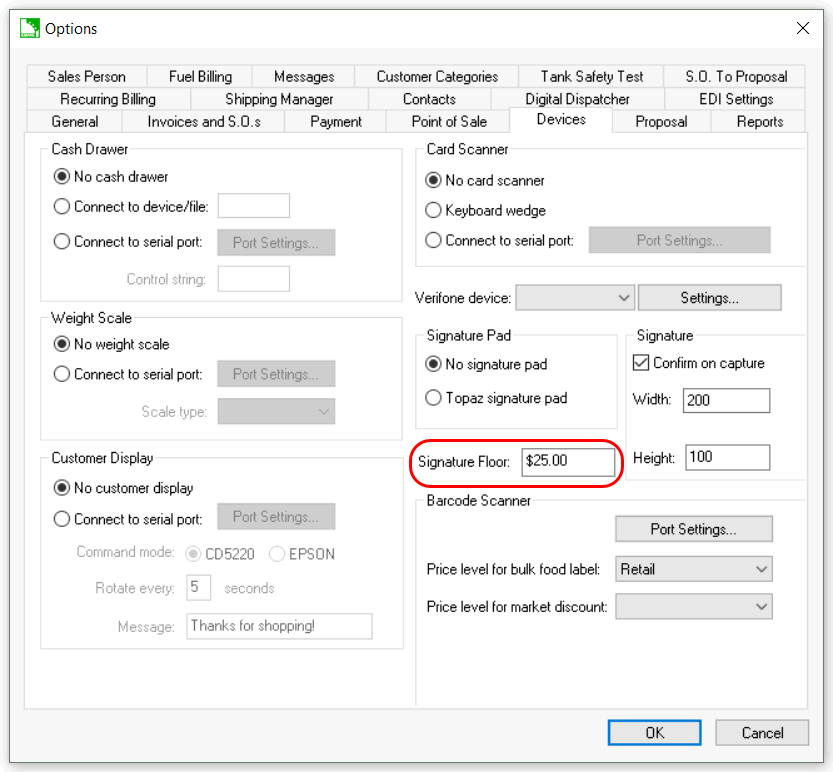
-
Enter the desired amount in the Signature Floor input field. Once this floor is established, any purchase at this amount or above will require a signature and any purchase below this amount will not require a customer signature.
-
Click OK to save.