Velox Integration


The Velox payment processing option is designed to process credit cards, gift cards, and loyalty cards for companies within Canada. This integrated EBMS solution includes the ability to process credit cards, debit cards, gift cards, and loyalty programs.
Prerequisites
- EBMS version 8.4.234 or higher with the credit card processing module. Review Optional EBMS Modules for steps to determine modules within the company license.
- An active account with the merchant service provider (MSP) 360 Payments. Review Merchant Account Parameters for more details on the MSP requirements.
Note that EBT card processing is only available in the United States.
Velox Payment Card Processing Configuration
Complete the following steps to configure Velox payment processing within EBMS:
-
Verify the serial number from the payment card terminal, internet connection to the terminal, and the account information from 360 Payments. Contact Eagle Canada for assistance with this information.
-
Select Sales > Options > Payments tab from the main EBMS menu to open the following dialog:
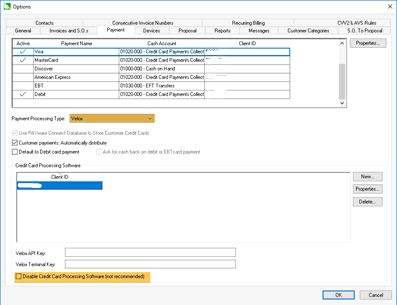
-
Select the Velox Payment Processing Type setting.
-
Click New to add a new record in the Credit Card Processing Software list and add the following information:
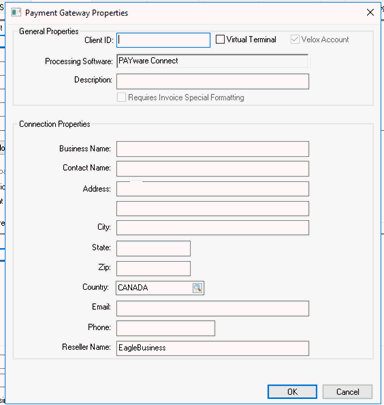
-
Enter the payment terminal serial number into the Client ID entry. Do not enter the terminal ID.
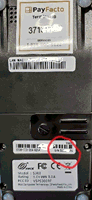
-
Enter the Business Name, Contact Name, and Address information.
-
Enter the Reseller Name as EagleBusiness. This settling MUST have this text to operate properly.
-
Return to the Sales > Options > Payment tab.
-
Uncheck the Disable Credit Card Processing Software option to make card processing services active in EBMS.
Set Up Hardware Device
Complete the following steps to configure the hardware device.
-
Select Sales > Options > Devices tab from the main EBMS menu.
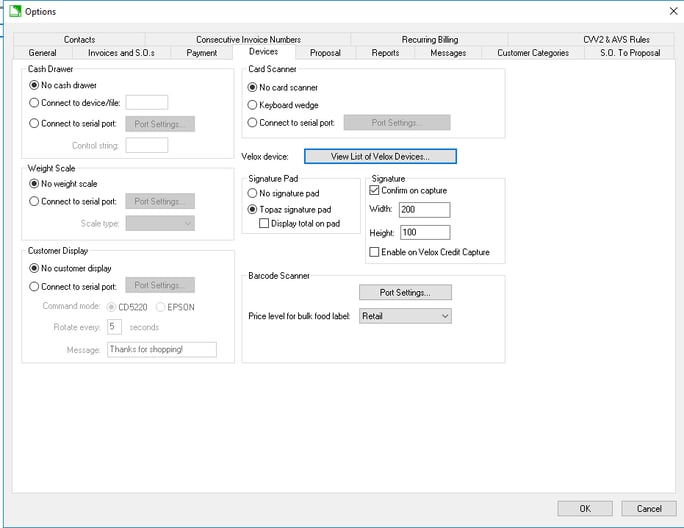
-
Click View List of Velox Devices button to open the Velox Devices Setup dialog.
-
Click New to enter Velox Device Connection Setting.
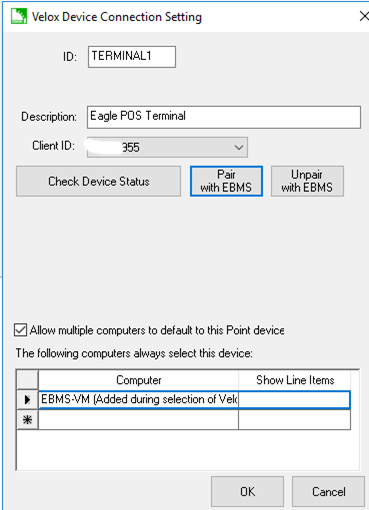
-
Enter a unique terminal ID code.
-
Enter a location or other Description of the payment terminal.
-
Select the Client ID as entered in the earlier Velox Payment Card Processing Configuration documentation section.
-
Click on the Pair with EBMS button. Contact the Eagle Canada support team if the pairing is unsuccessful.
-
Enable Allow multiple computers to default to this Point device if multiple EBMS POS clients are using the same payment terminal hardware.
-
Repeat for any additional hardware devices.
Connect Workstation to a Payment Terminal
Complete the following steps to connect an EBMS workstation to the payment terminal hardware: Note that multiple workstations can connect to the same hardware if the "Allow multiple computers to default to this Point device" option is enabled.
-
Select Sales > Options > Devices > View List of Velox Devices > User Settings tab from the main EBMS menu.
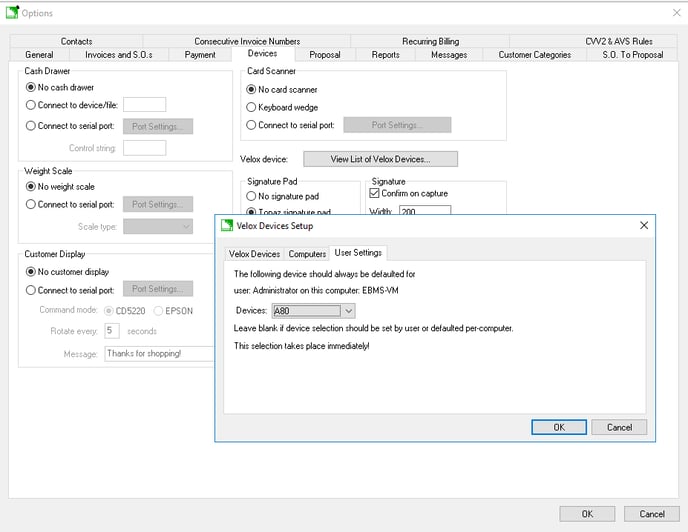
-
Select the POS Terminal to use for the current user on this computer.
-
Repeat these steps for each workstation processing payment cards.
Review Network Configuration of Device for more details on these settings.
Processing Payment Cards
Note that unlike HHP, Velox cannot preauthorize an amount that differs from the amount of the sale.
Review Processing Payment Cards to review the card processing steps.
Access online payment processing by using Velox's online payment portal at https://velox.transactiongateway.com/. The HHP payment portal tools are not available.