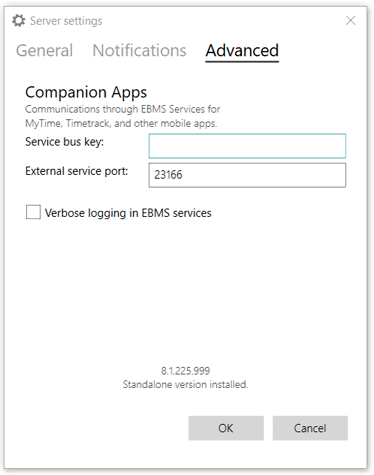Advanced Communication Settings in Server Manager
Set up network connections to EBMS via ports and Azure Service Bus relay key
The EBMS software has traditionally connected to the data source using a Local Area Network (LAN), Wide Area Network (WAN), or Virtual Private Network (VPN). These network connections offer a flexible means of communication but require complex network technologies. This common communication method is referred to the EBMS Direct communication method within this section.
A new alternative method used by many of new products including remote tools and apps is the flexible and simple connection using the EBMS Relay communication method. This flexible connection uses the Azure Service Bus rather than a VPN or other direct connection type. This connection restricts the option to use standard file tools within the device.
The external communication settings must be configured before apps and other tools outside the local area network can access EBMS. Complete the following steps:
-
Load the EBMS Server Manager: Review Server Manager Overview to launch this tool.
-
Select Settings > Advanced tab which contains the port settings. These settings will rarely need to be changed unless there is a conflict with another program.

-
Enter the Relay Key: The EBMS Relay is a secure way for EBMS on your data server to communicate with the apps on the road. Complete the following configuration steps to request a relay key if this setting is blank. Note that the key in the graphics above is an example, not a valid key.
-
Send an e-mail to MyTickets@koblesystems.com with EBMS Relay in the subject and the EBMS Serial Number in the email body to request a key. The EBMS serial number is located at the bottom of the dialog as shown above.
-
Enter the EBMS Relay Key value into the entry as shown above:
-
-
Enter the External service port number as supplied by your IT staff. Note that port 23166 is default value.
-
Enter the standard port number of 23165 into the Codebase Port entry unless required to enter an alternative port code.
-
Enter the ODBC Port default value of 1583 unless an alternative port code is needed.
-
Enter the main EBMS Services port address.
-
Enter the MyEBMS port. Review MyEBMS App Overview for details on MyEBMS.
-
Enter the API port. Review API Gateway and Webhooks for more API details.
-
Add Web Synchronization port. Review Synchronizing Data for information on this web tool.
-
Add SQL Mirror port. ReviewSQL Mirror and Power BI Overview for information on the parallel SQL database.
-
Keep the Verbose logging in EBMS services option DISABLED (unchecked) unless logging is required for debugging purposes. Because of the amount of information this option produces, enabling this option may cause performance issues for EBMS Server Manager.
-
Click OK to save settings.
-
Check the Enable External Services option for each company data set that will be accessed by the MyEBMS App as shown below:
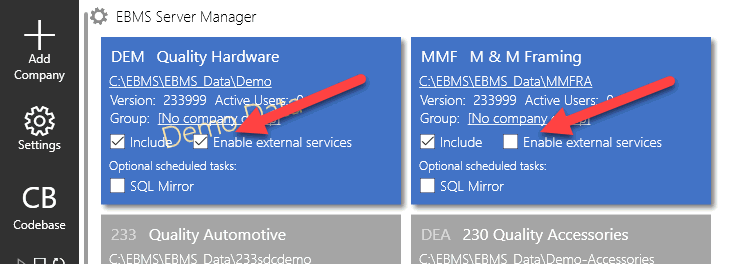
*Note: If you are running EBMS as a standalone instead of as a Client/Server, the Codebase server port and ODBC port input boxes will not be visible, as shown in the example below.