EBMS Server Manager Troubleshooting, Maintenance, and Utilities
How to launch and use Server Manager toolbar utilities
Launch EBMS Server Manager from the data server.

Enable Maintenance Mode
Enabling maintenance mode for a data set is a safe way to access the data exclusively. Enabling this mode will disconnect all EBMS clients connected to the selected data set. MyEBMS, EBMS Service, and sync connection to remote POS clients will also be disconnected and shut down. Complete the following steps to enable maintenance mode.
-
Launch EBMS Server Manager from the EBMS database server.

-
Right-click on one of the active data sets (displayed as blue tiles) to open the context menu.
- From the data set context menu, select Enable Maintenance Mode.
-
- Right-click outside of a data set to Enable maintenance mode for all applicable companies.

- Right-click outside of a data set to Enable maintenance mode for all applicable companies.
Note that EBMS Services, sync tools, and MyEBMS can be restarted without disabling maintenance mode. This option allows the user to activate services for other datasets while the selected data set is in maintenance mode.
Toolbar Command Options
The EBMS Server Manager contains numerous command links in the Left Command Bar column where actions may be initiated. These are used in the setup, administration, and maintenance of the EBMS Server Manager. The Troubleshoot link is the only link that a standard EBMS user would access.
The following set of tools are available for the user to manage, service or troubleshoot EBMS data sets:
 The Services button can be used to start
The Services button can be used to start  , pause
, pause  , or restart
, or restart  the EBMS Services, Codebase Server, and all other services used within EBMS. Utilize the Services Health option to restart specific EBMS services. Clicking on the buttons will perform the action, so use with caution. The Server Manager will launch a warning message: "Are you sure you want to [stop / restart] all services? This will disconnect all EBMS users." Click Start, Stop, or Restart to perform the action and disconnect all users or click Cancel to exit.
the EBMS Services, Codebase Server, and all other services used within EBMS. Utilize the Services Health option to restart specific EBMS services. Clicking on the buttons will perform the action, so use with caution. The Server Manager will launch a warning message: "Are you sure you want to [stop / restart] all services? This will disconnect all EBMS users." Click Start, Stop, or Restart to perform the action and disconnect all users or click Cancel to exit.
 Click on the Services health option to show overall memory usage as well as a list of services and each service's memory usage. The status of individual EBMS services such as the TimeTrack time clock software, mobile scanners and other MyEBMS apps, SQL mirror, and the API gateway services should be listed on the following dialog if they are installed within the EBMS license.
Click on the Services health option to show overall memory usage as well as a list of services and each service's memory usage. The status of individual EBMS services such as the TimeTrack time clock software, mobile scanners and other MyEBMS apps, SQL mirror, and the API gateway services should be listed on the following dialog if they are installed within the EBMS license.
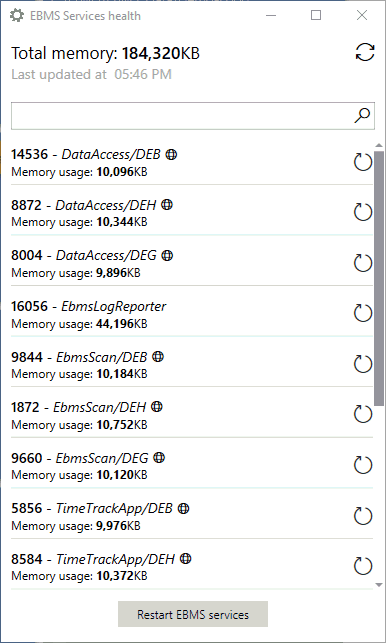
Click on the restart service button ![]() to restart individual services.
to restart individual services.
 The Troubleshoot tools is a common general maintenance tool to evaluate various possible EBMS Server issues. Clicking on the Troubleshoot icon on the left side of the page will launch this message: "EBMS users will be disconnected. Do you want to continue?" Click Continue to launch troubleshooting services and disconnect all current users or click Cancel to exit. Note that all users must exit EBMS before this utility can be launched.
The Troubleshoot tools is a common general maintenance tool to evaluate various possible EBMS Server issues. Clicking on the Troubleshoot icon on the left side of the page will launch this message: "EBMS users will be disconnected. Do you want to continue?" Click Continue to launch troubleshooting services and disconnect all current users or click Cancel to exit. Note that all users must exit EBMS before this utility can be launched.
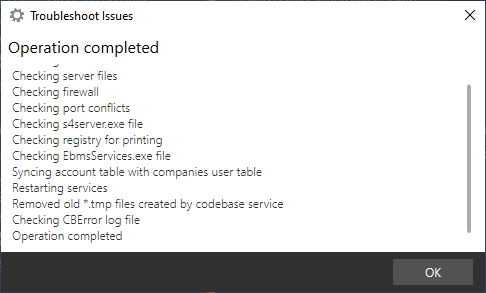
 The View Logs option will show the logs for individual services:
The View Logs option will show the logs for individual services:
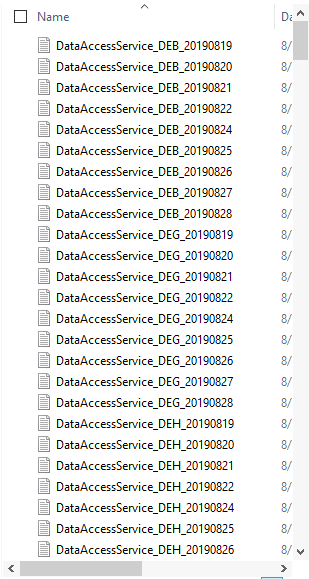
Select an individual service log to view details.
 The Codebase tool can be used to evaluate the EBMS database engine. This utility should only be used by technical EBMS administrators. Evaluating or removing users can be accomplished with this utility.
The Codebase tool can be used to evaluate the EBMS database engine. This utility should only be used by technical EBMS administrators. Evaluating or removing users can be accomplished with this utility.
Additional tools are available from the EBMS Server Manager navigation bar:
-
Add Company: Review the Creating a New Company section to add a new company data set to EBMS.
-
Settings: This button is used to access the Server Settings dialog. Review the EBMS Server Manager Settings & Initial Setup section for detailed information related to the Server Settings dialog tabs.
-
Download Update, Run EBMS Upgrade, and Roll Back EBMS Upgrade: Review Upgrading EBMS for details on using the EBMS Server manager to upgrade EBMS to a new version or to install an EBMS patch.