Login Procedures
Launch the EBMS software by selecting EBMS from the Windows menu. Click on the Start button and select EBMS from programs. A shortcut to EBMS is also installed on the desktop. Double-click on the icon to launch EBMS. The menu selections may differ if the user did not use the default prompts of the installation utility.
NOTE: Do not enter practice transactions into your new company records. Use a test company directory for all practice sessions. Create a new company when you wish to start recording live data for your company. "The specified user does not exist" message will appear if an invalid user name was entered.
The following Log In window appears when the EBMS software is launched:
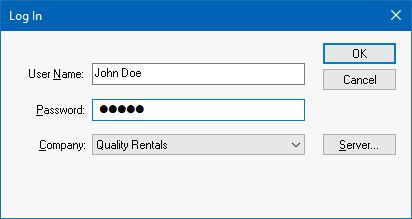
The user is required to enter a User Name and Password before the software is launched. The User Name and Password can vary with different companies. Refer to the Creating Users and Assigning Rights section for details on setting up users and changing passwords.
If the correct Company does not show, select a different Company by clicking on the down arrow button to the right of the field.
Complete the following steps if no companies appear:
-
Click Server.
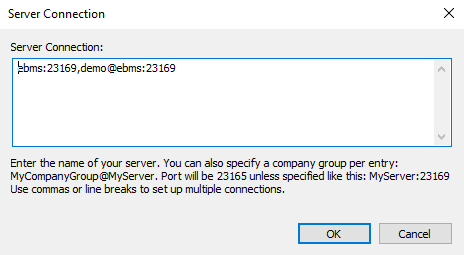
-
Enter your EBMS server name plus a colon, followed by the Codebase Service port. Review Multiple Codebase Services for Codebase Service port details. (Standalone configurations require the network share path to the EBMS folder on the server.)
-
Click OK and verify that the Company option appears. If it does not, login to the EBMS data server and open the EBMS Server Manager program and run the Troubleshoot feature and/or verify that your computer is accessing shared folders on other computers on your network. For more information on the EBMS Server Manager, review the Server Manager Overview article.
Review Server Manager > User License Allocation for more information on managing user licenses.
To view and monitor current logged-in EBMS users, go to File > Utilities > Monitor > EBMS User Sessions to open a window called EBMS Desktop Client User Sessions to check on active users by Client IP Address, Client Computer Name, Session ID, EBMS User, Login Date, and Login Time.