Google Analytics Setup
Google Analytics is a web analytics service offered by Google to track and report website traffic on an E-commerce website.
Part One: Setup Project, Account and API Credentials
- Go to Google Developers Console: https://console.cloud.google.com/
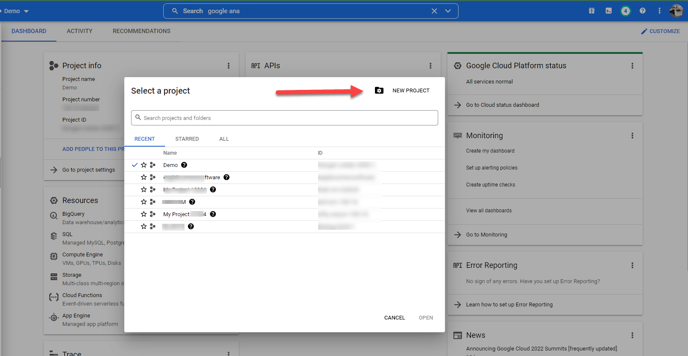
- Click New Project to open the Google Analytics API.
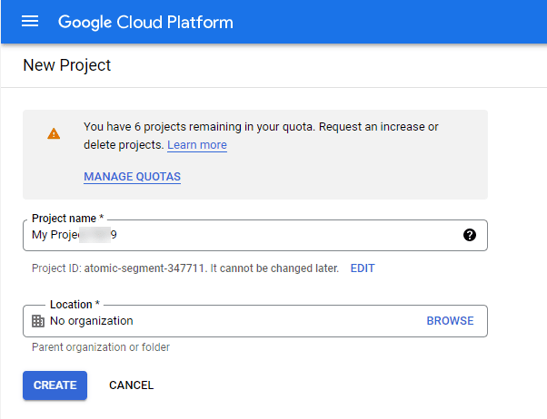
- Enter the product name and click Create.
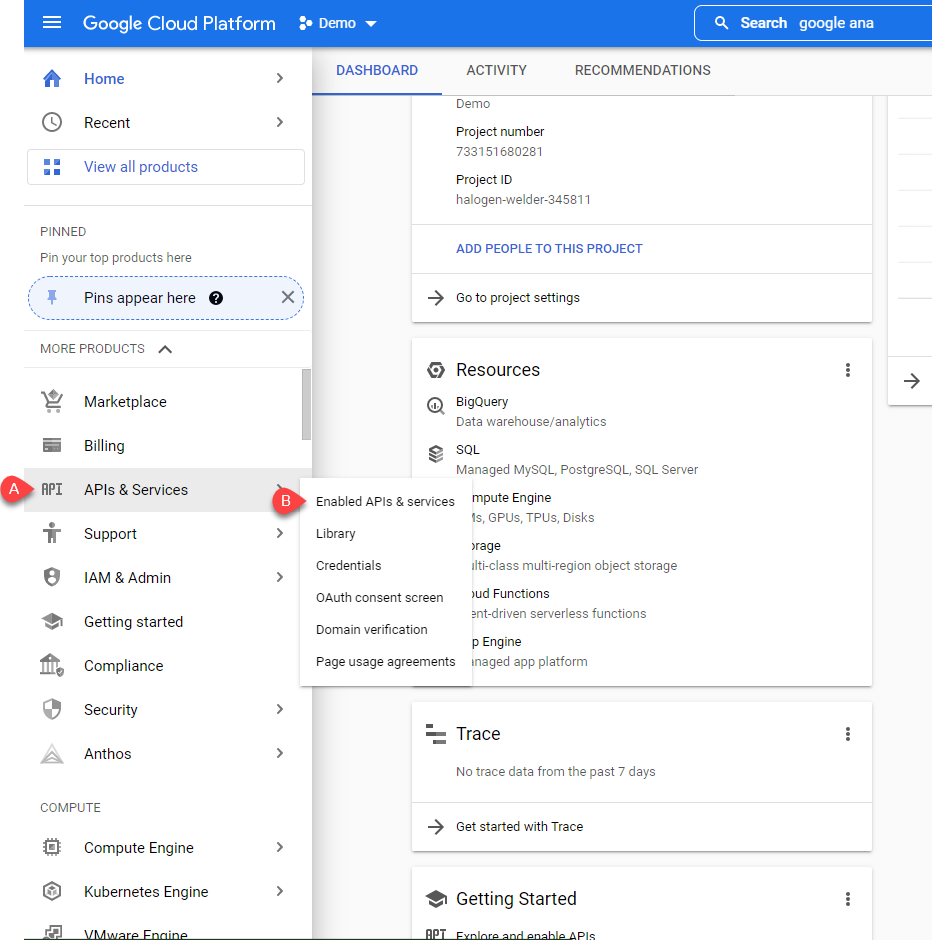
- Select APIs & Services and Enable Google Analytics API by clicking the Enable button.
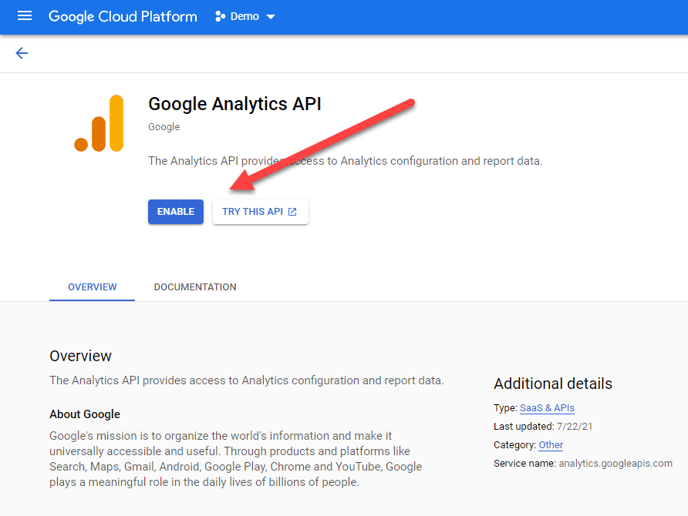
-
Click on Credentials the side bar and select Create Credentials
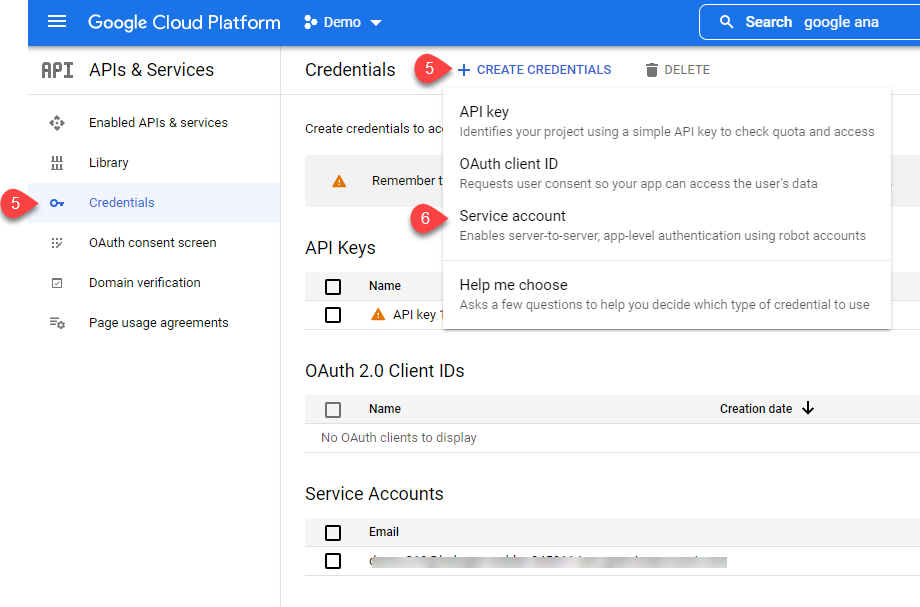
-
Select Service account to open the following dialog:
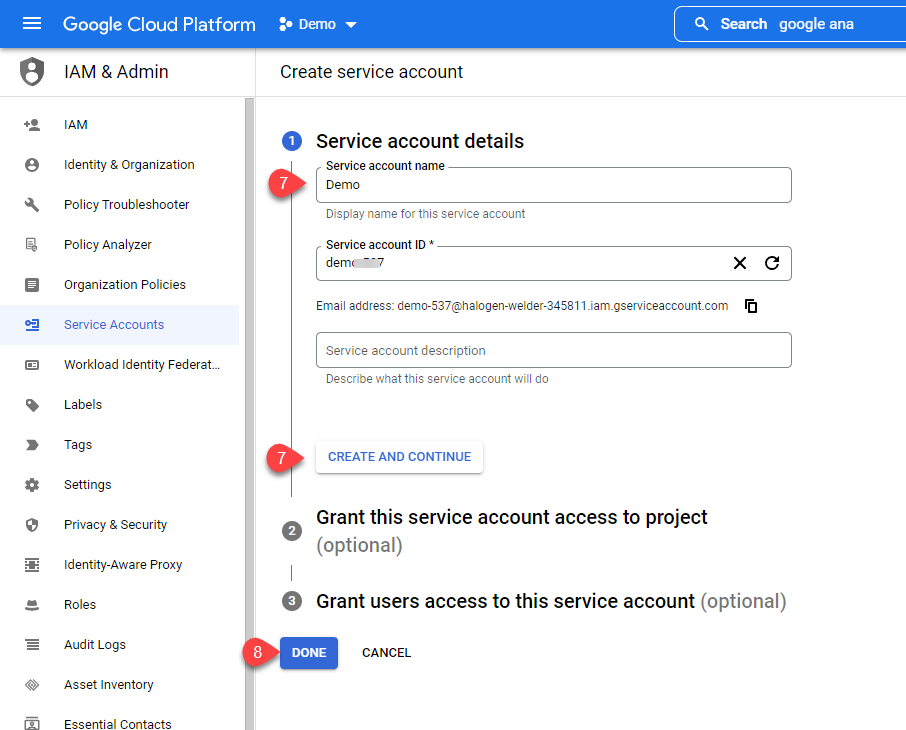
- Enter a Service account name and click Create and continue.
-
Click Done and click on created Service Account:
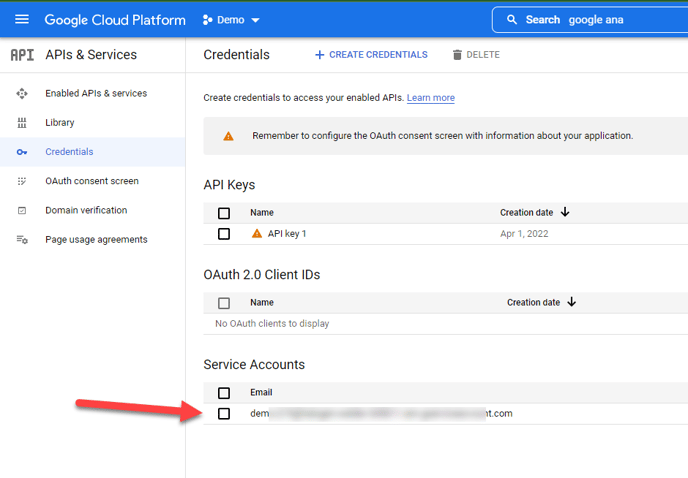
-
Click Keys tab, click Add Key, and click Create new key.
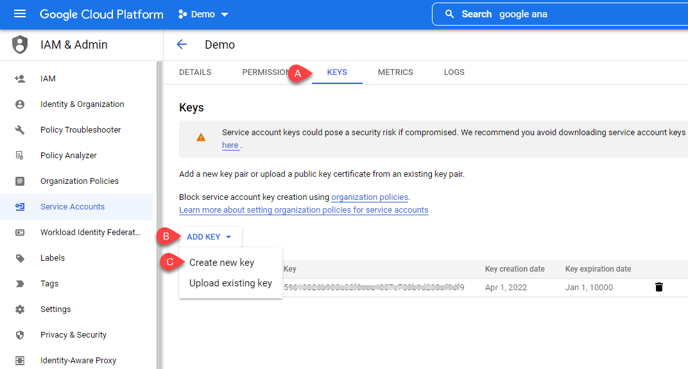
-
Select P12 and click create to download the key.
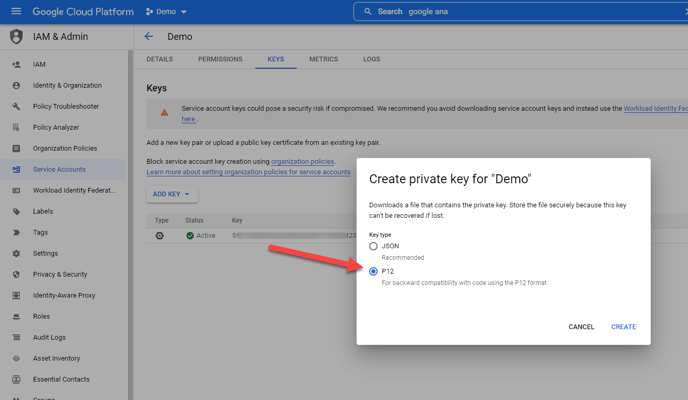
-
Do NOT CHANGE the password. Use the default “notasecret”. Downloaded key should be uploaded to the website's CMS settings.
-
Identify the auto generated email on the Details tab.
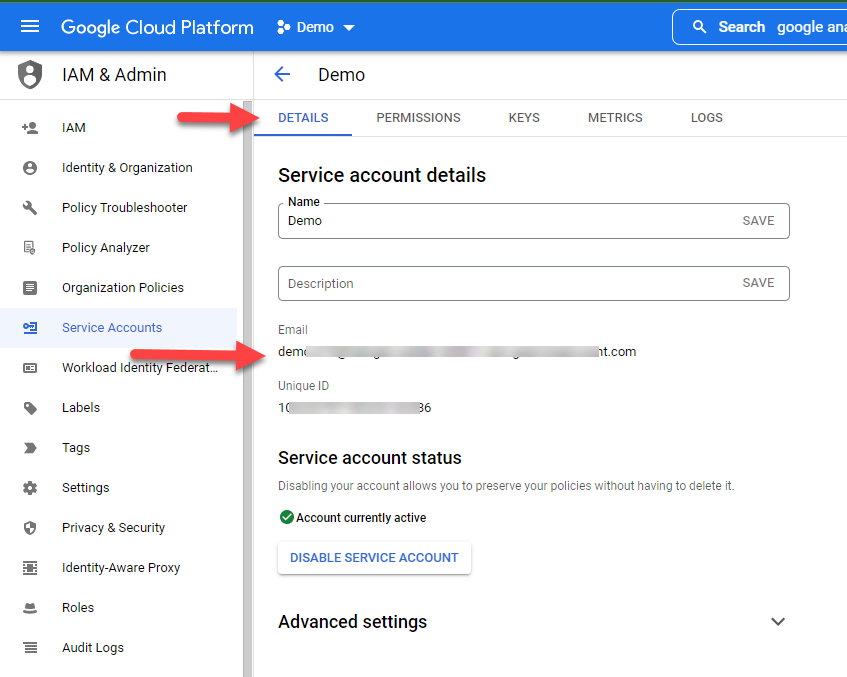
-
Copy the newly generated email address and continue with Part Two.
Part Two: Setup in Google Analytics
-
Navigate to the Admin section of the Google Analytics dashboard.
-
Click Property Access Management.
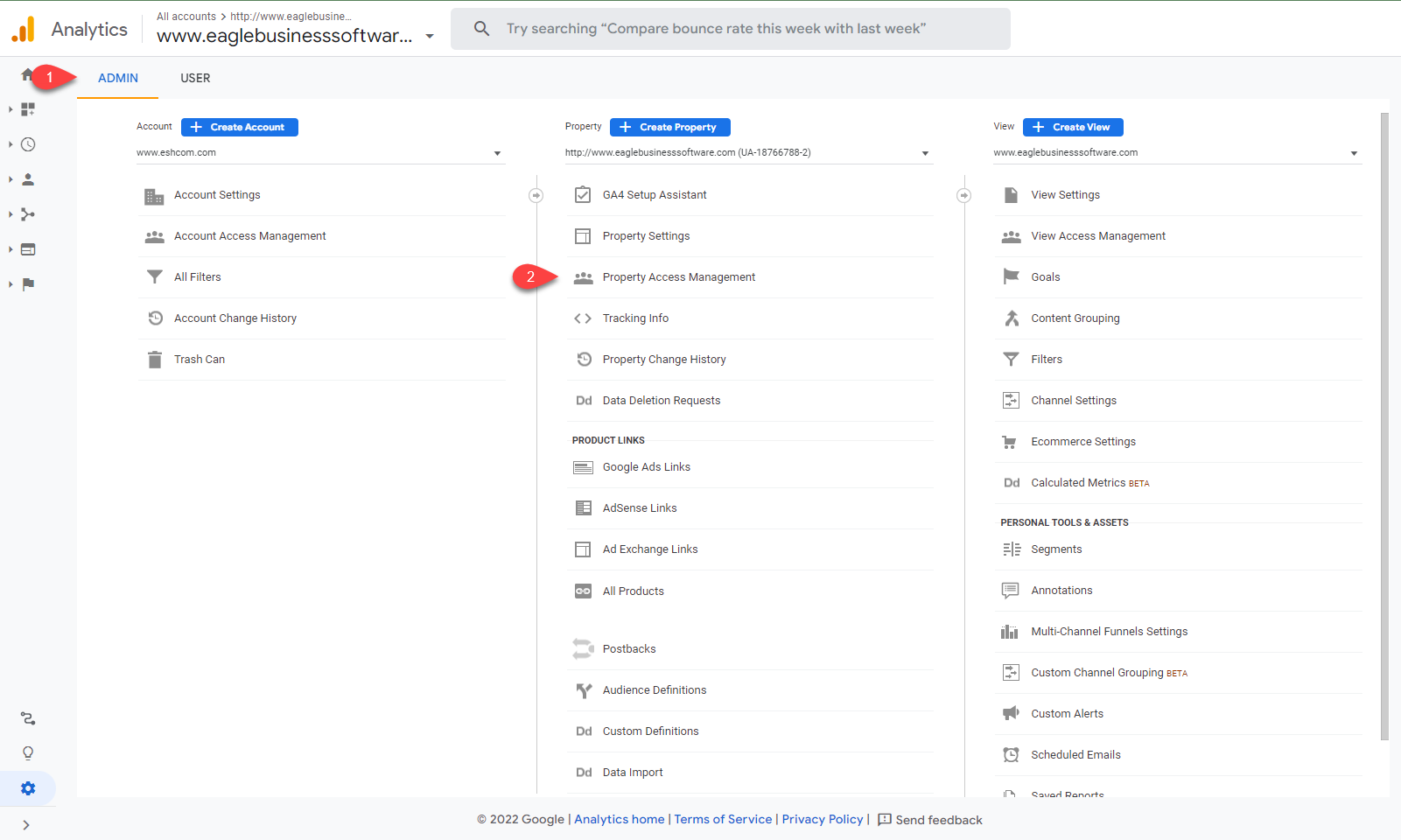
-
Add a new user by clicking '+'
-
Click Add user.
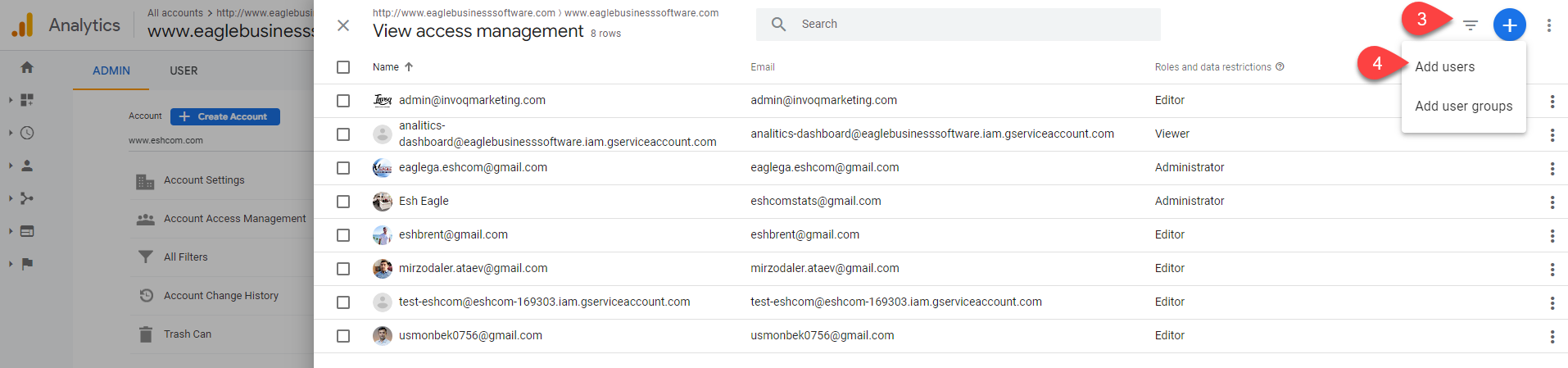
-
Enter generated email copied at the end of Part One into the Add roles and data restrictions window.
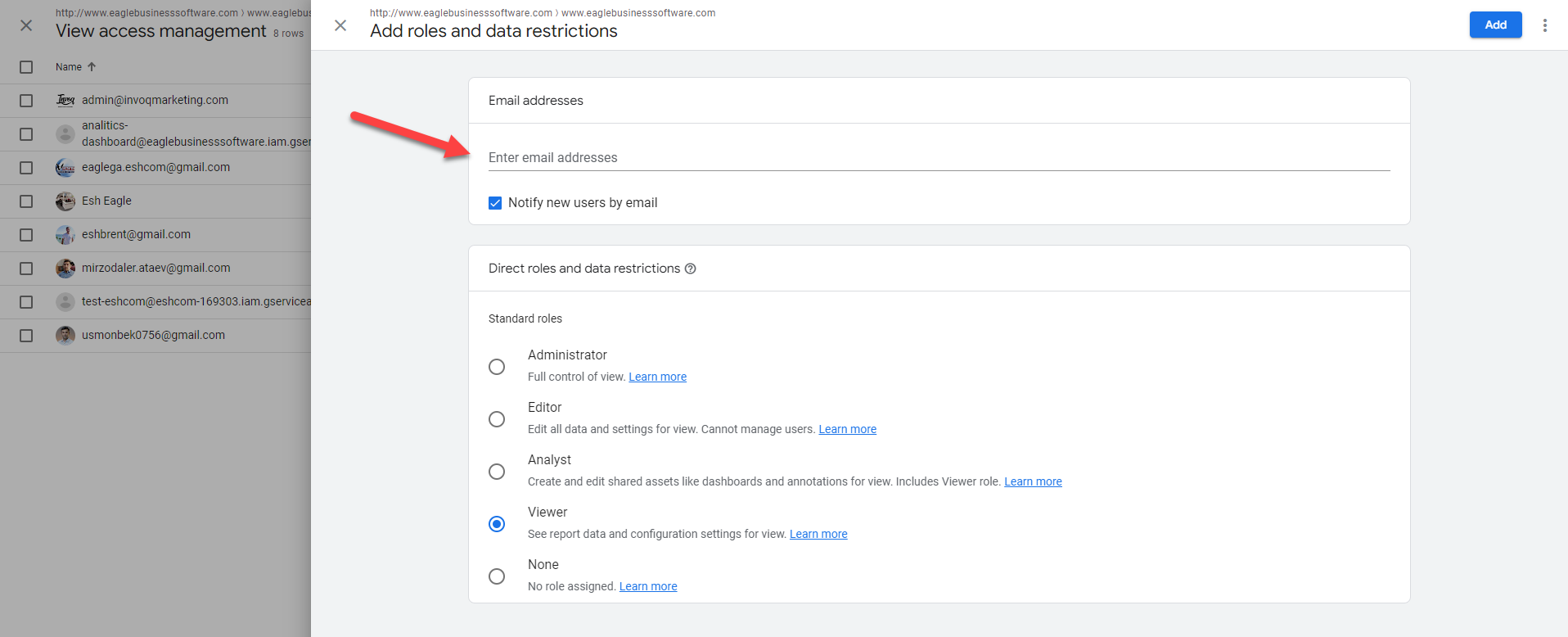
-
Save settings.