Install Server
The Koble Systems software is installed in two steps: A) installing the data and EBMS Server software on the main network or cloud server and B) installing the client software on a computer or tablet.
Please note that the same EBMS installation CD or electronically delivered software can be used to upgrade EBMS or data to a newer version, create new companies, or install EBMS on additional workstations.
Installing on the data server
The instructions in the following section are applicable to installing both the Client/Server and standalone versions of EBMS.
Complete the following steps to create a backup of your EBMS files if you are upgrading an existing copy of EBMS:
-
Log out of EBMS. All users must be logged out of EBMS until the update is complete, this includes all third-party software that connects to EBMS data (e.g. UPS WorldShip).
-
Log into the EBMS data server (the computer where the data is stored) as an administrator.
-
Create a backup copy of the EBMS files.
-
Disable all automated backup and Antivirus software.
Complete the following steps to install EBMS:
-
Launch the Setup.exe file from the EBMS image or CD to open the following wizard:
-
Select Next to begin the wizard.
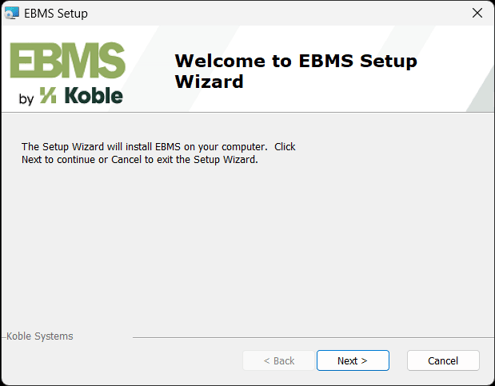
-
Read and accept the terms in the license agreement and click Next.
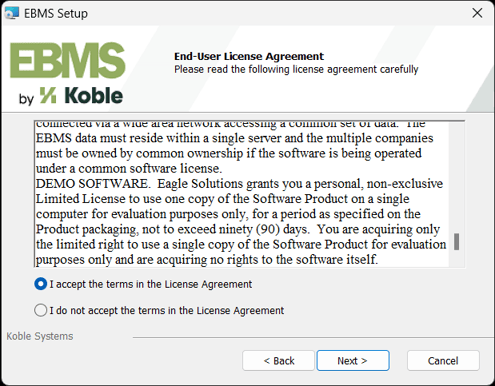
-
Enter the Serial Number for the company's EBMS and click Next. (If there is already an instance of EBMS set up, the Serial Number can be found under Help > About EBMS in the EBMS menu.)
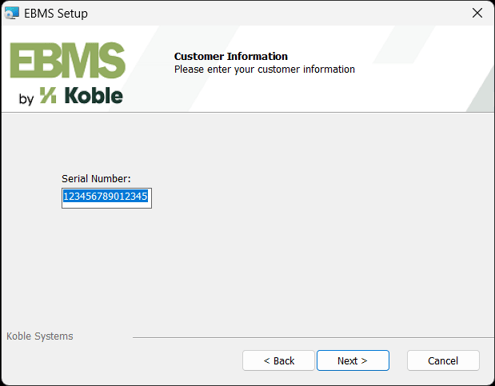
-
Select the Data Server Components icon and click Next.
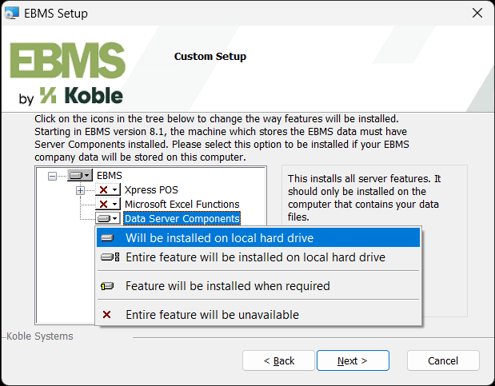
-
Click Install to run the installation.
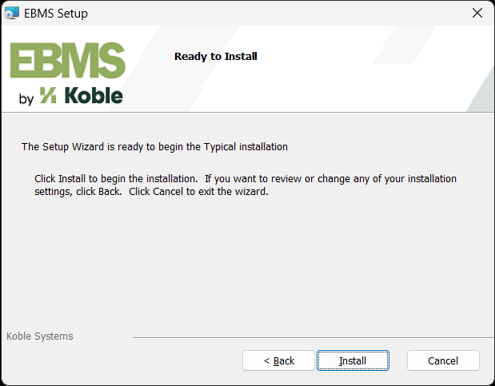
-
Click Finish.
Review Client Installation for instructions to install EBMS on the workstation or client.