Linking Tasks to a Serialized Item
The Task and Work Order module within EBMS can be used to add costs to a serialized item. This feature in combination with the serialized item is a powerful tool to add costs to company-owned equipment, vehicles, and other assets owned by the company. Adding costs to a piece of equipment through a task can be used to manage trade-ins, rental items, upfitted vehicles and trailers. This process allows a user to purchase or trade-in a piece of equipment, add parts and labor, and then resell the equipment with historical detail on the additional costs.
The following process will attach a task or work order to the added costs of a serialized item instead of billing a worker. Complete the following steps to add the labor costs and parts to the original cost of the serialized item:
-
Purchase or trade-in a piece of equipment that requires service, labor, or parts.
-
Purchase: Review the Purchasing Serialized Items for instructions on purchasing an item.
-
Trade-in: Review the Trade-in a Serialized Item section for the steps to process trade-ins within EBMS.
-
-
Attach a work order to a serialized piece of equipment or vehicle in inventory as shown below:
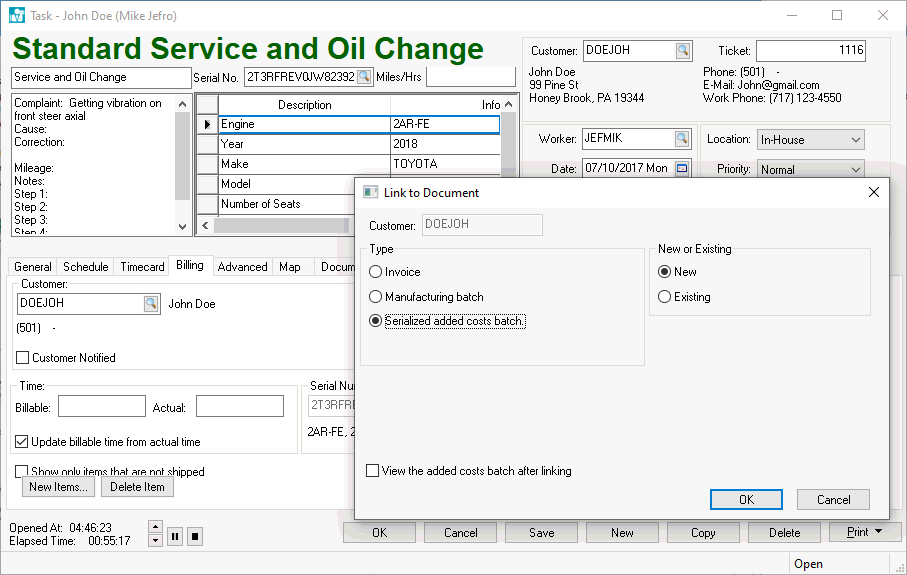
- Open an existing task and click on the Billing tab as shown above.
- Enter the equipment Serial Number. Review the Attaching Work Orders to Equipment or Vehicles section of the inventory documentation for more detailed instructions.
- Click on the Select button in the document section to open the Link to Document dialog as shown above.
- Select the Serialized added costs batch Type option
- Select New if these costs are grouped within a new batch or select Existing.
- Click on the OK button to complete the link. Enable the View the added costs batch after linking option to view the batch.
Review the Tasks & Work Orders Overview section for more task options.
Review the Adding Parts and Other Costs to a Serialized Item section for more details on adding costs to company-owned serialized items.