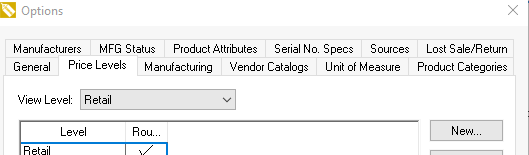Rental Schedule
The rental schedule gives a visual schedule of the equipment associated to a specific rental code.
This schedule can be accessed from the following dialogs and lists:
- Right-click on an inventory items folder.
- Right-click on the inventory item line within the inventory folder.
- Right-click on the Product ID within the rental contract.
- Open a rental inventory item. Select the Rental tab. Select the View Schedule button.
- Open a serialized item. Select the Rental tab. Select the View Schedule button.
- Open the availability wizard and select the Schedule button.
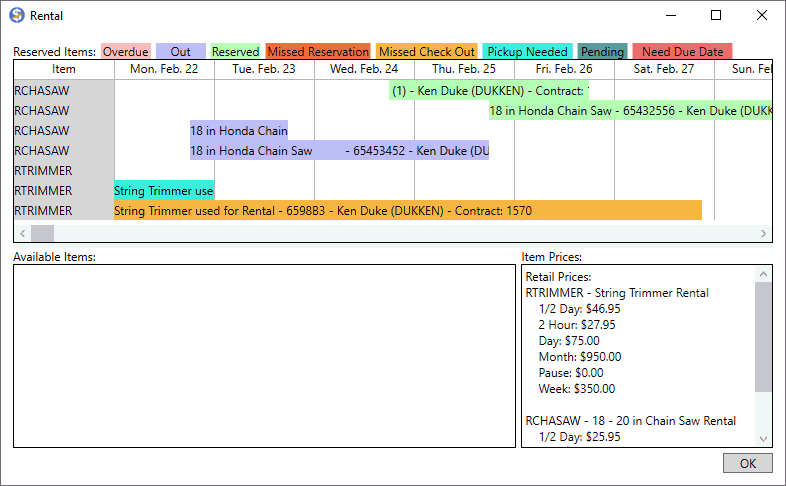
Scroll the schedule to the right to view dates into the future. Click on any color-coded contract to open the contract and make any changes.
The following color codes are used for each rental item's reservation bar:
-
 Overdue = Pink
Overdue = Pink -
 Out = Purple
Out = Purple -
 Missed Reservation = Dark Orange
Missed Reservation = Dark Orange -
 Missed Check Out = Gold
Missed Check Out = Gold -
 Pickup Needed = Teal
Pickup Needed = Teal -
 Pending = Dark Green
Pending = Dark Green -
 Need Due Date = Red
Need Due Date = Red
The Available Items will show on the lower left pane when applicable.
Enable the View Level found in Inventory > Options > Price Levels tab to show pricing on the Item Prices pane within the schedule dialog.