Cash Drawer
How to install and connect a cash drawer to a workstation
The EBMS system supports serial and USB cash drawers. The cash drawer can be configured to open when a cash sale is processed within the sales order window or the POS software.
Complete the following steps to install and connect the cash drawer to a computer with EBMS installed:
- Connect the power cable to the cash drawer. Directions are in the booklet that comes with the cash drawer. This installation step will require a screwdriver.
-
Connect the cash drawer to the USB to Serial Adapter and then plug the USB into the POS station.
-
Install the driver found here: https://eshcomputer.sharepoint.com/:f:/s/SolutionsGroup2/EjJWsKIt2WVEiG0hG9OQzjIBwAJmGNFpZ4wvCPwm8IEmLA?e=DtJNgJ
-
Open Device Manager and note the COM port that is created.
-
Go to Sales > Options > Devices tab from the main EBMS menu. Open the following Devices tab on the EBMS computer that will be attached to a cash drawer.
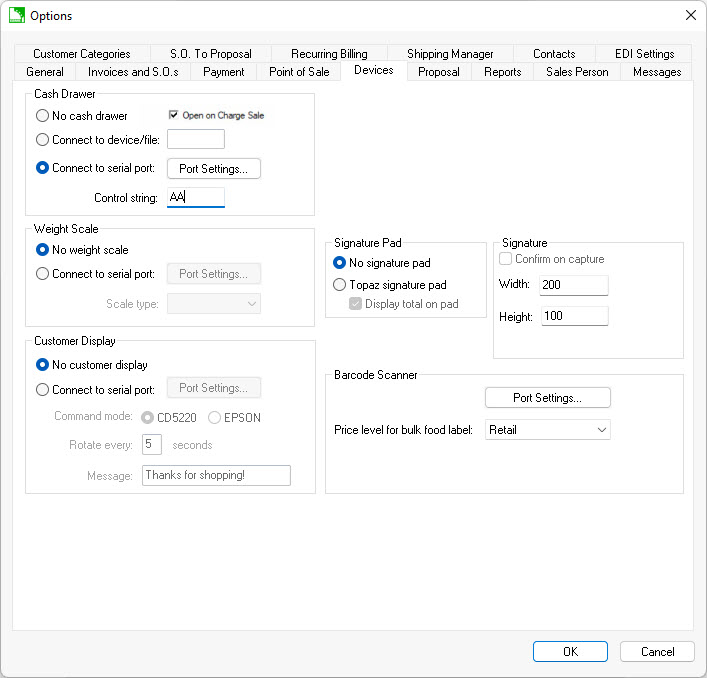
-
Disable (uncheck) the Open on Charge Sale option to only open the drawer on cash sales.
-
Select the Connect to serial port option if the cash drawer is connected to a printer or other device.
-
Set the following Control String settings:
-
^G for MMG brand drawers.
-
AA for most other cash drawers.
-
- Click Port Settings and set the following serial port settings:
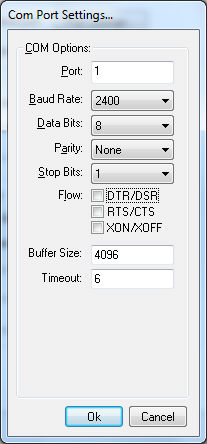
- Click OK and test by opening an invoice and selecting File > Open Cash Drawer from the invoice menu.
NOTE that all the settings within the Sales > Options > Devices tab are stored within the MS Windows registry of each individual computer.