Enter a New Quote into MyProposals
Launch MyProposals by selecting MyProposals from the MyEBMS menu.
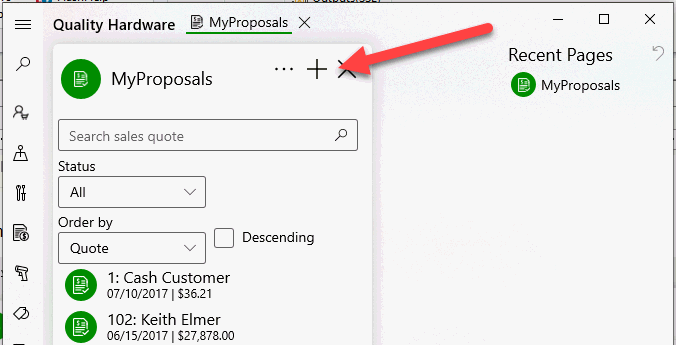
Quotes can be created on a smart phone, tablet, or PC by tapping the plus sign icon ![]() on the top of the MyProposals home page.
on the top of the MyProposals home page.

Tap or click on the menu icon  to collapse the menu to maximize screen space.
to collapse the menu to maximize screen space.
- Enter general quote information by tapping the Sales quote icon
 as shown below:
as shown below:
Review the Creating a Sales Proposal for details on the main proposal content and settings.
Review the following information for process details for the buttons on the bottom of the page. - Recalculate all prices: Review Proposal Pricing for the various options available to calculate pricing.
- Est. shipping: Review Calculating and Comparing Freight Charges for more information in this Estimated Shipping calculation.
- Accept: Review Proposal Status Settings for more information on processing or accepting a proposal.
- Click Close to save and close the proposal page.
-
Tap the Description icon
 to edit order Description, Memo, Internal notes, Next Contact, proposal valid period (Proposal is valid for [number] of days), or Auto Send Status settings.
to edit order Description, Memo, Internal notes, Next Contact, proposal valid period (Proposal is valid for [number] of days), or Auto Send Status settings.
-
Tap shipping icon
 to edit shipping settings within a proposal. These settings are copied to the sales order when an order is created from a proposal. Review Shipping Manager Overview for more details on these settings within an order.
to edit shipping settings within a proposal. These settings are copied to the sales order when an order is created from a proposal. Review Shipping Manager Overview for more details on these settings within an order.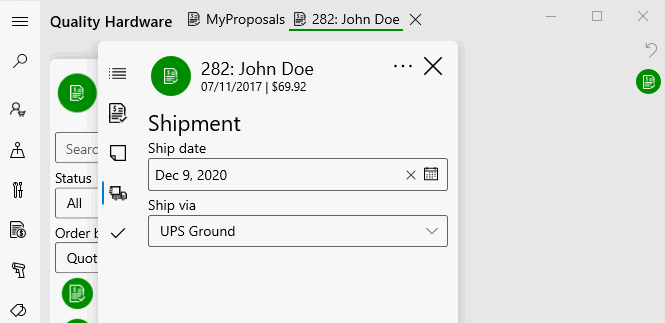
-
Tap approval icon
 to view the approval information. Review Proposal Status Settings for payment details on the Approval date, Approval person, and Reasons.
to view the approval information. Review Proposal Status Settings for payment details on the Approval date, Approval person, and Reasons. 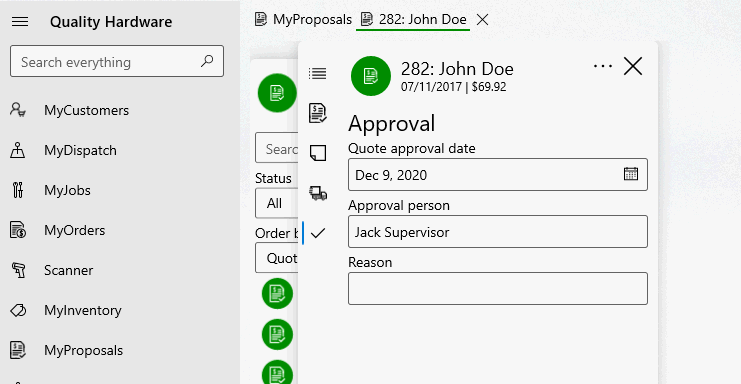
Tap the pin icon ![]() to pin an order or unpin icon
to pin an order or unpin icon ![]() to unpin from the option menu
to unpin from the option menu ![]() .
.