Virtual Terminal for Verifone
EBMS contains a tool that allows a user to use an online software solution to collect credit card information rather than a piece or hardware such as the Verifone Payment Device. This tool does not require additional hardware, but the virtual terminal does not process debit cards or capture a signature. The configuration requires the user to set up a HPP merchant account and configure EBMS to link to the online payment process.
Configuring the HPP account
The virtual terminal requires a Verifone Hosted Payment Page (HPP) gateway account similar to an EBMS ecommerce account. Contact your EBMS representative to set up a HPP account. The following steps are for US based merchant accounts only. Review Velox Integration for information on Canadian options.
EBMS allows a different virtual terminal processor for each payment processing Client ID.
Configuring the Virtual Terminal
Continue with the following steps after the obtaining a Merchant Service Provider (MSP) account and an HPP gateway account:
- Open the Payment tab by selecting Sales > Options from the main EBMS menu as shown below:
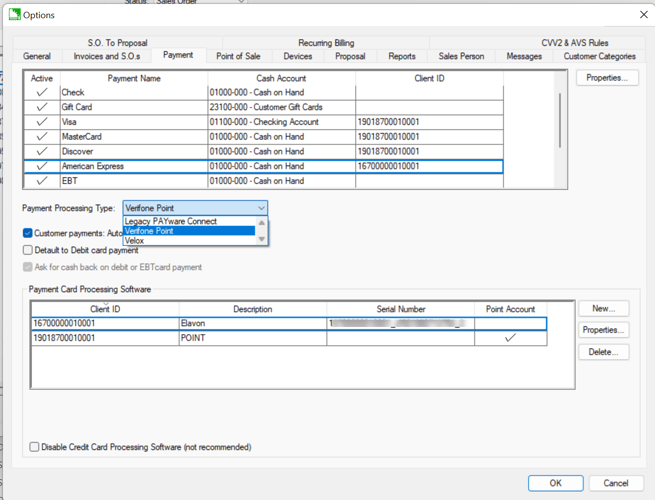
-
Select Verifone Point as the Payment Processing Type.
-
Select a Payment Card Processing Software option and click Properties:
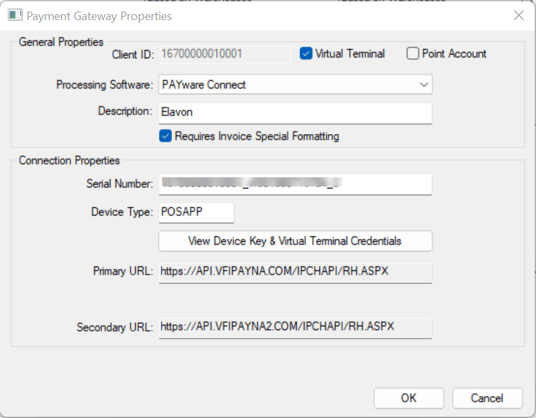
-
Enable Virtual Terminal by checking the checkbox.
- Click View Device Key & Virtual Terminal Credentials button.
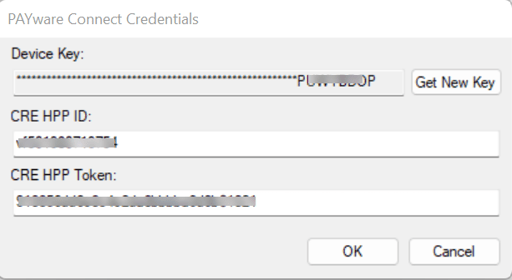
-
Enter the CRE HPP ID and CRE HPP Token supplied by Verifone and click OK.
- Highlight a credit card Payment Type and click Properties to view multiple options for the same credit card payment type.
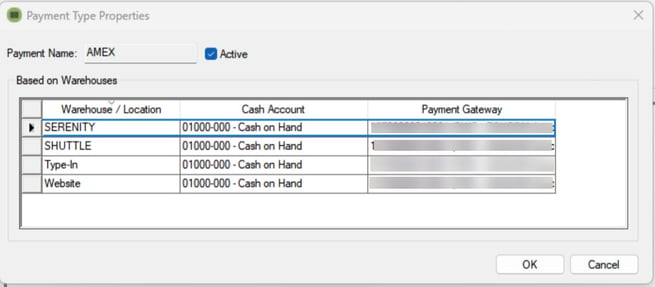
-
Set the Cash Account and Payment Gateway settings for the Type-In location. The Type-in location will appear if the Virtual Terminal option is enabled. Other locations, such as the optional warehouses or Website, may also appear.