- EBMS Knowledge Base
- Financials
- Vendor Payments
-
Client Resources
-
EBMS Main Documentation
- Introduction
- Getting Started
- Getting Started | Initial Installation
- Getting Started | Company Setup
- Quick User Guide | Financial Staff | Accountant
- Quick User Guide | Financial Staff | Accountant | Accountants Journal
- Quick User Guide | Sales Staff
- Quick User Guide | General Staff
- Features
- Reports
- Security
- Server Manager
- Technical
- Technical | Data Import and Export Utility
- Technical | SQL Mirror
- Automotive
- Automotive | Parts Catalog
- Automotive | Pricing
- Automotive | Point of Sale
- Automotive | Product Application
- Automotive | Keystone Interface
- Metal Supply
- Fuel Sales
- Horticulture
- Horticulture | Farm Setup
- Horticulture | Processing Payroll
- Horticulture | Managing the Farm
-
Sales
- Introduction
- Customers
- Customers | Miscellaneous Customers
- Proposals
- Proposals | Processing Proposals
- Proposals | Sets and Templates
- MyProposals
- MyOrders
- Sales Orders
- Invoices
- Materials Lists
- Sales and Use Tax
- Sales and Use Tax | TaxJar
- CRM
- CRM | Auto Send
- Recurring Billing
- Credits
- Customer Payments
- Payment Card Processing
- Payment Card Processing | Gift Cards
- Payment Card Processing | Loyalty Cards
- Payment Card Processing | Verifone Gateway
- Freight and Shipping Tools
- General Ledger Transactions
- Point of Sale
- Point of Sale | Point of Sale Hardware
- Point of Sale | Xpress POS System
- Point of Sale | Advanced Tools
- Signature Capture
- Salesperson Commissions
-
Inventory
- Product Catalog
- Product Catalog | Using Product Codes for No Count Items
- Product Pricing
- Product Pricing | Special Pricing
- Tracking Counts
- Unit of Measure
- Purchasing
- Special Orders and Drop Shipped Items
- Receiving Product
- Barcodes
- MyInventory and Scanner
- Components (BOM) and Accessories
- Components (BOM) and Accessories | Component Formula Tool
- Made-to-Order Kitting
- Configure-to-Order Kitting
- Multiple Inventory Locations
- Multiple Inventory Locations | Creating Locations
- Multiple Inventory Locations | Using Multiple Locations
- Multiple Inventory Locations | Product Catalog Sync
- Multi-Vendor Catalog
- Serialized Items
- Serialized Items | Purchasing or Manufacturing an Item
- Serialized Items | Selling and/or Associating an item with a customer
- Lots
- Product Attributes
- Product Attributes | Selling and Purchasing Items with Attributes
- Product Attributes | Custom Attributes
- Mobile Scanner (Legacy)
-
Labor
- Getting Started
- Workers
- Taxes and Deductions
- Work Codes
- Time and Attendance
- Time and Attendance | Time Track App
- Processing Payroll
- Closing the Payroll Year
- Processing Payroll - Advanced
- Salaried Pay
- Piecework Pay
- Direct Deposit
- 3rd Party Payroll Service
- Subcontract Workers
- Flag Pay
- Prevailing Wages
- MyDispatch
- MyTasks
- MyTime
- MyTime | Communications
- MyTime | Setup
- Tasks
- Tasks | Getting Started
- Tasks | Creating Tasks
- Tasks | Scheduling Tasks
- Tasks | Customizing Task Views
- Tasks | Managing Tasks
-
Financials
- Introduction
- Fiscal Year
- Chart of Accounts
- Budget
- Financial Reporting
- Transactions and Journals
- Transactions and Journals | Journals
- Account Reconciliation
- 1099
- Departments and Profit Centers
- Fund Accounts
- Bank Accounts
- Bank Feed
- Vendors
- Vendors | Miscellaneous Vendors
- Purchase Orders
- Expense Invoices
- Vendor Payments
- AP Transactions
- Landed Cost
- Fixed Assets and Depreciation
- Fixed Assets and Depreciation | Fixed Assets
- Fixed Assets and Depreciation | Fixed Assets | Adding Assets
- Fixed Assets and Depreciation | Processing Depreciation
- Fixed Assets and Depreciation | Disposing Assets
- MyJobs
-
E-commerce
-
Rental
-
Job Costing
-
Manufacturing
Printing Checks and other Forms on Plain Security Paper
The EBMS software includes the ability to print accounts payable and payroll checks on blank security paper. EBMS also allows the user to print deposit slips and payroll direct deposit slips on plain paper stock. The benefits of this feature is that check numbers do not need to be matched to preprinted check forms since the check number is printed on the check paper stock by EBMS. The same paper stock can also be used for multiple bank accounts since the bank information is printed by the software.
Complete the following steps to enter check details for each bank account:
-
Open a bank account configuration record by selecting Expenses > Bank Accounts from the main EBMS menu and select a bank account.
-
Click into the Reports tab on the bank account record:
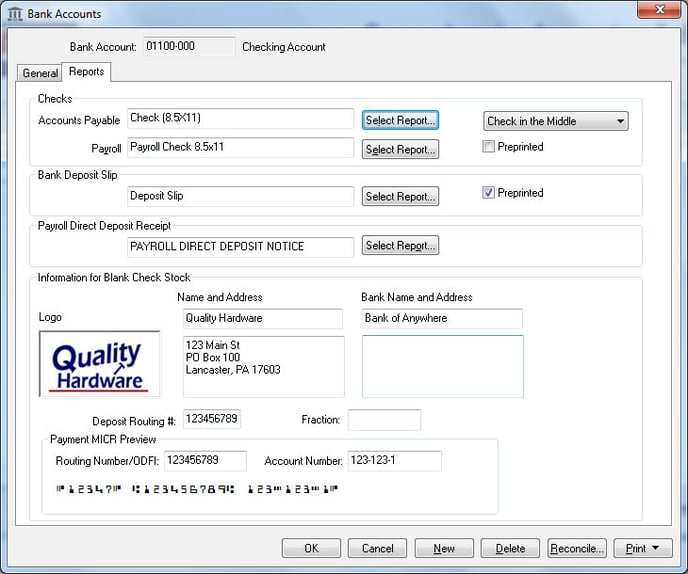
-
Select the appropriate Accounts Payable check form created with Crystal Reports as shown above.
-
Repeat the same step to select a plain paper form for the Payroll Check.
-
Set the proper check location setting of either Check on Top or Check in the Middle. This setting must match the format of the check stock. See the reverse side of the security paper to determine the proper setting if the checks are not preprinted.
-
Disable the Preprinted form option to print logo, lines, check number, and bank information on the plain security paper.
-
Select the appropriate Bank Deposit Slip as shown above. The bank deposit slip can be printed on plain perforated paper.
-
Enable the Preprinted form option to print on preprinted deposit slips or Disable this option to print on plain paper.
-
Select the desired Payroll Direct Deposit Receipt from option. This receipt form is always printed on plain paper stock.
-
Set the following Information for Plain Paper Forms. These settings can be kept blank if all forms are preprinted.
- Right click on the Logo field and select Insert Image. Select the logo image file to be used on blank security checks or the bank deposit slip. NOTE: File requirements are identical to those of the Company logo as specified in File > Company Information.
- Enter the company name and company address in the Name and Address fields exactly as it is to be printed on the Plain Paper Check.
- Enter the name and address of the financial institute in the Bank Name and Address fields exactly as it is to be displayed on the Plain Paper Check. The Bank Name is also used on the Direct Deposit ACH file.
- The Deposit Routing # should be the same as the Payment Routing Number unless your bank uses a different routing number for deposit transactions.
- The Fraction number is a series of numbers printed on Plain Paper checks. It is determined by your financial institution. It is generally printed below the Bank address.
- The Payment Routing Number is the routing number printed on checks and is used on the plain Direct Deposit ACH file.
- The Account Number is the bank account number printed on plain security check paper, deposit slip, or direct deposit file and receipt.
- The bank account and routing number should appear at the bottom of the dialog using the proper MICR font. This specialty font must be installed on the computer if this font does not appear properly.
- Save the information for the selected bank account by clicking the OK button. Repeat these steps for each bank checking account that will be printed on plain security paper.
