- EBMS Knowledge Base
- Inventory
- Product Catalog
-
Client Resources
-
EBMS Main Documentation
- Introduction
- Getting Started
- Getting Started | Initial Installation
- Getting Started | Company Setup
- Quick User Guide | Financial Staff | Accountant
- Quick User Guide | Financial Staff | Accountant | Accountants Journal
- Quick User Guide | Sales Staff
- Quick User Guide | General Staff
- Features
- Reports
- Security
- Server Manager
- Technical
- Technical | Data Import and Export Utility
- Technical | SQL Mirror
- Automotive
- Automotive | Parts Catalog
- Automotive | Pricing
- Automotive | Point of Sale
- Automotive | Product Application
- Automotive | Keystone Interface
- Metal Supply
- Fuel Sales
- Horticulture
- Horticulture | Farm Setup
- Horticulture | Processing Payroll
- Horticulture | Managing the Farm
-
Sales
- Introduction
- Customers
- Customers | Miscellaneous Customers
- Proposals
- Proposals | Processing Proposals
- Proposals | Sets and Templates
- MyProposals
- MyOrders
- Sales Orders
- Invoices
- Materials Lists
- Sales and Use Tax
- Sales and Use Tax | TaxJar
- CRM
- CRM | Auto Send
- Recurring Billing
- Credits
- Customer Payments
- Payment Card Processing
- Payment Card Processing | Gift Cards
- Payment Card Processing | Loyalty Cards
- Payment Card Processing | Verifone Gateway
- Freight and Shipping Tools
- General Ledger Transactions
- Point of Sale
- Point of Sale | Point of Sale Hardware
- Point of Sale | Xpress POS System
- Point of Sale | Advanced Tools
- Signature Capture
- Salesperson Commissions
-
Inventory
- Product Catalog
- Product Catalog | Using Product Codes for No Count Items
- Product Pricing
- Product Pricing | Special Pricing
- Tracking Counts
- Unit of Measure
- Purchasing
- Special Orders and Drop Shipped Items
- Receiving Product
- Barcodes
- MyInventory and Scanner
- Components (BOM) and Accessories
- Components (BOM) and Accessories | Component Formula Tool
- Made-to-Order Kitting
- Configure-to-Order Kitting
- Multiple Inventory Locations
- Multiple Inventory Locations | Creating Locations
- Multiple Inventory Locations | Using Multiple Locations
- Multiple Inventory Locations | Product Catalog Sync
- Multi-Vendor Catalog
- Serialized Items
- Serialized Items | Purchasing or Manufacturing an Item
- Serialized Items | Selling and/or Associating an item with a customer
- Lots
- Product Attributes
- Product Attributes | Selling and Purchasing Items with Attributes
- Product Attributes | Custom Attributes
- Mobile Scanner (Legacy)
-
Labor
- Getting Started
- Workers
- Taxes and Deductions
- Work Codes
- Time and Attendance
- Time and Attendance | Time Track App
- Processing Payroll
- Closing the Payroll Year
- Processing Payroll - Advanced
- Salaried Pay
- Piecework Pay
- Direct Deposit
- 3rd Party Payroll Service
- Subcontract Workers
- Flag Pay
- Prevailing Wages
- MyDispatch
- MyTasks
- MyTime
- MyTime | Communications
- MyTime | Setup
- Tasks
- Tasks | Getting Started
- Tasks | Creating Tasks
- Tasks | Scheduling Tasks
- Tasks | Customizing Task Views
- Tasks | Managing Tasks
-
Financials
- Introduction
- Fiscal Year
- Chart of Accounts
- Budget
- Financial Reporting
- Transactions and Journals
- Transactions and Journals | Journals
- Account Reconciliation
- 1099
- Departments and Profit Centers
- Fund Accounts
- Bank Accounts
- Bank Feed
- Vendors
- Vendors | Miscellaneous Vendors
- Purchase Orders
- Expense Invoices
- Vendor Payments
- AP Transactions
- Landed Cost
- Fixed Assets and Depreciation
- Fixed Assets and Depreciation | Fixed Assets
- Fixed Assets and Depreciation | Fixed Assets | Adding Assets
- Fixed Assets and Depreciation | Processing Depreciation
- Fixed Assets and Depreciation | Disposing Assets
- MyJobs
-
E-commerce
-
Rental
-
Job Costing
-
Manufacturing
Substituting an Item
How to set up and select substitute products
The Substitute Item table is used to associate other inventory items that can be used as a substitute for the current item. This feature can be used to link a replacement item for a discontinued item or to associate generic parts or aftermarket parts to an OEM part.
Assign Substitute Items
Go to Inventory > Product Catalog > General tab to open the following window:
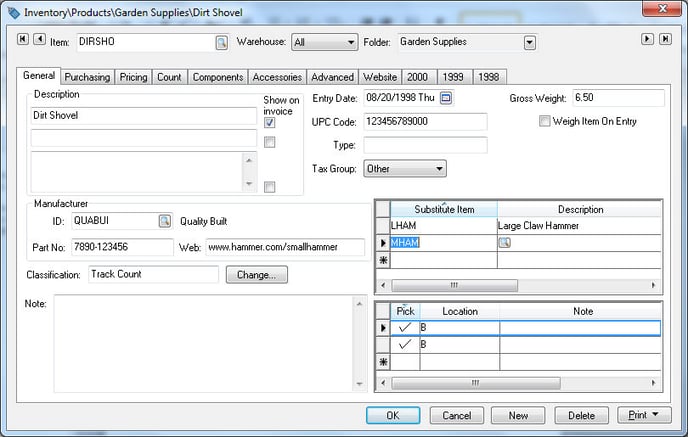
Enter any inventory items that can be used as substitutes for the current inventory item into the Substitute Item table on the right side of the General tab.
Click the OK button to save changes. There can be one or many substitute items for a single inventory item.
Substitute Item in Sales Order
Open a sales order and enter an inventory item with available substitute items. Right-click on the Product ID and select Substitute Items from the context menu:

Clicking this option will open the following Substitute Item list:
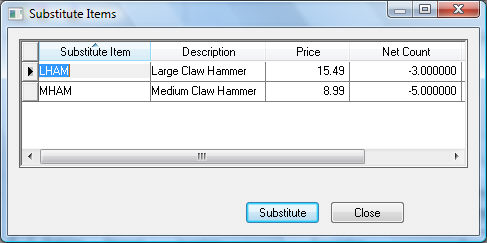
Select a Substitute Item from the list and click the Substitute button to replace the current inventory item within the sales order. This is a great option if stock is running low for the original item or if there is an equivalent product at a different price point.
Substitute Item with Low Inventory Warning
The Substitute Item list will also show on the low inventory item dialog within a sales order. The Warn when inventory is low option must be enabled to show the low inventory dialog. Go to Sales > Options > Invoices and S.O.s tab and enable the Warn when inventory is low option in the User Preferences section, as shown below:
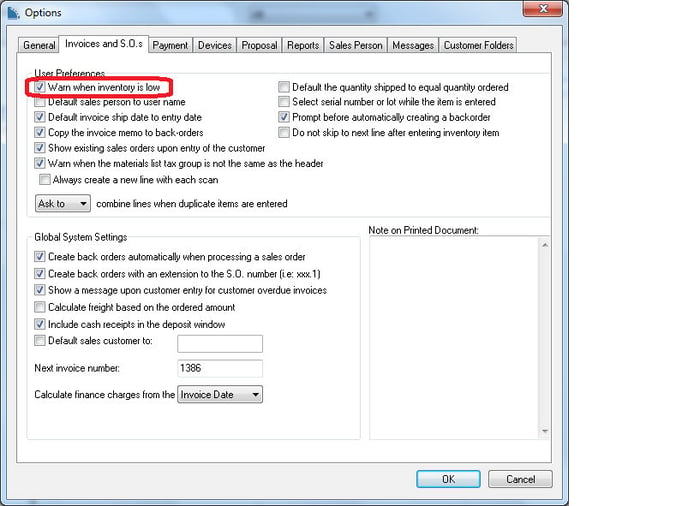
Click the OK button to save option settings.
Open the sales order window by going to Sales > New Sales Order from the EBMS menu. To check how process works, enter an inventory item into a sales order and make sure the item has low inventory and contains a substitute item.
The low inventory window will show if the Ordered amount is greater than the Net Ordered amount found in the product record Count tab.
Click on the Use Substitute button to replace the original inventory item with the substitute item. The system will not substitute an item unless this option is selected from the low inventory window.
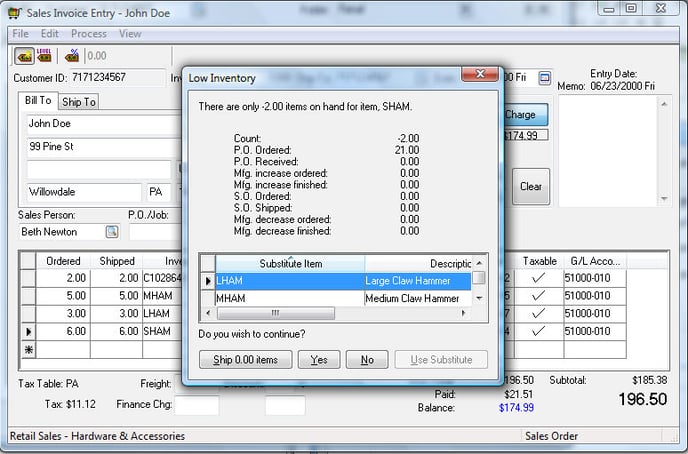
Select the Substitute item from the list and click on the Use Substitute button to replace the low stock item with a substitute item.
The Use Substitute button will be grayed out if no substitute items are available for the current inventory item.
