- EBMS Knowledge Base
- Inventory
- Serialized Items | Purchasing or Manufacturing an Item
-
Client Resources
-
EBMS Main Documentation
- Introduction
- Getting Started
- Getting Started | Initial Installation
- Getting Started | Company Setup
- Quick User Guide | Financial Staff | Accountant
- Quick User Guide | Financial Staff | Accountant | Accountants Journal
- Quick User Guide | Sales Staff
- Quick User Guide | General Staff
- Features
- Reports
- Security
- Server Manager
- Technical
- Technical | Data Import and Export Utility
- Technical | SQL Mirror
- Automotive
- Automotive | Parts Catalog
- Automotive | Pricing
- Automotive | Point of Sale
- Automotive | Product Application
- Automotive | Keystone Interface
- Metal Supply
- Fuel Sales
- Horticulture
- Horticulture | Farm Setup
- Horticulture | Processing Payroll
- Horticulture | Managing the Farm
-
Sales
- Introduction
- Customers
- Customers | Miscellaneous Customers
- Proposals
- Proposals | Processing Proposals
- Proposals | Sets and Templates
- MyProposals
- MyOrders
- Sales Orders
- Invoices
- Materials Lists
- Sales and Use Tax
- Sales and Use Tax | TaxJar
- CRM
- CRM | Auto Send
- Recurring Billing
- Credits
- Customer Payments
- Payment Card Processing
- Payment Card Processing | Gift Cards
- Payment Card Processing | Loyalty Cards
- Payment Card Processing | Verifone Gateway
- Freight and Shipping Tools
- General Ledger Transactions
- Point of Sale
- Point of Sale | Point of Sale Hardware
- Point of Sale | Xpress POS System
- Point of Sale | Advanced Tools
- Signature Capture
- Salesperson Commissions
-
Inventory
- Product Catalog
- Product Catalog | Using Product Codes for No Count Items
- Product Pricing
- Product Pricing | Special Pricing
- Tracking Counts
- Unit of Measure
- Purchasing
- Special Orders and Drop Shipped Items
- Receiving Product
- Barcodes
- MyInventory and Scanner
- Components (BOM) and Accessories
- Components (BOM) and Accessories | Component Formula Tool
- Made-to-Order Kitting
- Configure-to-Order Kitting
- Multiple Inventory Locations
- Multiple Inventory Locations | Creating Locations
- Multiple Inventory Locations | Using Multiple Locations
- Multiple Inventory Locations | Product Catalog Sync
- Multi-Vendor Catalog
- Serialized Items
- Serialized Items | Purchasing or Manufacturing an Item
- Serialized Items | Selling and/or Associating an item with a customer
- Lots
- Product Attributes
- Product Attributes | Selling and Purchasing Items with Attributes
- Product Attributes | Custom Attributes
- Mobile Scanner (Legacy)
-
Labor
- Getting Started
- Workers
- Taxes and Deductions
- Work Codes
- Time and Attendance
- Time and Attendance | Time Track App
- Processing Payroll
- Closing the Payroll Year
- Processing Payroll - Advanced
- Salaried Pay
- Piecework Pay
- Direct Deposit
- 3rd Party Payroll Service
- Subcontract Workers
- Flag Pay
- Prevailing Wages
- MyDispatch
- MyTasks
- MyTime
- MyTime | Communications
- MyTime | Setup
- Tasks
- Tasks | Getting Started
- Tasks | Creating Tasks
- Tasks | Scheduling Tasks
- Tasks | Customizing Task Views
- Tasks | Managing Tasks
-
Financials
- Introduction
- Fiscal Year
- Chart of Accounts
- Budget
- Financial Reporting
- Transactions and Journals
- Transactions and Journals | Journals
- Account Reconciliation
- 1099
- Departments and Profit Centers
- Fund Accounts
- Bank Accounts
- Bank Feed
- Vendors
- Vendors | Miscellaneous Vendors
- Purchase Orders
- Expense Invoices
- Vendor Payments
- AP Transactions
- Landed Cost
- Fixed Assets and Depreciation
- Fixed Assets and Depreciation | Fixed Assets
- Fixed Assets and Depreciation | Fixed Assets | Adding Assets
- Fixed Assets and Depreciation | Processing Depreciation
- Fixed Assets and Depreciation | Disposing Assets
- MyJobs
-
E-commerce
-
Rental
-
Job Costing
-
Manufacturing
Trade-in an Item
Many companies trade in equipment as part of the sales process. Serializing the trade-ins records the unique characteristics including the value of each piece of equipment or other serialized item. The trade-in of an item on a sales invoice results in a new serialized item the same way as a new item purchase. The refurbishing or renewal of this new item can be traced until the item is resold.
Complete the following steps to trade-in, add parts and labor to the item, and sell the refurbished or upfitted item:
Create an inventory item that is classified as a serialized item as shown below:
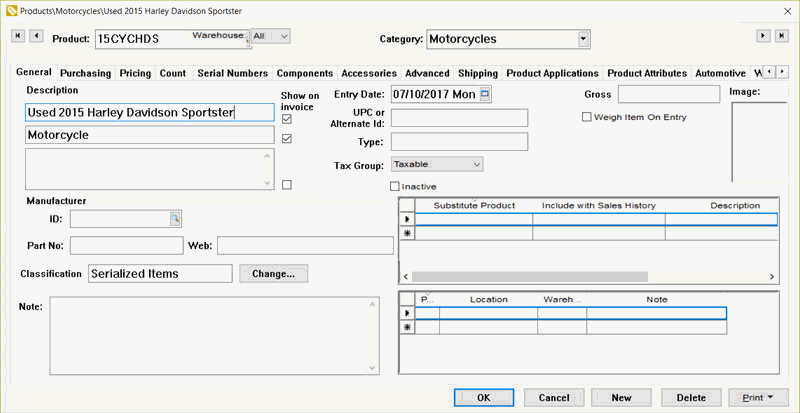
Review the Classifying as a Serialized Item section for more details on creating a serialized item.
Enable the Trade-ins Allowed option in the Advanced tab of the inventory item. Review the Product Catalog > Product Returns, Trade-ins, and Sales History section for more details on enabling trade-ins.
Repeat the step for each type of trade-in item. For example, an item can identify a specific year, make, model, and sub model like the example above or may identify a generic item such as a used motorcycle. It is recommended to be more specific rather than being too general in the product description.
Open a sales invoice and enter a trade-in as shown below:
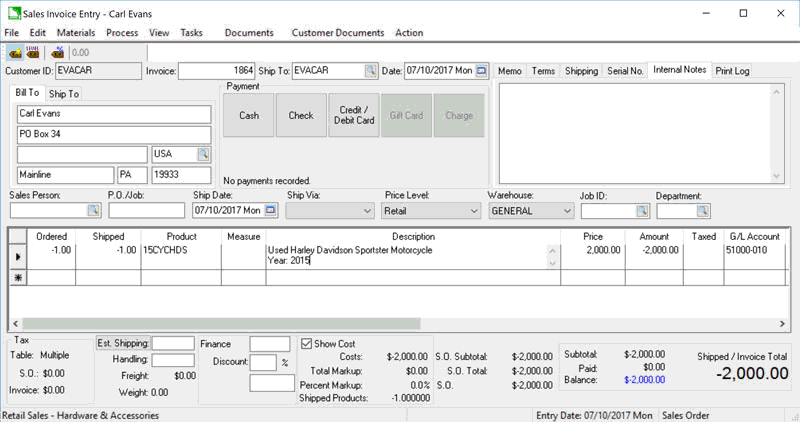
Enter the trade-in quantity by entering a negative quantity (trade-in vs. a sale).
Enter the used equipment inventory item created in step #1 and the following dialog will appear:
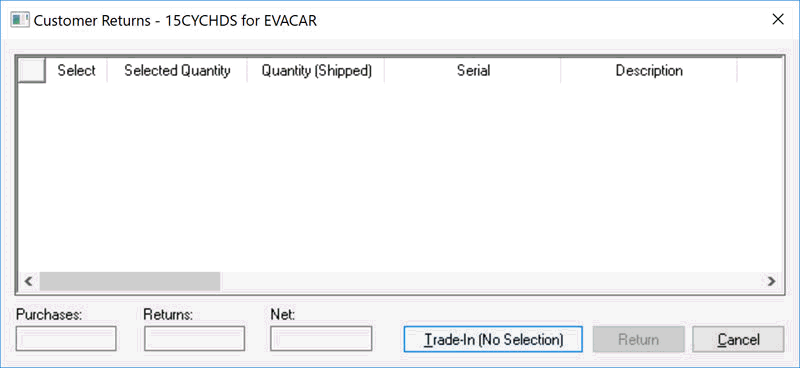
Select the Trade-in (No Selection) button at the bottom of the Customer Returns dialog to identify the negative quantity as a trade-in. Review the Product Catalog > Product Returns, Trade-ins, and Sales History section for more details.
Enter the trade-in Description details to identify the unique characteristics of the trade-in.
Enter the trade-in value as the unit Price. This value will create a credit on the sales invoice or credit memo. Review the Sales > Credits > Processing Customer Credits section within the sales documentation.
Process the trade-in within the sales invoice as any other credit or invoice. Review the Sales > Invoices > Entering a Sales Invoice section within the sales documentation for more details on processing the sales document. The following serial number dialog will appear if the serial or VIN number was not entered earlier.
Enter the trade-in serial number as shown below:
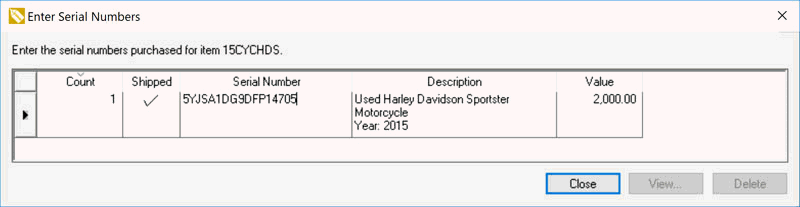
Enter the serial or VIN number of the equipment or vehicle. EBMS will return a serialized item back into inventory that was sold earlier if an existing serial number is entered. Enter a unique identifier for the trade-in if the unit does not contain a serial or VIN number.
The serialized item record contains historical information about the unit. Review the Serialized Item Overview section for more details.
The Task and Work Order module within EBMS can be used to apply the costs to a serialized item: This option is useful when processing a worker order for equipment or vehicles that are being resold. Review [Labor] Tasks > Creating Tasks > Linking Tasks to a Serialized Item for instructions on this powerful tool for trade-in equipment, up-fitters, or other serialized items that are sold after the work order is processed.
