- EBMS Knowledge Base
- Inventory
- Serialized Items | Selling and/or Associating an item with a customer
-
Client Resources
-
EBMS Main Documentation
- Introduction
- Getting Started
- Getting Started | Initial Installation
- Getting Started | Company Setup
- Quick User Guide | Financial Staff | Accountant
- Quick User Guide | Financial Staff | Accountant | Accountants Journal
- Quick User Guide | Sales Staff
- Quick User Guide | General Staff
- Features
- Reports
- Security
- Server Manager
- Technical
- Technical | Data Import and Export Utility
- Technical | SQL Mirror
- Automotive
- Automotive | Parts Catalog
- Automotive | Pricing
- Automotive | Point of Sale
- Automotive | Product Application
- Automotive | Keystone Interface
- Metal Supply
- Fuel Sales
- Horticulture
- Horticulture | Farm Setup
- Horticulture | Processing Payroll
- Horticulture | Managing the Farm
-
Sales
- Introduction
- Customers
- Customers | Miscellaneous Customers
- Proposals
- Proposals | Processing Proposals
- Proposals | Sets and Templates
- MyProposals
- MyOrders
- Sales Orders
- Invoices
- Materials Lists
- Sales and Use Tax
- Sales and Use Tax | TaxJar
- CRM
- CRM | Auto Send
- Recurring Billing
- Credits
- Customer Payments
- Payment Card Processing
- Payment Card Processing | Gift Cards
- Payment Card Processing | Loyalty Cards
- Payment Card Processing | Verifone Gateway
- Freight and Shipping Tools
- General Ledger Transactions
- Point of Sale
- Point of Sale | Point of Sale Hardware
- Point of Sale | Xpress POS System
- Point of Sale | Advanced Tools
- Signature Capture
- Salesperson Commissions
-
Inventory
- Product Catalog
- Product Catalog | Using Product Codes for No Count Items
- Product Pricing
- Product Pricing | Special Pricing
- Tracking Counts
- Unit of Measure
- Purchasing
- Special Orders and Drop Shipped Items
- Receiving Product
- Barcodes
- MyInventory and Scanner
- Components (BOM) and Accessories
- Components (BOM) and Accessories | Component Formula Tool
- Made-to-Order Kitting
- Configure-to-Order Kitting
- Multiple Inventory Locations
- Multiple Inventory Locations | Creating Locations
- Multiple Inventory Locations | Using Multiple Locations
- Multiple Inventory Locations | Product Catalog Sync
- Multi-Vendor Catalog
- Serialized Items
- Serialized Items | Purchasing or Manufacturing an Item
- Serialized Items | Selling and/or Associating an item with a customer
- Lots
- Product Attributes
- Product Attributes | Selling and Purchasing Items with Attributes
- Product Attributes | Custom Attributes
- Mobile Scanner (Legacy)
-
Labor
- Getting Started
- Workers
- Taxes and Deductions
- Work Codes
- Time and Attendance
- Time and Attendance | Time Track App
- Processing Payroll
- Closing the Payroll Year
- Processing Payroll - Advanced
- Salaried Pay
- Piecework Pay
- Direct Deposit
- 3rd Party Payroll Service
- Subcontract Workers
- Flag Pay
- Prevailing Wages
- MyDispatch
- MyTasks
- MyTime
- MyTime | Communications
- MyTime | Setup
- Tasks
- Tasks | Getting Started
- Tasks | Creating Tasks
- Tasks | Scheduling Tasks
- Tasks | Customizing Task Views
- Tasks | Managing Tasks
-
Financials
- Introduction
- Fiscal Year
- Chart of Accounts
- Budget
- Financial Reporting
- Transactions and Journals
- Transactions and Journals | Journals
- Account Reconciliation
- 1099
- Departments and Profit Centers
- Fund Accounts
- Bank Accounts
- Bank Feed
- Vendors
- Vendors | Miscellaneous Vendors
- Purchase Orders
- Expense Invoices
- Vendor Payments
- AP Transactions
- Landed Cost
- Fixed Assets and Depreciation
- Fixed Assets and Depreciation | Fixed Assets
- Fixed Assets and Depreciation | Fixed Assets | Adding Assets
- Fixed Assets and Depreciation | Processing Depreciation
- Fixed Assets and Depreciation | Disposing Assets
- MyJobs
-
E-commerce
-
Rental
-
Job Costing
-
Manufacturing
Viewing or Adding Service Only Items to a Customer
The Serialized Items tab located within the customer record is useful to track the items that are purchased by the customer. This feature in combination with the optional Task & Work Order module is useful to track the service history of serialized items for each customer. For example:
An auto service dealer would record each customer's vehicle using the VIN number as the serial number. The entire service history of the vehicle would be listed.
An equipment manufacturer may record the serial number of each item sold. Any warranty or service history would be attached to the serialized item.
A equipment sales company such as an HVAC, Plumber, Electrician, Electronics dealer, etc. could use this feature to record the larger serialized items for each customer. This detail could be used for any future service reference.
In all of the examples listed above, the customer may own serialized equipment that was not purchased by the service company. Complete the following steps to add serialized items to a customer's Serialized Items tab without selling the produce to the customer:
Open a customer record and click on the Serialized Items tab as shown below
: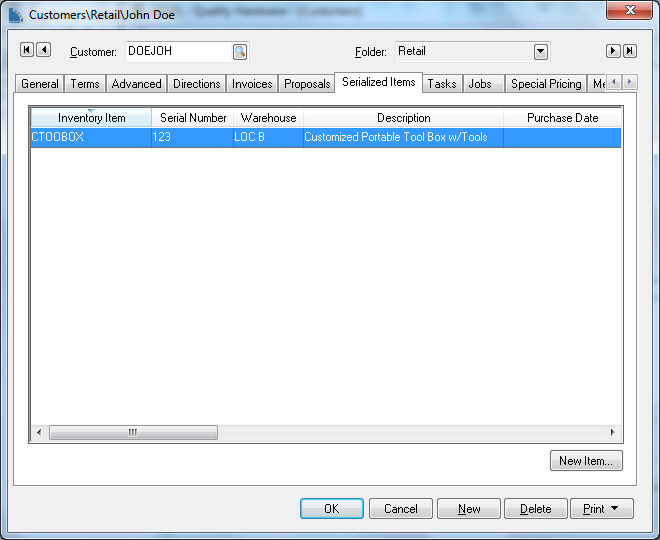
Click on the New Item button to open the New Serialized Item dialog as shown below
: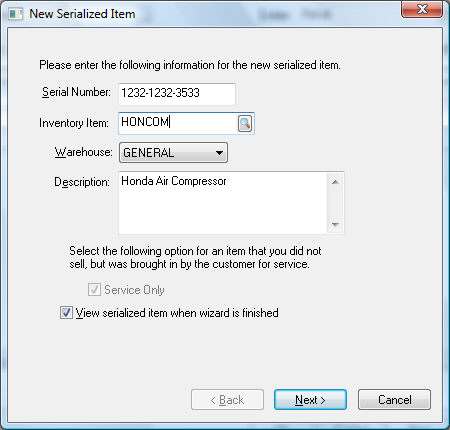
Enter a unique Serial Number for the piece of equipment. You can enter a generic number if the serial number of the service item is unknown.
A Product Catalog ID must be entered for the existing serialized item even if the item was not sold to the customer. The user may wish to create a generic Inventory Item to attach to the items that were purchased elsewhere.
Enter a Description of the item being serviced.
The Service Only switch is enabled and the option cannot be changed since the serialized item was not purchased and cannot be sold.
Enable the View serialized item when wizard is finished option so the user can enter more details within the Memo of the item. Click the Next button for the following wizard page:
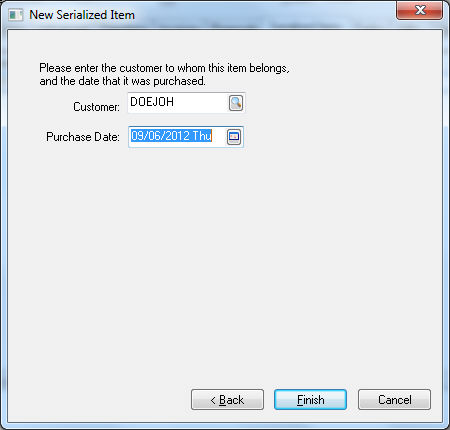
The Customer ID will be populated. The Purchase Date entry is optional. Click the Finished button to complete the addition of the service only serialized item.
Customer vehicle specifications can be added to a customer record quickly using the VIN decoder within the sales order or task dialog. Review Vehicle Indentification Number (VIN) Decoding for more details on this powerful built-in feature.
