- EBMS Knowledge Base
- Labor
- Tasks | Creating Tasks
-
Client Resources
-
EBMS Main Documentation
- Introduction
- Getting Started
- Getting Started | Initial Installation
- Company Setup
- EBMS Guide for Accountants
- Features
- Reports
- Security
- Server Manager
- Technical
- Technical | Data Import and Export Utility
- Technical | SQL Mirror
- Automotive
- Automotive | Parts Catalog
- Automotive | Pricing
- Automotive | Point of Sale
- Automotive | Product Application
- Automotive | Keystone Interface
- Metal Supply
- Fuel Sales
- Horticulture
- Horticulture | Farm Setup
- Horticulture | Processing Payroll
- Horticulture | Managing the Farm
-
Sales
- Introduction
- Customers
- Customers | Miscellaneous Customers
- Proposals
- Proposals | Processing Proposals
- Proposals | Sets and Templates
- MyProposals
- MyOrders
- Sales Orders
- Invoices
- Materials Lists
- Sales and Use Tax
- Sales and Use Tax | TaxJar
- CRM
- CRM | Auto Send
- Recurring Billing
- Credits
- Customer Payments
- Payment Card Processing
- Payment Card Processing | Gift Cards
- Payment Card Processing | Loyalty Cards
- Payment Card Processing | Verifone Gateway
- Freight and Shipping Tools
- General Ledger Transactions
- Point of Sale
- Point of Sale | Point of Sale Hardware
- Point of Sale | Xpress POS System
- Point of Sale | Advanced Tools
- Signature Capture
- Salesperson Commissions
-
Inventory
- Product Catalog
- Product Catalog | Using Product Codes for No Count Items
- Product Pricing
- Product Pricing | Special Pricing
- Tracking Counts
- Unit of Measure
- Purchasing
- Special Orders and Drop Shipped Items
- Receiving Product
- Barcodes
- MyInventory and Scanner
- Components (BOM) and Accessories
- Components (BOM) and Accessories | Component Formula Tool
- Made-to-Order Kitting
- Configure-to-Order Kitting
- Multiple Inventory Locations
- Multiple Inventory Locations | Creating Locations
- Multiple Inventory Locations | Using Multiple Locations
- Multiple Inventory Locations | Product Catalog Sync
- Multi-Vendor Catalog
- Serialized Items
- Serialized Items | Purchasing or Manufacturing an Item
- Serialized Items | Selling and/or Associating an item with a customer
- Lots
- Product Attributes
- Product Attributes | Selling and Purchasing Items with Attributes
- Product Attributes | Custom Attributes
- Mobile Scanner (Legacy)
-
Labor
- Getting Started
- Workers
- Taxes and Deductions
- Work Codes
- Time and Attendance
- Time and Attendance | Time Track App
- Processing Payroll
- Closing the Payroll Year
- Processing Payroll - Advanced
- Salaried Pay
- Piecework Pay
- Direct Deposit
- 3rd Party Payroll Service
- Subcontract Workers
- Flag Pay
- Prevailing Wages
- MyDispatch
- MyTasks
- MyTime
- MyTime | Communications
- MyTime | Setup
- Tasks
- Tasks | Getting Started
- Tasks | Creating Tasks
- Tasks | Scheduling Tasks
- Tasks | Customizing Task Views
- Tasks | Managing Tasks
-
Financials
- Introduction
- Fiscal Year
- Chart of Accounts
- Budget
- Financial Reporting
- Transactions and Journals
- Transactions and Journals | Journals
- Account Reconciliation
- 1099
- Departments and Profit Centers
- Fund Accounts
- Bank Accounts
- Bank Feed
- Vendors
- Vendors | Miscellaneous Vendors
- Purchase Orders
- Expense Invoices
- Vendor Payments
- AP Transactions
- Landed Cost
- Fixed Assets and Depreciation
- Fixed Assets and Depreciation | Fixed Assets
- Fixed Assets and Depreciation | Fixed Assets | Adding Assets
- Fixed Assets and Depreciation | Processing Depreciation
- Fixed Assets and Depreciation | Disposing Assets
- MyJobs
-
E-commerce
-
Rental
-
Job Costing
-
Manufacturing
Attaching a Task to a Service Item
An inventory item classified as a Service item is an important component when associating the task to a sales order or invoice. The service item is used to prompt the user to create a task from an invoice or proposal. The service is also the link that translates the billable time to the sales order or invoice. Complete the following steps to attach a task to a service item:
Open an existing inventory item that is classified as Service as shown below:
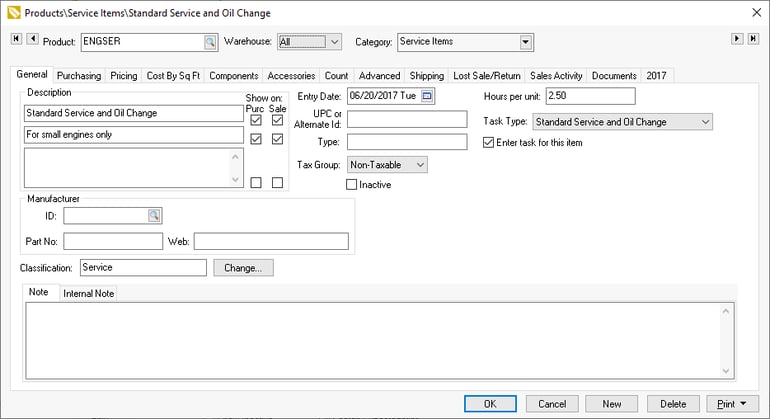
Review the Using the Inventory Items > Inventory Module for Non-Inventory Items > Using Inventory Items to Identify Service Items section within the Inventory Documentation for more details on creating a service inventory code.The Estimated Hours entry is used as the ratio between the billable hours and the sales order. A value of ‘1’ should be entered if the billable hours is to equal the quantity within the sales order. For example, if a time and materials work order or task is billed by the hour enter a value of 1 into the Estimated Hours entry. Each time the time is changed in the task the quantity would be updated using the Estimated Hours value.
If the task is created from the sales order the Billable Hours within the billing tab = Quantity in SO * the Estimated Hours within the inventory item. Review the Creating a Task from an Invoice section for more details.
If the sales order is created from the task the sales order quantity = Billable Hours divided by the Estimated Hours value within the task. Review the Getting Started > Time and Material tasks vs. Contract Tasks section for more details on creating sales orders from tasks.
Enable the Enter task for this item option to prompt the user to create a task when this item is entered into an invoice or proposal. The prompt to create tasks will be when the invoice is saved or a sales order is created from the proposal screen.
Select the Default Task Type. The new task wizard will default to the selected Default Task Type.
The service items that have a task type attached will prompt the user to create tasks when a sales order is created from a proposal or when the service item is inserted into a sales order. Review the Creating a Task from a Proposal or Quote or Creating a Task from an Invoice for more details.
Review the Inventory Items > Using the Inventory Module for Non-Inventory Items > Using Inventory Items to Identify Service Items section of the Inventory Documentation, for more details on items classified as service items.
