- EBMS Knowledge Base
- Labor
- Work Codes
-
Client Resources
-
EBMS Main Documentation
- Introduction
- Getting Started
- Getting Started | Initial Installation
- Company Setup
- EBMS Guide for Accountants
- Features
- Reports
- Security
- Server Manager
- Technical
- Technical | Data Import and Export Utility
- Technical | SQL Mirror
- Automotive
- Automotive | Parts Catalog
- Automotive | Pricing
- Automotive | Point of Sale
- Automotive | Product Application
- Automotive | Keystone Interface
- Metal Supply
- Fuel Sales
- Horticulture
- Horticulture | Farm Setup
- Horticulture | Processing Payroll
- Horticulture | Managing the Farm
-
Sales
- Introduction
- Customers
- Customers | Miscellaneous Customers
- Proposals
- Proposals | Processing Proposals
- Proposals | Sets and Templates
- MyProposals
- MyOrders
- Sales Orders
- Invoices
- Materials Lists
- Sales and Use Tax
- Sales and Use Tax | TaxJar
- CRM
- CRM | Auto Send
- Recurring Billing
- Credits
- Customer Payments
- Payment Card Processing
- Payment Card Processing | Gift Cards
- Payment Card Processing | Loyalty Cards
- Payment Card Processing | Verifone Gateway
- Freight and Shipping Tools
- General Ledger Transactions
- Point of Sale
- Point of Sale | Point of Sale Hardware
- Point of Sale | Xpress POS System
- Point of Sale | Advanced Tools
- Signature Capture
- Salesperson Commissions
-
Inventory
- Product Catalog
- Product Catalog | Using Product Codes for No Count Items
- Product Pricing
- Product Pricing | Special Pricing
- Tracking Counts
- Unit of Measure
- Purchasing
- Special Orders and Drop Shipped Items
- Receiving Product
- Barcodes
- MyInventory and Scanner
- Components (BOM) and Accessories
- Components (BOM) and Accessories | Component Formula Tool
- Made-to-Order Kitting
- Configure-to-Order Kitting
- Multiple Inventory Locations
- Multiple Inventory Locations | Creating Locations
- Multiple Inventory Locations | Using Multiple Locations
- Multiple Inventory Locations | Product Catalog Sync
- Multi-Vendor Catalog
- Serialized Items
- Serialized Items | Purchasing or Manufacturing an Item
- Serialized Items | Selling and/or Associating an item with a customer
- Lots
- Product Attributes
- Product Attributes | Selling and Purchasing Items with Attributes
- Product Attributes | Custom Attributes
- Mobile Scanner (Legacy)
-
Labor
- Getting Started
- Workers
- Taxes and Deductions
- Work Codes
- Time and Attendance
- Time and Attendance | Time Track App
- Processing Payroll
- Closing the Payroll Year
- Processing Payroll - Advanced
- Salaried Pay
- Piecework Pay
- Direct Deposit
- 3rd Party Payroll Service
- Subcontract Workers
- Flag Pay
- Prevailing Wages
- MyDispatch
- MyTasks
- MyTime
- MyTime | Communications
- MyTime | Setup
- Tasks
- Tasks | Getting Started
- Tasks | Creating Tasks
- Tasks | Scheduling Tasks
- Tasks | Customizing Task Views
- Tasks | Managing Tasks
-
Financials
- Introduction
- Fiscal Year
- Chart of Accounts
- Budget
- Financial Reporting
- Transactions and Journals
- Transactions and Journals | Journals
- Account Reconciliation
- 1099
- Departments and Profit Centers
- Fund Accounts
- Bank Accounts
- Bank Feed
- Vendors
- Vendors | Miscellaneous Vendors
- Purchase Orders
- Expense Invoices
- Vendor Payments
- AP Transactions
- Landed Cost
- Fixed Assets and Depreciation
- Fixed Assets and Depreciation | Fixed Assets
- Fixed Assets and Depreciation | Fixed Assets | Adding Assets
- Fixed Assets and Depreciation | Processing Depreciation
- Fixed Assets and Depreciation | Disposing Assets
- MyJobs
-
E-commerce
-
Rental
-
Job Costing
-
Manufacturing
Work Code Groups
The Work Code Categories settings allow the user to group work codes into categories. A service group, workstation, or activity can be identified by a Work Code. Examples:
-
A mechanical contractor may group work code activities between plumbing, HVAC, and electrical.
-
An equipment repair center may group work codes by seasonal service, inspection, engine service, and overhaul.
-
A manufacturing floor may group work codes by manufacturing stations that identify the steps of manufacturing, inspection, and shipping.
Creating Work Code Categories or Groups
The Work Code Categories are set up and configured in a similar manner as other category folder groups. Go to the Labor > Labor Options > Work Code Categories tab from the main EBMS menu. The work code folders can be used to create work groups within the task and work order system or to group work codes for reporting purposes. Review the Tasks - Work Groups section for more details on work groups.
The nested category folders in EBMS have been designed so there are main folders with sub-folders underneath them. This setup can help facilitate a more detailed reporting of work groups and work codes. Set work codes as Inactive instead of deleting the work code so that history is preserved. To add, delete, or edit work code categories, take the following steps:
Go to the Labor > Labor Options > Work Code Categories tab to open the following dialog.

Adding a Work Group
To add a work group or folder, highlight the folder that should have the work code category as a subfolder and click New Category button. The following dialog will appear:

-
Enter the Category Name describing the contents of the folder.
-
Enable the Allow Only Subfolders option to limit the folder to only subfolders.
For example, if there is a category folder called Clerical that includes two subfolders (Front Office and Back Office), selecting the Allow only subcategories option forces users to put all records into Front Office or Back Office subcategories, with no records stored in Clerical.
Available Task Hours for a Work Group
Complete the following steps to set the total available hours available within each work group:
-
From the Labor > Labor Options > Work Code Categories tab, highlight a work code category folder and click the Properties button.
-
Click on the Available Task Hours tab as shown below:
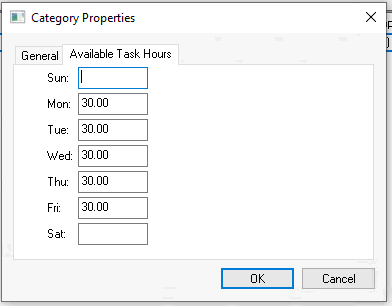
-
Populate the total estimated hours available for this work group on a daily basis.
-
Repeat these steps for other work groups.
Deleting a Work Group
Click Delete Category button and a message asking to verify the folder being deleted will appear. A category folder cannot be deleted if there are work codes in the folder. To delete the folder, the work codes must be moved to another folder before deletion is possible.
Changing the Name of a Work Group
To change the name of a category folder, click the Properties button. Change the category name or edit the button of the highlighted folder as necessary.
Review the following tools to schedule tasks by work groups:
-
EBMS: Schedule View
-
App: MyDispatch Overview
