- EBMS Knowledge Base
- Labor
- Time and Attendance
-
Client Resources
-
EBMS Main Documentation
- Introduction
- Getting Started
- Getting Started | Initial Installation
- Getting Started | Company Setup
- Quick User Guide | Financial Staff | Accountant
- Quick User Guide | Financial Staff | Accountant | Accountants Journal
- Quick User Guide | Sales Staff
- Quick User Guide | General Staff
- Features
- Reports
- Security
- Server Manager
- Technical
- Technical | Data Import and Export Utility
- Technical | SQL Mirror
- Automotive
- Automotive | Parts Catalog
- Automotive | Pricing
- Automotive | Point of Sale
- Automotive | Product Application
- Automotive | Keystone Interface
- Metal Supply
- Fuel Sales
- Horticulture
- Horticulture | Farm Setup
- Horticulture | Processing Payroll
- Horticulture | Managing the Farm
-
Sales
- Introduction
- Customers
- Customers | Miscellaneous Customers
- Proposals
- Proposals | Processing Proposals
- Proposals | Sets and Templates
- MyProposals
- MyOrders
- Sales Orders
- Invoices
- Materials Lists
- Sales and Use Tax
- Sales and Use Tax | TaxJar
- CRM
- CRM | Auto Send
- Recurring Billing
- Credits
- Customer Payments
- Payment Card Processing
- Payment Card Processing | Gift Cards
- Payment Card Processing | Loyalty Cards
- Payment Card Processing | Verifone Gateway
- Freight and Shipping Tools
- General Ledger Transactions
- Point of Sale
- Point of Sale | Point of Sale Hardware
- Point of Sale | Xpress POS System
- Point of Sale | Advanced Tools
- Signature Capture
- Salesperson Commissions
-
Inventory
- Product Catalog
- Product Catalog | Using Product Codes for No Count Items
- Product Pricing
- Product Pricing | Special Pricing
- Tracking Counts
- Unit of Measure
- Purchasing
- Special Orders and Drop Shipped Items
- Receiving Product
- Barcodes
- MyInventory and Scanner
- Components (BOM) and Accessories
- Components (BOM) and Accessories | Component Formula Tool
- Made-to-Order Kitting
- Configure-to-Order Kitting
- Multiple Inventory Locations
- Multiple Inventory Locations | Creating Locations
- Multiple Inventory Locations | Using Multiple Locations
- Multiple Inventory Locations | Product Catalog Sync
- Multi-Vendor Catalog
- Serialized Items
- Serialized Items | Purchasing or Manufacturing an Item
- Serialized Items | Selling and/or Associating an item with a customer
- Lots
- Product Attributes
- Product Attributes | Selling and Purchasing Items with Attributes
- Product Attributes | Custom Attributes
- Mobile Scanner (Legacy)
-
Labor
- Getting Started
- Workers
- Taxes and Deductions
- Work Codes
- Time and Attendance
- Time and Attendance | Time Track App
- Processing Payroll
- Closing the Payroll Year
- Processing Payroll - Advanced
- Salaried Pay
- Piecework Pay
- Direct Deposit
- 3rd Party Payroll Service
- Subcontract Workers
- Flag Pay
- Prevailing Wages
- MyDispatch
- MyTasks
- MyTime
- MyTime | Communications
- MyTime | Setup
- Tasks
- Tasks | Getting Started
- Tasks | Creating Tasks
- Tasks | Scheduling Tasks
- Tasks | Customizing Task Views
- Tasks | Managing Tasks
-
Financials
- Introduction
- Fiscal Year
- Chart of Accounts
- Budget
- Financial Reporting
- Transactions and Journals
- Transactions and Journals | Journals
- Account Reconciliation
- 1099
- Departments and Profit Centers
- Fund Accounts
- Bank Accounts
- Bank Feed
- Vendors
- Vendors | Miscellaneous Vendors
- Purchase Orders
- Expense Invoices
- Vendor Payments
- AP Transactions
- Landed Cost
- Fixed Assets and Depreciation
- Fixed Assets and Depreciation | Fixed Assets
- Fixed Assets and Depreciation | Fixed Assets | Adding Assets
- Fixed Assets and Depreciation | Processing Depreciation
- Fixed Assets and Depreciation | Disposing Assets
- MyJobs
-
E-commerce
-
Rental
-
Job Costing
-
Manufacturing
Daily Hours and Memos
Daily hours information contains the clock-in and clock-out times for an employee. These start and stop times give the manager additional details about the total hours worked per day. Using daily hours is an optional feature within EBMS although state or federal reporting requirements may require the user to record this detail.
- Go to Labor > Timecard Entry and create a timecard entry. Review the Processing Payroll > Entering Timecards section for more details regarding timecard entry.
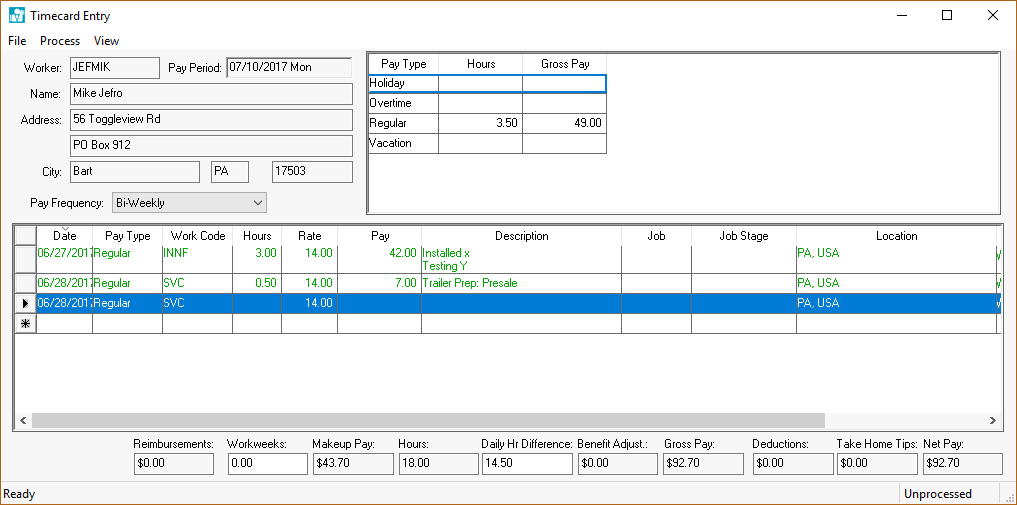
-
View > Daily Hours from the timecard menu to turn Daily Hours ON (Daily Hours checked on View menu) and to show the daily hour’s entry table.
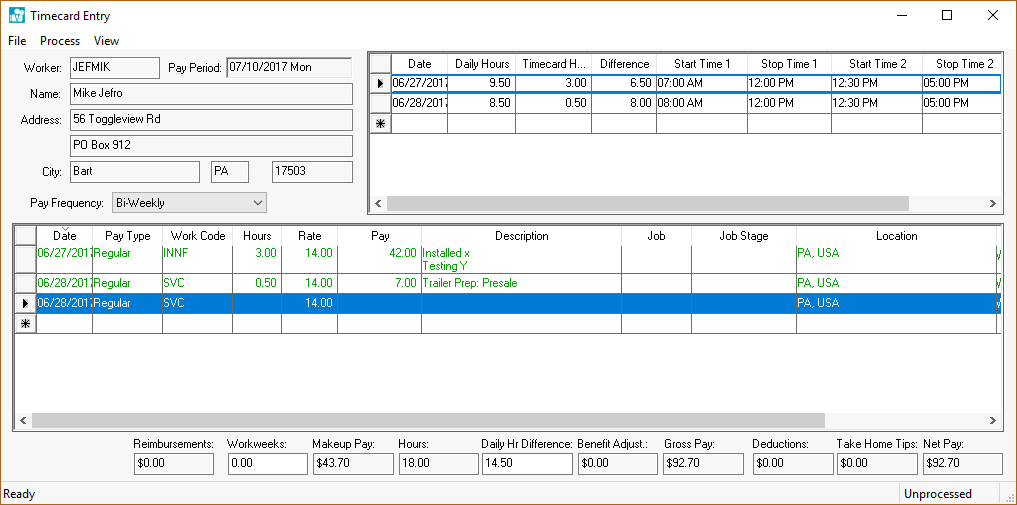
Daily hours can be recorded either manually or using Eagle Solutions’ electronic time clocks. The timecard screen may need to be resized in order to view the entire daily hours table. Complete the following steps to enter daily hours manually:-
Enter the of the first day worked. Some date entry shortcuts are to enter "Monday" to enter Monday’s date or "Last Monday" to enter the date for last Monday. "509" would be a numeric syntax to enter the month (5 – May), day (09, and the current year.
-
The Daily Hours, Timecard Hours, and Difference are all calculated columns.
-
The Daily Hours value reflects the total time for the individual start and stop times.
-
The Timecard Hours are derived from the detail lines of the timecard.
-
The Difference = Daily Hours – Timecard Hours
-
-
The time entry columns consist of a pair of Start Time and Stop Time that is used to enter an employee’s clock-in and clock-out times. Time entry can be expedited by ignoring the colon within time entry such as "1130" instead of 11:30. Other shortcuts include:
-
5:00 PM can be entered by typing "5p".
-
8:00 AM can be entered by typing "8".
-
3:30 PM can be entered by type "1530" using the 24 hour clock.
-
-
-
Repeat steps A-C for each workday. Use multiple lines within the daily hours table if more than two Start Times and Stop Times are needed for a single day. Set the Date of the second line to the same date as the previous line.
NOTE: The Timecard Hours and the Difference calculations are calculated only on the first line of the redundant date lines.
Enter the detail lines of the timecard. Note that the Date will default to the first date contained within the daily hours list. Enter the Pay Type, Work Code, and other timecard detail information as usual. The Hours / Units value will default to the balance of unallocated daily hours for the specific date.
Clock in/out Time Notes
Memos and notes entered when recording time and attendance details can be accessed within the daily hour lines of the timecard. Any line that contains notes is colored purple. Display the optional Start Note or Stop Note columns to view or edit notes.

Review Time and Attendance > Timecard Color Codes for information on the purple comment color code.
MyEBMS Memo Report
The memo notes added to daily hours can be accessed by selecting Labor > Workers > Worker Daily Hours from the File > Reports dialog.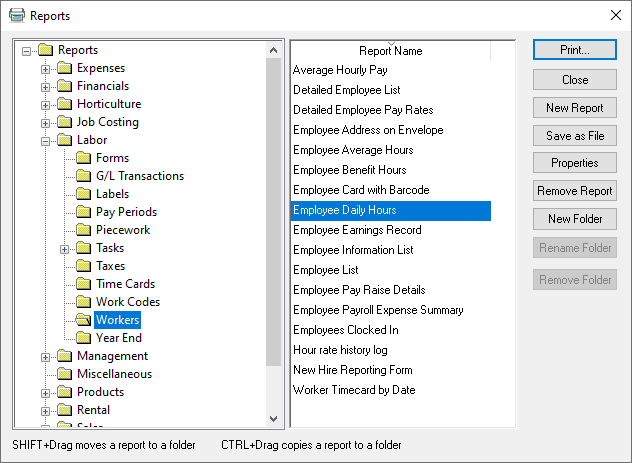
Select the All Time Entries (Show Memos) option from the Show MyEBMS TimeClock Memos list as shown below:
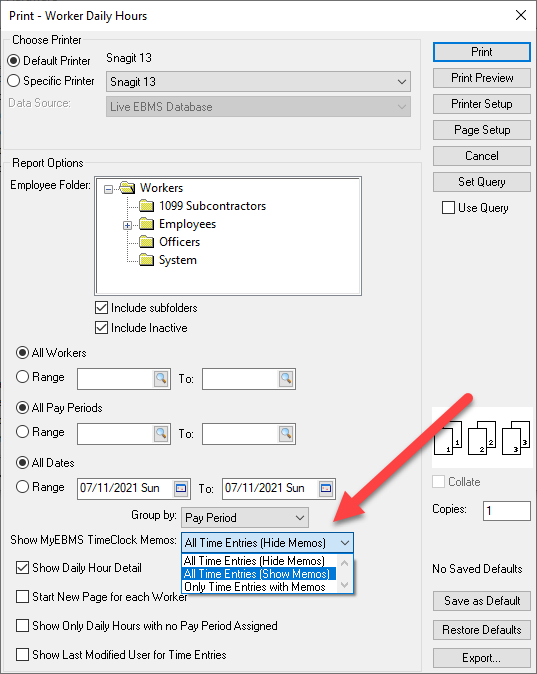
Select Only Time Entries with Memos to ignore daily hour records without blank memos.
Review the Processing Payroll > Entering Timecards section for more details on entering timecards.
