- EBMS Knowledge Base
- Labor
- Taxes and Deductions
-
Client Resources
-
EBMS Main Documentation
- Introduction
- Getting Started
- Getting Started | Initial Installation
- Getting Started | Company Setup
- Quick User Guide | Financial Staff | Accountant
- Quick User Guide | Financial Staff | Accountant | Accountants Journal
- Quick User Guide | Sales Staff
- Quick User Guide | General Staff
- Features
- Reports
- Security
- Server Manager
- Technical
- Technical | Data Import and Export Utility
- Technical | SQL Mirror
- Automotive
- Automotive | Parts Catalog
- Automotive | Pricing
- Automotive | Point of Sale
- Automotive | Product Application
- Automotive | Keystone Interface
- Metal Supply
- Fuel Sales
- Horticulture
- Horticulture | Farm Setup
- Horticulture | Processing Payroll
- Horticulture | Managing the Farm
-
Sales
- Introduction
- Customers
- Customers | Miscellaneous Customers
- Proposals
- Proposals | Processing Proposals
- Proposals | Sets and Templates
- MyProposals
- MyOrders
- Sales Orders
- Invoices
- Materials Lists
- Sales and Use Tax
- Sales and Use Tax | TaxJar
- CRM
- CRM | Auto Send
- Recurring Billing
- Credits
- Customer Payments
- Payment Card Processing
- Payment Card Processing | Gift Cards
- Payment Card Processing | Loyalty Cards
- Payment Card Processing | Verifone Gateway
- Freight and Shipping Tools
- General Ledger Transactions
- Point of Sale
- Point of Sale | Point of Sale Hardware
- Point of Sale | Xpress POS System
- Point of Sale | Advanced Tools
- Signature Capture
- Salesperson Commissions
-
Inventory
- Product Catalog
- Product Catalog | Using Product Codes for No Count Items
- Product Pricing
- Product Pricing | Special Pricing
- Tracking Counts
- Unit of Measure
- Purchasing
- Special Orders and Drop Shipped Items
- Receiving Product
- Barcodes
- MyInventory and Scanner
- Components (BOM) and Accessories
- Components (BOM) and Accessories | Component Formula Tool
- Made-to-Order Kitting
- Configure-to-Order Kitting
- Multiple Inventory Locations
- Multiple Inventory Locations | Creating Locations
- Multiple Inventory Locations | Using Multiple Locations
- Multiple Inventory Locations | Product Catalog Sync
- Multi-Vendor Catalog
- Serialized Items
- Serialized Items | Purchasing or Manufacturing an Item
- Serialized Items | Selling and/or Associating an item with a customer
- Lots
- Product Attributes
- Product Attributes | Selling and Purchasing Items with Attributes
- Product Attributes | Custom Attributes
- Mobile Scanner (Legacy)
-
Labor
- Getting Started
- Workers
- Taxes and Deductions
- Work Codes
- Time and Attendance
- Time and Attendance | Time Track App
- Processing Payroll
- Closing the Payroll Year
- Processing Payroll - Advanced
- Salaried Pay
- Piecework Pay
- Direct Deposit
- 3rd Party Payroll Service
- Subcontract Workers
- Flag Pay
- Prevailing Wages
- MyDispatch
- MyTasks
- MyTime
- MyTime | Communications
- MyTime | Setup
- Tasks
- Tasks | Getting Started
- Tasks | Creating Tasks
- Tasks | Scheduling Tasks
- Tasks | Customizing Task Views
- Tasks | Managing Tasks
-
Financials
- Introduction
- Fiscal Year
- Chart of Accounts
- Budget
- Financial Reporting
- Transactions and Journals
- Transactions and Journals | Journals
- Account Reconciliation
- 1099
- Departments and Profit Centers
- Fund Accounts
- Bank Accounts
- Bank Feed
- Vendors
- Vendors | Miscellaneous Vendors
- Purchase Orders
- Expense Invoices
- Vendor Payments
- AP Transactions
- Landed Cost
- Fixed Assets and Depreciation
- Fixed Assets and Depreciation | Fixed Assets
- Fixed Assets and Depreciation | Fixed Assets | Adding Assets
- Fixed Assets and Depreciation | Processing Depreciation
- Fixed Assets and Depreciation | Disposing Assets
- MyJobs
-
E-commerce
-
Rental
-
Job Costing
-
Manufacturing
Taxes for Multiple Locations
EBMS allows the user to calculate taxes based on where the labor was rendered. This option may calculate taxes on a portion of the timecard. For example, state or local taxes are often based on the location of the employee. The employee may have labored on a project in multiple localities within the same pay period. For example, a construction crew may spend the first two days of the pay period on a job site located within the state of Missouri and complete the pay week in the state of Illinois. This may require the payroll system to calculate Missouri and Illinois state taxes only on a portion of the pay check.
Complete the following steps to configure a payroll tax based on a location.
Go to Labor > Options and click on the Locations tab.
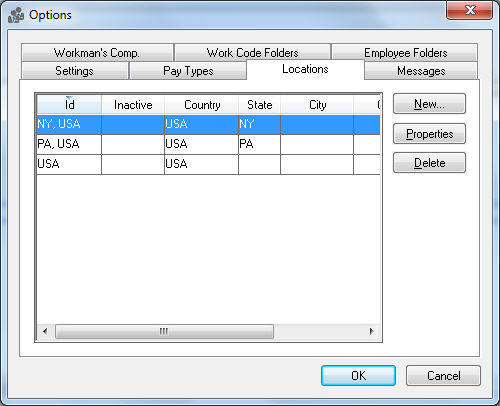
The locations record should include a general Country setting such as USA and the primary State/Province location of the business. Add any City, County, Zip locations that require specific tax calculations. Also Include any additional tax jurisdiction locations by clicking on the New button, as shown below:
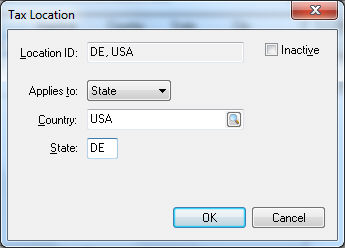
The Location ID is created by the system and cannot be changed by the user.
Set the appropriate Applies to setting:
Select Country for any federal tax.
Select State for any state or provincial tax.
Select City, County, or Zip for any local tax.
Set the appropriate Country, State, and/or local setting and click OK.
Repeat for each tax Location.
Set the Location setting for each tax. Go to Labor > Taxes/Deductions and select the appropriate tax. Click on the Location tab.
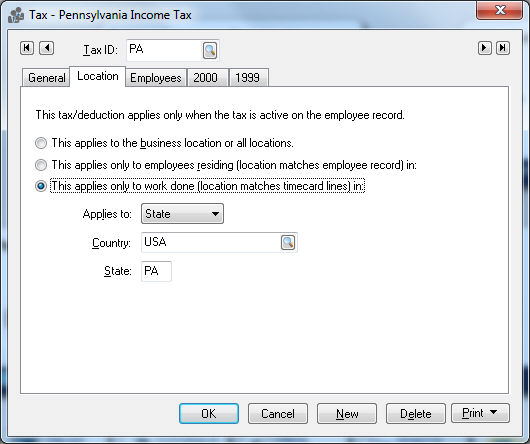
Select the This applies to business locations or all locations option if this tax or deductions always applies, no matter what location the work is done.
Select the This applies only to employees residing (location matches employee record) in option if the tax is based on the location setting within the employee record.
Select the This applies only to work done (location matches timecard lines) in if the tax is based on the location of where the labor is rendered. Set the appropriate Applies to and location settings and click OK.
Set the Default Tax Location for each employee. Open the employee record (Labor > Workers from the main EBMS menu) and click on the Advanced tab. The Default Tax Location should reflect where the employee normally works.
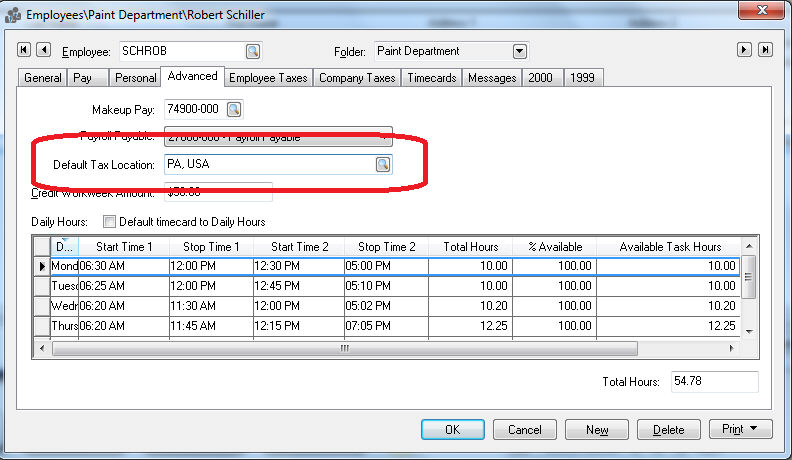
Open an employees timecard by selecting Labor > Timecard Entry.
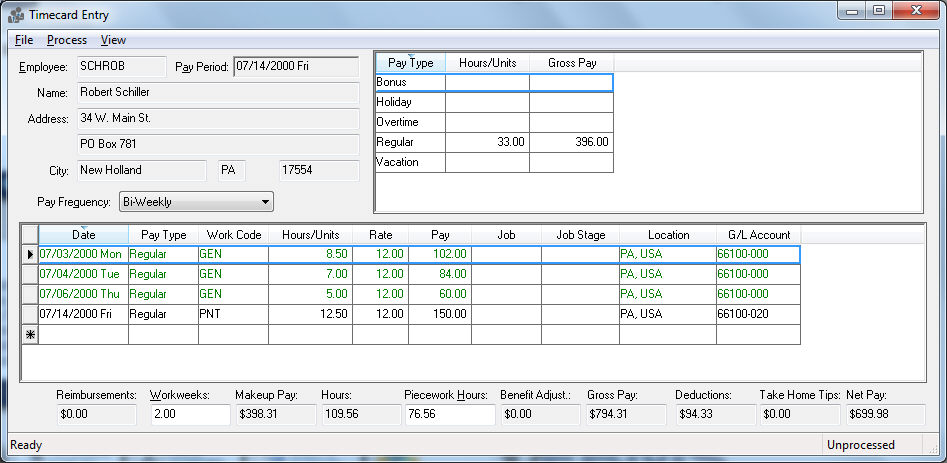
The Location column will default to the employees Default Tax Location in the employees Advanced tab. Make sure the Location column is not hidden. Review the Features > Column Appearance section from the main EBMS documentation.
The Location setting should be changed if the employee labor for this detail line is rendered in a different location than the previous line.
The Location setting within a timecard can be set from within the Job record if the job costing module is included in EBMS. Review the Jobs > Changing Job Information section from the Job Costing manual.
