- EBMS Knowledge Base
- Labor
- MyTime
-
Client Resources
-
EBMS Main Documentation
- Introduction
- Getting Started
- Getting Started | Initial Installation
- Getting Started | Company Setup
- Quick User Guide | Financial Staff | Accountant
- Quick User Guide | Financial Staff | Accountant | Accountants Journal
- Quick User Guide | Sales Staff
- Quick User Guide | General Staff
- Features
- Reports
- Reports | Excel Add-In
- Reports | Excel Add-In | Troubleshooting
- Security
- Server Manager
- Technical
- Technical | Data Import and Export Utility
- Technical | SQL Mirror
- Automotive
- Automotive | Parts Catalog
- Automotive | Pricing
- Automotive | Point of Sale
- Automotive | Product Application
- Automotive | Keystone Interface
- Metal Supply
- Fuel Sales
- Horticulture
- Horticulture | Farm Setup
- Horticulture | Processing Payroll
- Horticulture | Managing the Farm
-
Sales
- Introduction
- Customers
- Customers | Miscellaneous Customers
- Proposals
- Proposals | Processing Proposals
- Proposals | Sets and Templates
- MyProposals
- MyOrders
- Sales Orders
- Invoices
- Materials Lists
- Sales and Use Tax
- Sales and Use Tax | TaxJar
- CRM
- CRM | Auto Send
- Recurring Billing
- Credits
- Customer Payments
- Payment Card Processing
- Payment Card Processing | Gift Cards
- Payment Card Processing | Loyalty Cards
- Payment Card Processing | Verifone Gateway
- Freight and Shipping Tools
- General Ledger Transactions
- Point of Sale
- Point of Sale | Point of Sale Hardware
- Point of Sale | Xpress POS System
- Point of Sale | Advanced Tools
- Signature Capture
- Salesperson Commissions
-
Inventory
- Product Catalog
- Product Catalog | Using Product Codes for No Count Items
- Product Pricing
- Product Pricing | Special Pricing
- Tracking Counts
- Unit of Measure
- Purchasing
- Special Orders and Drop Shipped Items
- Receiving Product
- Barcodes
- MyInventory and Scanner
- Components (BOM) and Accessories
- Components (BOM) and Accessories | Component Formula Tool
- Made-to-Order Kitting
- Configure-to-Order Kitting
- Multiple Inventory Locations
- Multiple Inventory Locations | Creating Locations
- Multiple Inventory Locations | Using Multiple Locations
- Multiple Inventory Locations | Product Catalog Sync
- Multi-Vendor Catalog
- Serialized Items
- Serialized Items | Purchasing or Manufacturing an Item
- Serialized Items | Selling and/or Associating an item with a customer
- Lots
- Product Attributes
- Product Attributes | Selling and Purchasing Items with Attributes
- Product Attributes | Custom Attributes
- Mobile Scanner (Legacy)
-
Labor
- Getting Started
- Workers
- Taxes and Deductions
- Work Codes
- Time and Attendance
- Time and Attendance | Time Track App
- Processing Payroll
- Closing the Payroll Year
- Processing Payroll - Advanced
- Salaried Pay
- Piecework Pay
- Direct Deposit
- 3rd Party Payroll Service
- Subcontract Workers
- Flag Pay
- Prevailing Wages
- MyDispatch
- MyTasks
- MyTime
- MyTime | Communications
- MyTime | Setup
- Tasks
- Tasks | Getting Started
- Tasks | Creating Tasks
- Tasks | Scheduling Tasks
- Tasks | Customizing Task Views
- Tasks | Managing Tasks
-
Financials
- Introduction
- Fiscal Year
- Chart of Accounts
- Budget
- Financial Reporting
- Transactions and Journals
- Transactions and Journals | Journals
- Account Reconciliation
- 1099
- Departments and Profit Centers
- Fund Accounts
- Bank Accounts
- Bank Feed
- Vendors
- Vendors | Miscellaneous Vendors
- Purchase Orders
- Expense Invoices
- Vendor Payments
- AP Transactions
- Landed Cost
- Fixed Assets and Depreciation
- Fixed Assets and Depreciation | Fixed Assets
- Fixed Assets and Depreciation | Fixed Assets | Adding Assets
- Fixed Assets and Depreciation | Processing Depreciation
- Fixed Assets and Depreciation | Disposing Assets
- MyJobs
-
E-commerce
-
Rental
-
Job Costing
-
Manufacturing
User Login
The MyTime login uses the same login credentials as EBMS. The login user name, passwords, and security is set by selecting File > User Management from the main EBMS menu. MyTime access is dependent on the Labor module security. Review [Main] Security > Creating Users and Assigning UI Rights for user access setup for MyTime.
Mytime can be configured for the following login modes:
-
Personal mode for a single user: This mode is designed for a MyTime device that is used my a single person throughout the work day.
-
Kiosk mode for multiple users: This mode is designed for a MyTime device that is used by multiple people throughout the day. This mode requires a user login each time the user clocks into a task or work code.
Complete the following steps to login a user into MyTime using either the personal or kiosk login mode:
-
Launch the MyTime app within the Windows tablet, phone, or computer and log in as shown below.
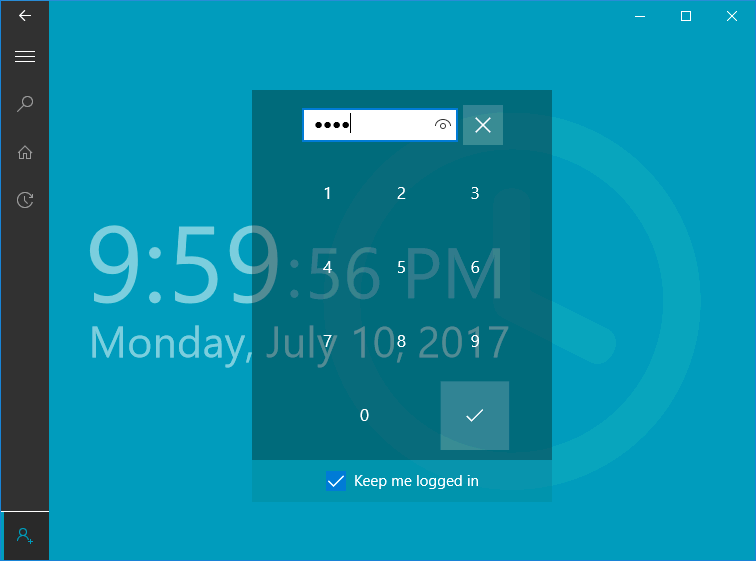
-
Enable the Keep me logged in option to operate in personal mode rather than kiosk (multiple user) mode. Disabling this option puts Mytime in personal mode.
-
Enter the user's PIN as entered in the Workers > App Settings tab and tap on the log in button
 . Review Setup > Setup MyTime for PIN details.
. Review Setup > Setup MyTime for PIN details. -
MyTime will return to the login dialog as soon as the user logs into a task or work code if MyTime is set to kiosk mode (Keep me logged in is off).
Logging In using a Barcode
Complete the following steps to log into MyTime by scanning a barcode:
- Print worker labels to use to log into MyTime by selecting Reports > Workers > Employee Card with Barcode from the main EBMS menu as shown below:
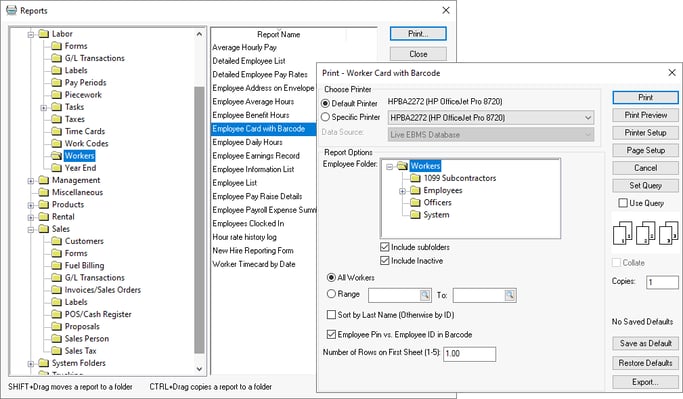
-
Enable Employee Pin vs. Employee ID in Barcode to print labels on cards. The Pin number found within Worker > App Settings tab on each worker's record.
-
Print cards on card stock to generate employee barcode pin cards. Note that the barcodes do not require an prefix.
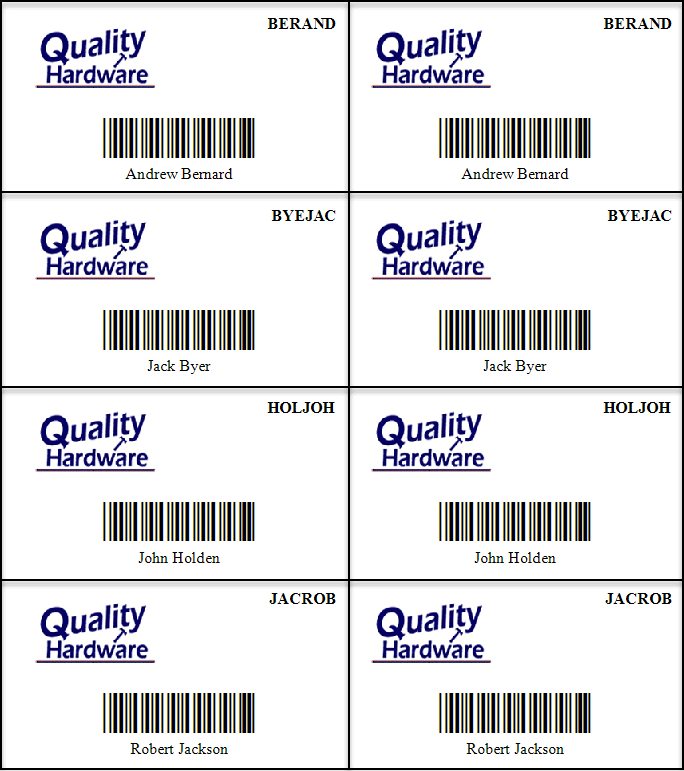
-
Scan the cards using an EBMS enabled scanner. Review [Inventory] Barcodes > Programming Scanners and Barcodes for scanner programming instructions.
