- EBMS Knowledge Base
- Labor
- Processing Payroll - Advanced
-
Client Resources
-
EBMS Main Documentation
- Introduction
- Getting Started
- Getting Started | Initial Installation
- Getting Started | Company Setup
- Quick User Guide | Financial Staff | Accountant
- Quick User Guide | Financial Staff | Accountant | Accountants Journal
- Quick User Guide | Sales Staff
- Quick User Guide | General Staff
- Features
- Reports
- Security
- Server Manager
- Technical
- Technical | Data Import and Export Utility
- Technical | SQL Mirror
- Automotive
- Automotive | Parts Catalog
- Automotive | Pricing
- Automotive | Point of Sale
- Automotive | Product Application
- Automotive | Keystone Interface
- Metal Supply
- Fuel Sales
- Horticulture
- Horticulture | Farm Setup
- Horticulture | Processing Payroll
- Horticulture | Managing the Farm
-
Sales
- Introduction
- Customers
- Customers | Miscellaneous Customers
- Proposals
- Proposals | Processing Proposals
- Proposals | Sets and Templates
- MyProposals
- MyOrders
- Sales Orders
- Invoices
- Materials Lists
- Sales and Use Tax
- Sales and Use Tax | TaxJar
- CRM
- CRM | Auto Send
- Recurring Billing
- Credits
- Customer Payments
- Payment Card Processing
- Payment Card Processing | Gift Cards
- Payment Card Processing | Loyalty Cards
- Payment Card Processing | Verifone Gateway
- Freight and Shipping Tools
- General Ledger Transactions
- Point of Sale
- Point of Sale | Point of Sale Hardware
- Point of Sale | Xpress POS System
- Point of Sale | Advanced Tools
- Signature Capture
- Salesperson Commissions
-
Inventory
- Product Catalog
- Product Catalog | Using Product Codes for No Count Items
- Product Pricing
- Product Pricing | Special Pricing
- Tracking Counts
- Unit of Measure
- Purchasing
- Special Orders and Drop Shipped Items
- Receiving Product
- Barcodes
- MyInventory and Scanner
- Components (BOM) and Accessories
- Components (BOM) and Accessories | Component Formula Tool
- Made-to-Order Kitting
- Configure-to-Order Kitting
- Multiple Inventory Locations
- Multiple Inventory Locations | Creating Locations
- Multiple Inventory Locations | Using Multiple Locations
- Multiple Inventory Locations | Product Catalog Sync
- Multi-Vendor Catalog
- Serialized Items
- Serialized Items | Purchasing or Manufacturing an Item
- Serialized Items | Selling and/or Associating an item with a customer
- Lots
- Product Attributes
- Product Attributes | Selling and Purchasing Items with Attributes
- Product Attributes | Custom Attributes
- Mobile Scanner (Legacy)
-
Labor
- Getting Started
- Workers
- Taxes and Deductions
- Work Codes
- Time and Attendance
- Time and Attendance | Time Track App
- Processing Payroll
- Closing the Payroll Year
- Processing Payroll - Advanced
- Salaried Pay
- Piecework Pay
- Direct Deposit
- 3rd Party Payroll Service
- Subcontract Workers
- Flag Pay
- Prevailing Wages
- MyDispatch
- MyTasks
- MyTime
- MyTime | Communications
- MyTime | Setup
- Tasks
- Tasks | Getting Started
- Tasks | Creating Tasks
- Tasks | Scheduling Tasks
- Tasks | Customizing Task Views
- Tasks | Managing Tasks
-
Financials
- Introduction
- Fiscal Year
- Chart of Accounts
- Budget
- Financial Reporting
- Transactions and Journals
- Transactions and Journals | Journals
- Account Reconciliation
- 1099
- Departments and Profit Centers
- Fund Accounts
- Bank Accounts
- Bank Feed
- Vendors
- Vendors | Miscellaneous Vendors
- Purchase Orders
- Expense Invoices
- Vendor Payments
- AP Transactions
- Landed Cost
- Fixed Assets and Depreciation
- Fixed Assets and Depreciation | Fixed Assets
- Fixed Assets and Depreciation | Fixed Assets | Adding Assets
- Fixed Assets and Depreciation | Processing Depreciation
- Fixed Assets and Depreciation | Disposing Assets
- MyJobs
-
E-commerce
-
Rental
-
Job Costing
-
Manufacturing
Minimum Wage and Makeup Pay
Makeup pay is used within EBMS to ensure that an employee has been paid minimum wage. This is normally not necessary for hourly or salaried employees. This feature is used when an employee, paid piecework or tip pay, has not earned minimum wage. Makeup Pay is used in industries such as restaurants where the employee's base salary is below the mandatory minimum wage. Makeup Pay is added to the sum of the employee's base wage, piecework pay, tips, and commission to match the Minimum Wage rate. Makeup pay is added if the total wage divided by the total hours is less than minimum wage (Wage / Hours < Min Wage). The total work hours for non-hourly pay types are calculated using the Daily Hours totals within the Daily Hours window. Review the Time and Attendance > Daily Hours section for more details on Daily Hours.
The Minimum Wage value must be set per employee before Makeup Pay can be calculated. A Minimum Wage rate is commonly set for all employees. Complete the following steps to set the Minimum Wage rate for a group of employees:
Open the employee list by selecting Labor > Workers from the main EBMS menu.
Right click on the Workers group folder to open a context menu as shown below:
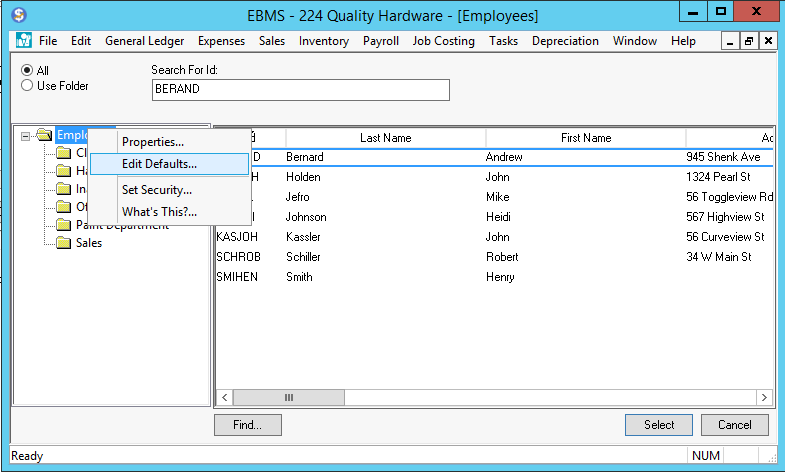
Click on the Edit Defaults option and click on the Pay tab of the default employee record as shown below:
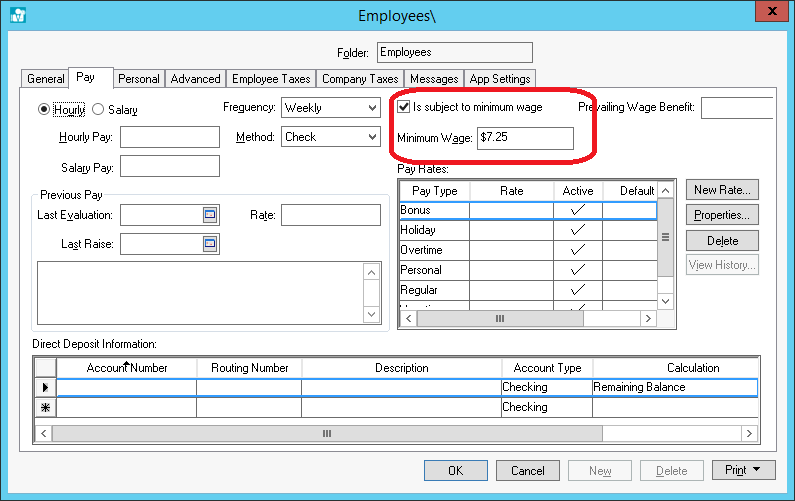
Enable the Is Subject to Minimum Wage option for all employees within the folder group and set the Minimum Wage rate.
Select the Advanced tab to set the default Makeup Pay general ledger account, as shown below. The total makeup pay expense is posted to the general ledger account identified within Makeup Pay window.
Right click on Makeup Pay and select Filter Down on the context menu to apply this G/L account to all employees. For more details on filtering down, review the Standard Features > Change Defaults, Filter Down Data and Globally Change Data section within the Main Documentation. This general ledger account will be associated with all of the employee’s timecards.
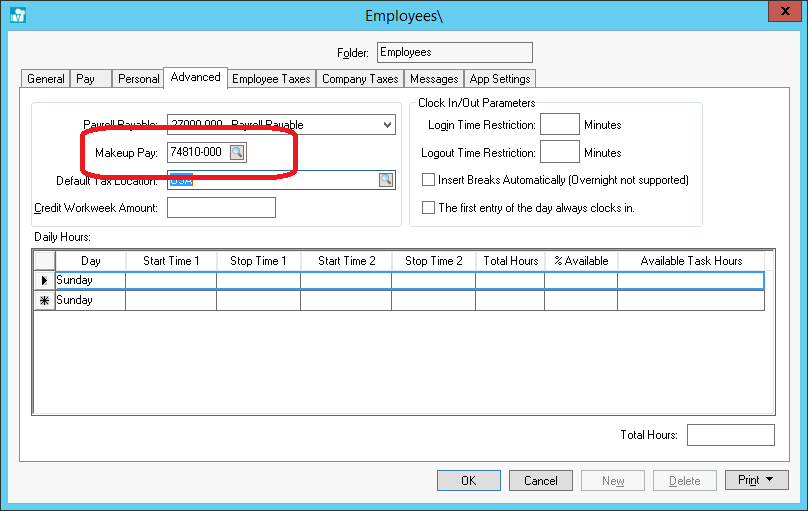
Makeup pay is automatically calculated within the employee timecard whenever the employee's rate is below the set Minimum Wage hourly rate. The Makeup Pay is displayed at the lower part of the employee’s timecard, as shown below:

This expense is added to the employee’s gross pay and is paid and taxed like all other pay. The total makeup pay expense is posted to the general ledger account identified within Advanced tab of the employee record. Review the Processing Payroll > Entering Timecards section for more details on the timecard screen.If you do not wish to process Makeup Pay for a specific employee, open the employee record, select the Pay tab and disable the Is Subject to Minimum Wage option.
