- EBMS Knowledge Base
- Sales
- Freight and Shipping Tools
-
Client Resources
-
EBMS Main Documentation
- Introduction
- Getting Started
- Getting Started | Initial Installation
- Getting Started | Company Setup
- Quick User Guide | Financial Staff | Accountant
- Quick User Guide | Financial Staff | Accountant | Accountants Journal
- Quick User Guide | Sales Staff
- Quick User Guide | General Staff
- Features
- Reports
- Reports | Excel Add-In
- Reports | Excel Add-In | Troubleshooting
- Security
- Server Manager
- Technical
- Technical | Data Import and Export Utility
- Technical | SQL Mirror
- Automotive
- Automotive | Parts Catalog
- Automotive | Pricing
- Automotive | Point of Sale
- Automotive | Product Application
- Automotive | Keystone Interface
- Metal Supply
- Fuel Sales
- Horticulture
- Horticulture | Farm Setup
- Horticulture | Processing Payroll
- Horticulture | Managing the Farm
-
Sales
- Introduction
- Customers
- Customers | Miscellaneous Customers
- Proposals
- Proposals | Processing Proposals
- Proposals | Sets and Templates
- MyProposals
- MyOrders
- Sales Orders
- Invoices
- Materials Lists
- Sales and Use Tax
- Sales and Use Tax | TaxJar
- CRM
- CRM | Auto Send
- Recurring Billing
- Credits
- Customer Payments
- Payment Card Processing
- Payment Card Processing | Gift Cards
- Payment Card Processing | Loyalty Cards
- Payment Card Processing | Verifone Gateway
- Freight and Shipping Tools
- General Ledger Transactions
- Point of Sale
- Point of Sale | Point of Sale Hardware
- Point of Sale | Xpress POS System
- Point of Sale | Advanced Tools
- Signature Capture
- Salesperson Commissions
-
Inventory
- Product Catalog
- Product Catalog | Using Product Codes for No Count Items
- Product Pricing
- Product Pricing | Special Pricing
- Tracking Counts
- Unit of Measure
- Purchasing
- Special Orders and Drop Shipped Items
- Receiving Product
- Barcodes
- MyInventory and Scanner
- Components (BOM) and Accessories
- Components (BOM) and Accessories | Component Formula Tool
- Made-to-Order Kitting
- Configure-to-Order Kitting
- Multiple Inventory Locations
- Multiple Inventory Locations | Creating Locations
- Multiple Inventory Locations | Using Multiple Locations
- Multiple Inventory Locations | Product Catalog Sync
- Multi-Vendor Catalog
- Serialized Items
- Serialized Items | Purchasing or Manufacturing an Item
- Serialized Items | Selling and/or Associating an item with a customer
- Lots
- Product Attributes
- Product Attributes | Selling and Purchasing Items with Attributes
- Product Attributes | Custom Attributes
- Mobile Scanner (Legacy)
-
Labor
- Getting Started
- Workers
- Taxes and Deductions
- Work Codes
- Time and Attendance
- Time and Attendance | Time Track App
- Processing Payroll
- Closing the Payroll Year
- Processing Payroll - Advanced
- Salaried Pay
- Piecework Pay
- Direct Deposit
- 3rd Party Payroll Service
- Subcontract Workers
- Flag Pay
- Prevailing Wages
- MyDispatch
- MyTasks
- MyTime
- MyTime | Communications
- MyTime | Setup
- Tasks
- Tasks | Getting Started
- Tasks | Creating Tasks
- Tasks | Scheduling Tasks
- Tasks | Customizing Task Views
- Tasks | Managing Tasks
-
Financials
- Introduction
- Fiscal Year
- Chart of Accounts
- Budget
- Financial Reporting
- Transactions and Journals
- Transactions and Journals | Journals
- Account Reconciliation
- 1099
- Departments and Profit Centers
- Fund Accounts
- Bank Accounts
- Bank Feed
- Vendors
- Vendors | Miscellaneous Vendors
- Purchase Orders
- Expense Invoices
- Vendor Payments
- AP Transactions
- Landed Cost
- Fixed Assets and Depreciation
- Fixed Assets and Depreciation | Fixed Assets
- Fixed Assets and Depreciation | Fixed Assets | Adding Assets
- Fixed Assets and Depreciation | Processing Depreciation
- Fixed Assets and Depreciation | Disposing Assets
- MyJobs
-
E-commerce
-
Rental
-
Job Costing
-
Manufacturing
Configurating ODBC Database Drivers
An ODBC database driver must be configured within the Windows operating system on the shipping computer before EBMS Shipping Manager can interface with shipping software. The following technical configuration instructions should be completed by IT staff.
Complete the following steps to install the ODBC Driver.
-
Install EBMS client on the shipping computer that contains the shipping software such as UPS World Ship or FedEx Shipping Manager.
-
EBMS will create an ODBC driver the first time a report is printed. Select File > Reports and print preview any report on the shipping computer if an EBMS report was never generated.
-
Login into MS Windows as an administrator.
-
Open Windows Control Panel select Administrative Tools > Data Sources (ODBC).
-
Click Add on the System DSN or User DSN tab to open the following dialog: Some 64 bit Machines require the 32bit ODBC Data Source Administrator found in C:\Windows\SysWow64 folder\odbccad32.exe.

-
Select EbmsODBCClient for EBMS Client/Server as shown above and click Finish.
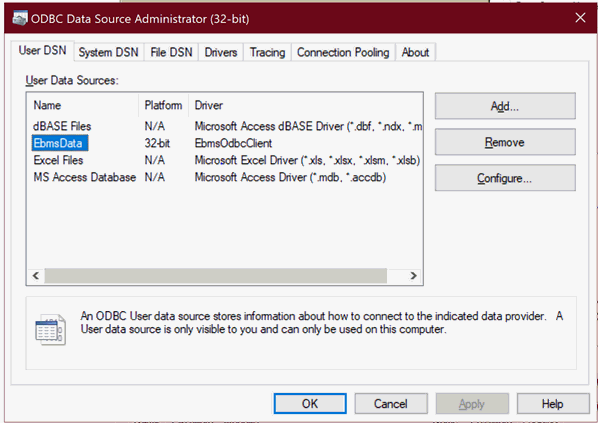
-
Click Configure to configure the ODBC connection to open the following dialog:
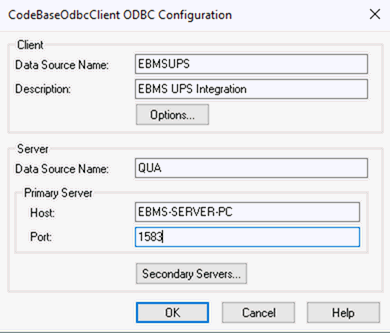
-
Enter a descriptive Data Source Name and Description: The example above is an ODBC configuration to connect to UPS WorldShip.
-
Enter the EBMS Data Source Name. This 3 character code for the EBMS data set can be identified within the File > Company Information > Advanced tab as shown below:
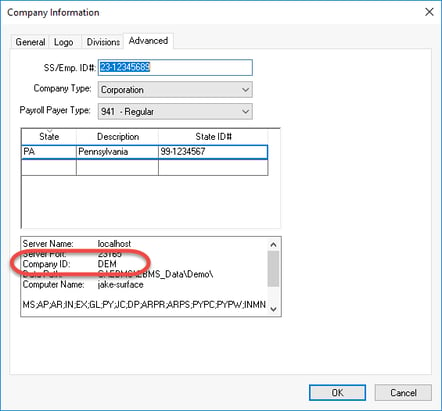
-
The Host is the computer name of the EBMS data server where your data resides.
-
The Port is normally set to default Port of 1583 and click OK.
-
Create a UPS user within EBMS: This shipping software user is tagged whenever the shipping software edits or adds information into EBMS. Review the [Main] Getting Started > Security > Creating Users and Assigning Rights for more details on creating users and setting passwords.
-
The following prompt will appear during the Configuration of the Maps. Enter the following settings:
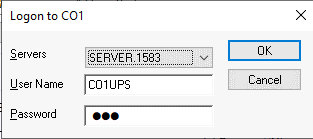
-
Enter the Servers setting.
-
Enter the EBMS login User Name and Password: The user name must be prefixed with the EBMS Company ID found in step #9 above. In the User Name example shown above, the CO1 represents the Company ID and the UPS text is the user name.
