The configuration of the processing software and the merchant account must be completed properly before configuring EBMS. Contact an EBMS support representative and a merchant account reseller for detailed instructions. Continue with this section after the merchant account and processing software has been selected.
.
EBMS allows the following Processing Software options:
-
Lagacy Payware Connect: This software connects to the lagacy hosted Payware Connect service. Do not use this option for new installations.
-
Verifone Point: This option is the recommended payment processing solution for payment cards within the US
-
Velox: Review Velox Integration for information on Canadian options
-
Combination of multiple processing software options: Some companies require multiple processing software platforms to manage their business. For example, a company may use a processor for customers in Canada and may use a different processor for USA customers. Review the instructions
Payment Options
The credit card gateway settings are entered within the Payment records. The Payment options are accessed by selecting from the main EBMS menu and clicking on the Payment tab as shown below:
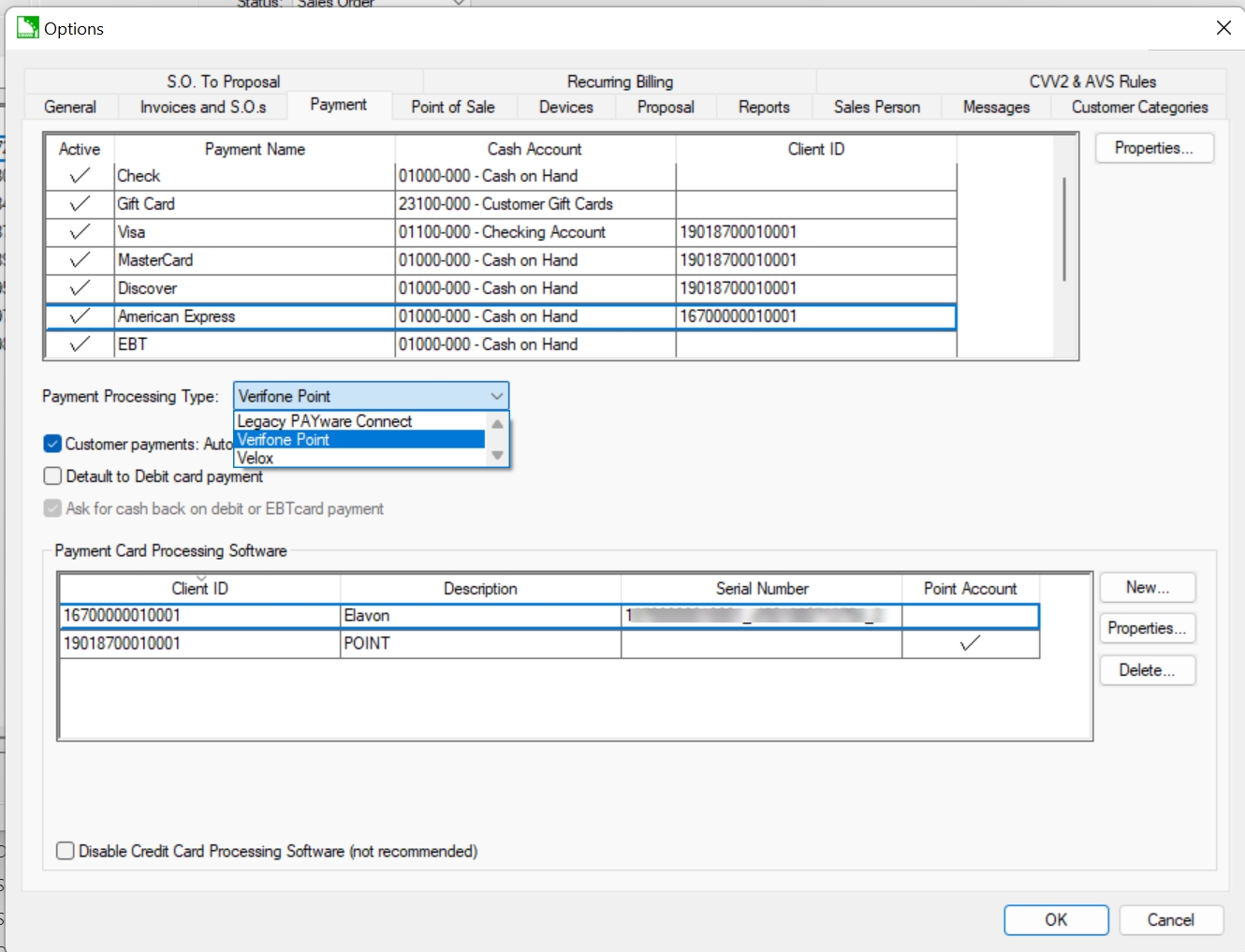
Payment Card Processing Software Settings
Configure the following Credit Card Processing Software settings:
-
The Disable Credit Card Processing Software option must be disabled to use the credit processing software.
-
Click the New button to create a new processing software option or click Properties to open the following dialog:
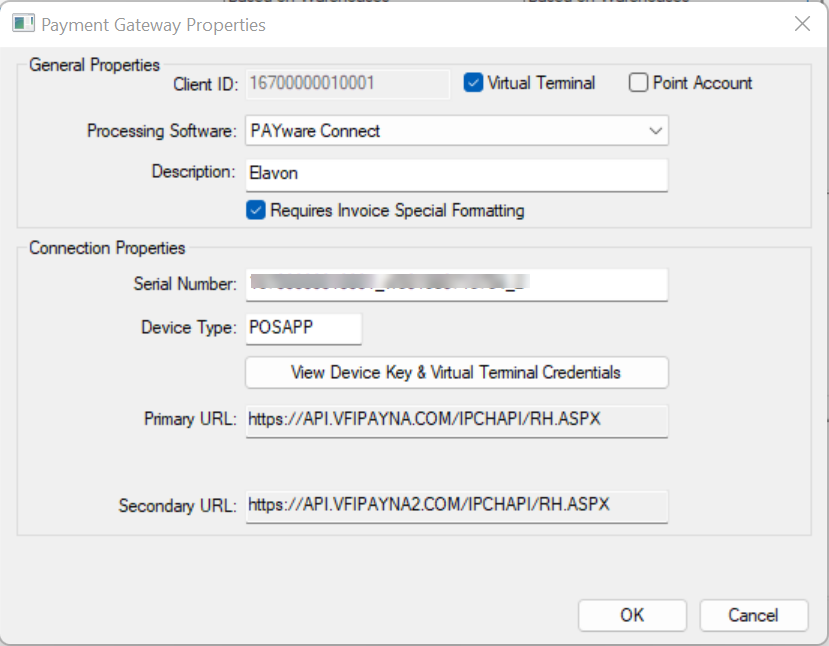
-
Enter the Client ID of the Payware gateway.
-
Select one of the following Processing Software options:
-
Payware Connect - Recommended
-
Payware PC
-
-
Enter a brief Description of the merchant account. This description can be used to identify individual merchant accounts if multiple merchant accounts are used. The Description setting can be left blank if a single merchant account is used.
-
Enable the Requires Invoice Special Formatting if the merchant processer requires the EBMS invoice references to only include numbers.
-
Set the following information found in the Payware Connect portal: Contact your EBMS support rep for more details.
-
Enter the Point application Serial Number.
-
Set the Device Type. POSAPP is the most common setting.
-
Click View Device Key & Virtual Terminal Credentials button and enter PAYware Connect Credentials from the Payware Connect portal.
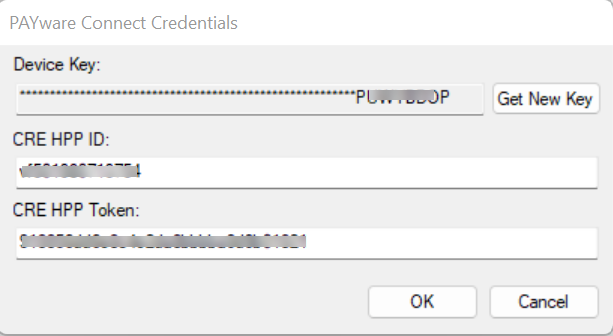
-
Save these keys by clicking OK.
-
-
Repeat the steps listed above for each merchant account. Most companies use a single merchant account.
Payment Type Properties
-
Payment types must have the correct Client ID set as shown below. Complete the following steps to complete the configuration for each credit card payment type:
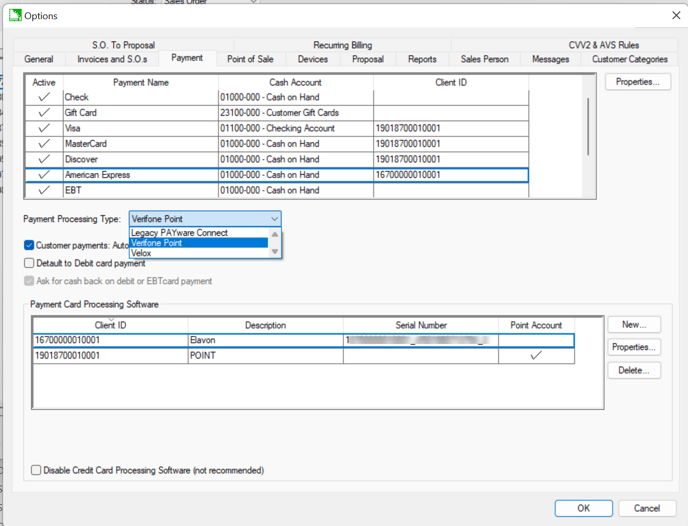
-
Select each credit card payment type (Example Visa) and click the Properties button:
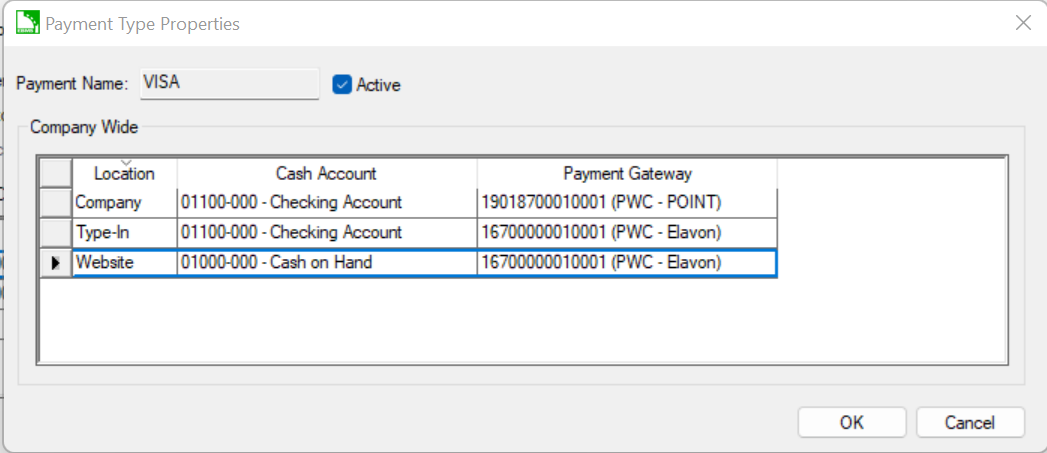
-
The Payment Name identifies the label used to identify the payment type.
-
Enable the Active option.
-
The Location list is created from the following options:
-
Either Company or individual warehouses based on the Company Sales Profiles settings in. Review [Financials] > Departments and Procfit Centers > Overview
-
Type-In which will appear if a Virual Terminal is configured. Review Payment Card Processing > Virtual Terminal for details.
-
The Website option is available if a website is installed. Review Ecommerce > Processing Orders > Processing Credit Cards for webiste setting options.
-
-
Set the following settings for each location:
-
Cash Account: Review Customer payments > Cash Accounts, Deposits, and Reconciling Cash for more details on setting the cash accounts.
-
Select the Payment Gateway from the drop down list. The steps to create or change this list is described earlier in this section.
-
-
Click OK and repeat for each credit card payment type.
Review Point of Sale > Getting Started > Securily Implementing EBMS for security recommendations.
Default Customer Gateway
The following settings are needed if multiple Payment Card Processing Software options are configured within EBMS. The following settings allow the user to default some customers (such as a category group of customers) to a secondary Type-In Credit Card Gateway.
Scenario: A Canadian company uses a different Type-In Credit Card Getway for US customers than the standard Canadian gateway. The Elavon gateway is set within all USA customers using customer defaults and the Default Gateway is used for all other customers.
Open the default settings of a customer catengory or open individual customer records and click on the Terms tab.
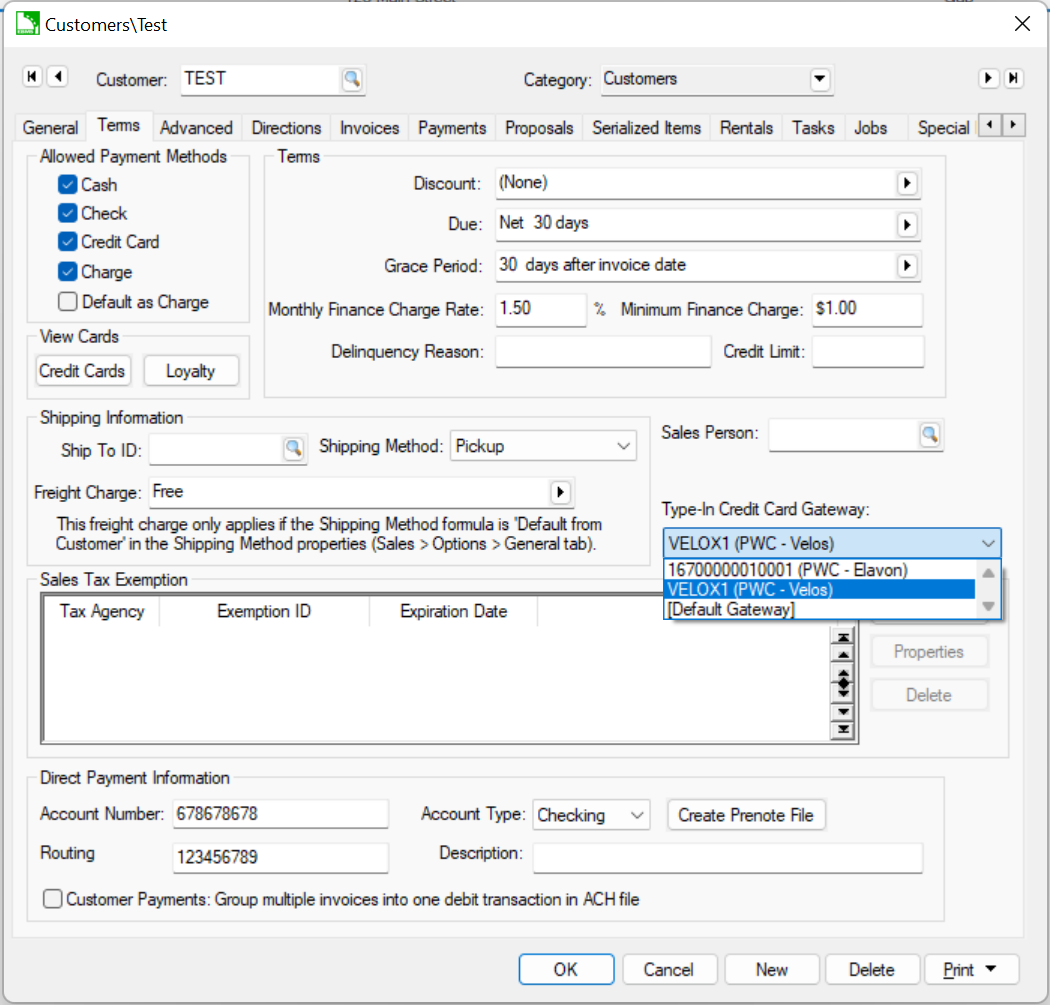
Review [Main] Features > Edit Defaults, Filter Down Data, and Globally Change Data for steps to set the Type-In Credit Card Gateway for a category of customers.
