- EBMS Knowledge Base
- Sales
- Payment Card Processing
-
Client Resources
-
EBMS Main Documentation
- Introduction
- Getting Started
- Getting Started | Initial Installation
- Getting Started | Company Setup
- Quick User Guide | Financial Staff | Accountant
- Quick User Guide | Financial Staff | Accountant | Accountants Journal
- Quick User Guide | Sales Staff
- Quick User Guide | General Staff
- Features
- Reports
- Reports | Excel Add-In
- Reports | Excel Add-In | Troubleshooting
- Security
- Server Manager
- Technical
- Technical | Data Import and Export Utility
- Technical | SQL Mirror
- Automotive
- Automotive | Parts Catalog
- Automotive | Pricing
- Automotive | Point of Sale
- Automotive | Product Application
- Automotive | Keystone Interface
- Metal Supply
- Fuel Sales
- Horticulture
- Horticulture | Farm Setup
- Horticulture | Processing Payroll
- Horticulture | Managing the Farm
-
Sales
- Introduction
- Customers
- Customers | Miscellaneous Customers
- Proposals
- Proposals | Processing Proposals
- Proposals | Sets and Templates
- MyProposals
- MyOrders
- Sales Orders
- Invoices
- Materials Lists
- Sales and Use Tax
- Sales and Use Tax | TaxJar
- CRM
- CRM | Auto Send
- Recurring Billing
- Credits
- Customer Payments
- Payment Card Processing
- Payment Card Processing | Gift Cards
- Payment Card Processing | Loyalty Cards
- Payment Card Processing | Verifone Gateway
- Freight and Shipping Tools
- General Ledger Transactions
- Point of Sale
- Point of Sale | Point of Sale Hardware
- Point of Sale | Xpress POS System
- Point of Sale | Advanced Tools
- Signature Capture
- Salesperson Commissions
-
Inventory
- Product Catalog
- Product Catalog | Using Product Codes for No Count Items
- Product Pricing
- Product Pricing | Special Pricing
- Tracking Counts
- Unit of Measure
- Purchasing
- Special Orders and Drop Shipped Items
- Receiving Product
- Barcodes
- MyInventory and Scanner
- Components (BOM) and Accessories
- Components (BOM) and Accessories | Component Formula Tool
- Made-to-Order Kitting
- Configure-to-Order Kitting
- Multiple Inventory Locations
- Multiple Inventory Locations | Creating Locations
- Multiple Inventory Locations | Using Multiple Locations
- Multiple Inventory Locations | Product Catalog Sync
- Multi-Vendor Catalog
- Serialized Items
- Serialized Items | Purchasing or Manufacturing an Item
- Serialized Items | Selling and/or Associating an item with a customer
- Lots
- Product Attributes
- Product Attributes | Selling and Purchasing Items with Attributes
- Product Attributes | Custom Attributes
- Mobile Scanner (Legacy)
-
Labor
- Getting Started
- Workers
- Taxes and Deductions
- Work Codes
- Time and Attendance
- Time and Attendance | Time Track App
- Processing Payroll
- Closing the Payroll Year
- Processing Payroll - Advanced
- Salaried Pay
- Piecework Pay
- Direct Deposit
- 3rd Party Payroll Service
- Subcontract Workers
- Flag Pay
- Prevailing Wages
- MyDispatch
- MyTasks
- MyTime
- MyTime | Communications
- MyTime | Setup
- Tasks
- Tasks | Getting Started
- Tasks | Creating Tasks
- Tasks | Scheduling Tasks
- Tasks | Customizing Task Views
- Tasks | Managing Tasks
-
Financials
- Introduction
- Fiscal Year
- Chart of Accounts
- Budget
- Financial Reporting
- Transactions and Journals
- Transactions and Journals | Journals
- Account Reconciliation
- 1099
- Departments and Profit Centers
- Fund Accounts
- Bank Accounts
- Bank Feed
- Vendors
- Vendors | Miscellaneous Vendors
- Purchase Orders
- Expense Invoices
- Vendor Payments
- AP Transactions
- Landed Cost
- Fixed Assets and Depreciation
- Fixed Assets and Depreciation | Fixed Assets
- Fixed Assets and Depreciation | Fixed Assets | Adding Assets
- Fixed Assets and Depreciation | Processing Depreciation
- Fixed Assets and Depreciation | Disposing Assets
- MyJobs
-
E-commerce
-
Rental
-
Job Costing
-
Manufacturing
Saving Customer Credit Cards
The EBMS software allows the user to store the customer’s credit card within the customer in a PCI compliant manner. The credit card is NOT stored within EBMS or any of the EBMS databases. The credit card details are communicated directly to the Verifone Payment gateway in a secure manner. Only the last few digits of the card number can be viewed from EBMS. This payment gateway token will expire within a year requiring the user to rerecord the user’s credit card. This common method of storing cards only works within the same Verifone payment gateway account.
A another option available is to add tokenization. This option allows storing payment cards for extended periods of times such as annual billings or if the customer wishes to use the same payment card in different locations with different Verifone payment gateways. Contact your account manager to add or configure the tokenization option.
Enter Credit Card Information
Complete the following steps to add credit cards to a customer’s account:
-
Open a customer account by selecting Sales > Customers from the main EBMS menu and opening a customer record.
-
Select the Terms tab of a customer record as shown below:
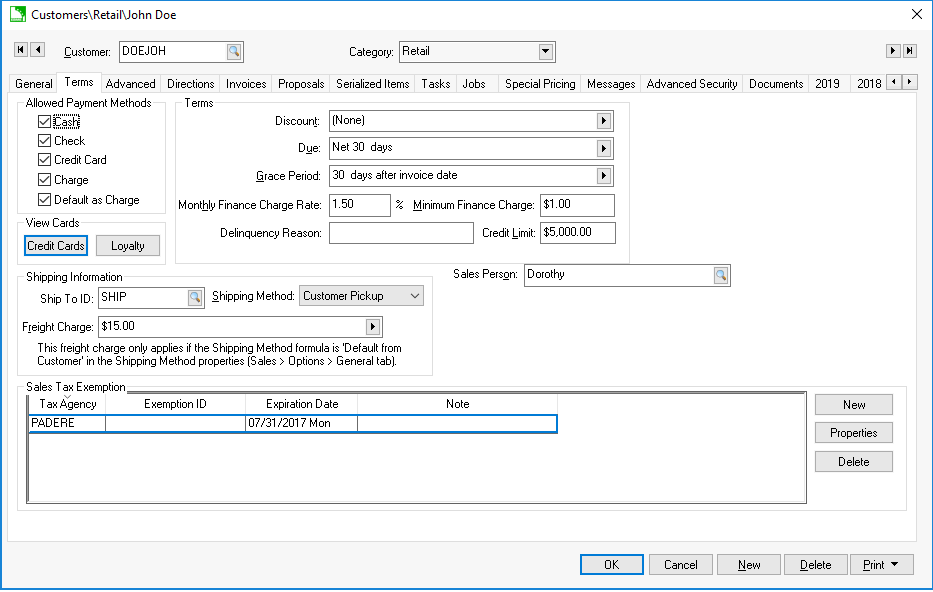
-
Select the Credit Cards button to open the following credit card list dialog:
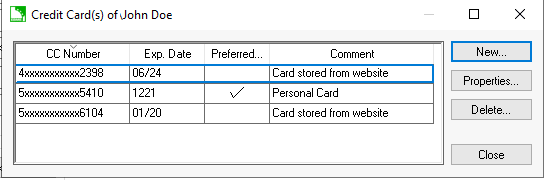
-
Select New to open the following capture dialog:
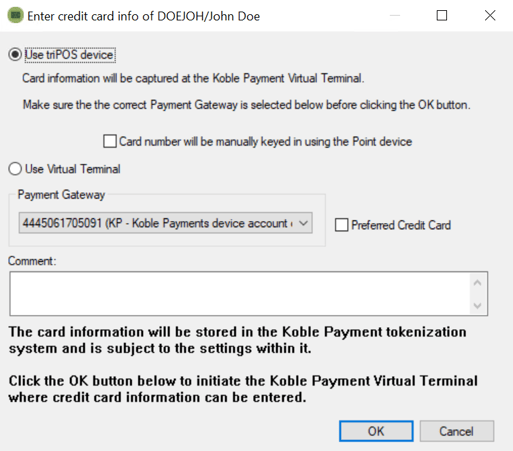
-
The credit card can be captured securely using either of the following 3 methods:
-
Select the Use device option if the user can swipe the credit card using a hardware device.
-
Select the Use device option and enable the Card number will be manually keyed in using the Point Device option. Review the Processing Payment Cards section for more details on processing cards.
-
Select the Use Virtual Terminal option to use the Virtual terminal option instead of a hardware device. Review Virtual Terminal for more details on this option.
-
-
Enable the Preferred Credit Card option is the card is to be used as the standard payment for recurring billing or all the customer’s payments. Review the Automated Credit Card Payments section for more details on this option.
-
Add instructions given by the customer or other process notes in the Comment entry and click OK.
Review the limited information about the stored credit card by selecting Properties from the credit card list. The following dialog will appear:
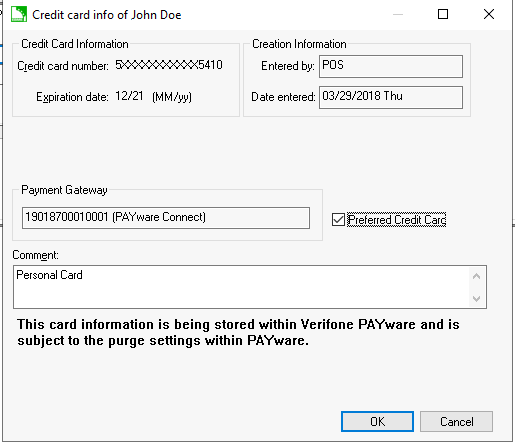
Note that only a few digits of the credit card number are available along with the expiration date. This dialog can be used to identify when and how the card was collected.
Copy Credit Card from Transaction
A credit card can be stored from a payment record within an invoice. Complete the following steps to copy the credit card information to the customer record:
-
Open a sales invoice that has a credit card payment applied.
-
Select View > Processed Payments from the sales order menu.
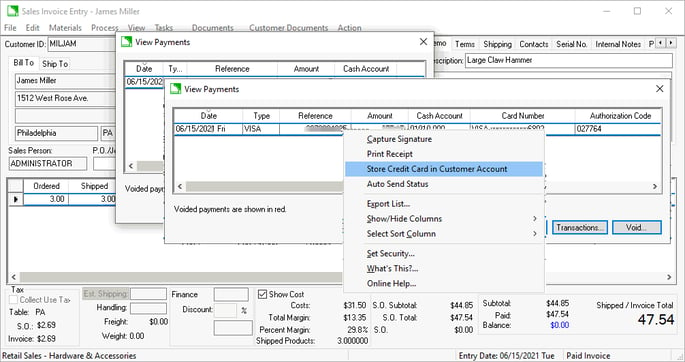
-
Right click on a payment and select Store Credit Card in Customer Account from the context menu to copy credit card information to the customer account. This process does not expose the credit card number to the user.
Review the Automated Credit Card Payments section for more details on automating credit card payments.
Review the Customer Payments > Direct and Automated Payments section for more automated payment options.
