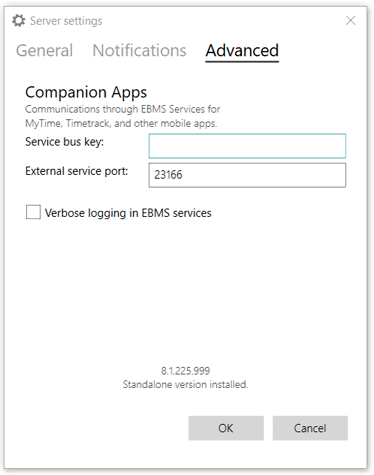- EBMS Knowledge Base
- EBMS Main Documentation
- Server Manager
-
Client Resources
-
EBMS Main Documentation
- Introduction
- Getting Started
- Getting Started | Initial Installation
- Company Setup
- EBMS Guide for Accountants
- Features
- Reports
- Security
- Server Manager
- Technical
- Technical | Data Import and Export Utility
- Technical | SQL Mirror
- Automotive
- Automotive | Parts Catalog
- Automotive | Pricing
- Automotive | Point of Sale
- Automotive | Product Application
- Automotive | Keystone Interface
- Metal Supply
- Fuel Sales
- Horticulture
- Horticulture | Farm Setup
- Horticulture | Processing Payroll
- Horticulture | Managing the Farm
-
Sales
- Introduction
- Customers
- Customers | Miscellaneous Customers
- Proposals
- Proposals | Processing Proposals
- Proposals | Sets and Templates
- MyProposals
- MyOrders
- Sales Orders
- Invoices
- Materials Lists
- Sales and Use Tax
- Sales and Use Tax | TaxJar
- CRM
- CRM | Auto Send
- Recurring Billing
- Credits
- Customer Payments
- Payment Card Processing
- Payment Card Processing | Gift Cards
- Payment Card Processing | Loyalty Cards
- Payment Card Processing | Verifone Gateway
- Freight and Shipping Tools
- General Ledger Transactions
- Point of Sale
- Point of Sale | Point of Sale Hardware
- Point of Sale | Xpress POS System
- Point of Sale | Advanced Tools
- Signature Capture
- Salesperson Commissions
-
Inventory
- Product Catalog
- Product Catalog | Using Product Codes for No Count Items
- Product Pricing
- Product Pricing | Special Pricing
- Tracking Counts
- Unit of Measure
- Purchasing
- Special Orders and Drop Shipped Items
- Receiving Product
- Barcodes
- MyInventory and Scanner
- Components (BOM) and Accessories
- Components (BOM) and Accessories | Component Formula Tool
- Made-to-Order Kitting
- Configure-to-Order Kitting
- Multiple Inventory Locations
- Multiple Inventory Locations | Creating Locations
- Multiple Inventory Locations | Using Multiple Locations
- Multiple Inventory Locations | Product Catalog Sync
- Multi-Vendor Catalog
- Serialized Items
- Serialized Items | Purchasing or Manufacturing an Item
- Serialized Items | Selling and/or Associating an item with a customer
- Lots
- Product Attributes
- Product Attributes | Selling and Purchasing Items with Attributes
- Product Attributes | Custom Attributes
- Mobile Scanner (Legacy)
-
Labor
- Getting Started
- Workers
- Taxes and Deductions
- Work Codes
- Time and Attendance
- Time and Attendance | Time Track App
- Processing Payroll
- Closing the Payroll Year
- Processing Payroll - Advanced
- Salaried Pay
- Piecework Pay
- Direct Deposit
- 3rd Party Payroll Service
- Subcontract Workers
- Flag Pay
- Prevailing Wages
- MyDispatch
- MyTasks
- MyTime
- MyTime | Communications
- MyTime | Setup
- Tasks
- Tasks | Getting Started
- Tasks | Creating Tasks
- Tasks | Scheduling Tasks
- Tasks | Customizing Task Views
- Tasks | Managing Tasks
-
Financials
- Introduction
- Fiscal Year
- Chart of Accounts
- Budget
- Financial Reporting
- Transactions and Journals
- Transactions and Journals | Journals
- Account Reconciliation
- 1099
- Departments and Profit Centers
- Fund Accounts
- Bank Accounts
- Bank Feed
- Vendors
- Vendors | Miscellaneous Vendors
- Purchase Orders
- Expense Invoices
- Vendor Payments
- AP Transactions
- Landed Cost
- Fixed Assets and Depreciation
- Fixed Assets and Depreciation | Fixed Assets
- Fixed Assets and Depreciation | Fixed Assets | Adding Assets
- Fixed Assets and Depreciation | Processing Depreciation
- Fixed Assets and Depreciation | Disposing Assets
- MyJobs
-
E-commerce
-
Rental
-
Job Costing
-
Manufacturing
Advanced Communication Settings
The EBMS software has traditionally connected to the data source using a local-area-network (LAN), wide-area-network (WAN), or virtual-private-network (VPN). These means of network connections offer a flexible means of communication but requires complex network technologies. This common communication method is referred to the EBMS Direct communication method within this section.
A new alternative method used by many of new products including remote tools and apps is the flexible and simple connection using the EBMS Relay communication method. This flexible connection uses the Azure Service Bus rather than a VPN or other direct connection type. This connection restricts the option to use standard file tools within the device.
The external communication settings must be configured before apps and other tools outside the local area network can access EBMS. Complete the following steps:
-
Load the EBMS Server Manager: Review Server Manager > Overview to access this tool
-
Select Settings > Advanced tab which contains the port settings that will rarely need to be changed unless there is a conflict with another program.

-
Enter the Relay Key: The EBMS Relay is a secure way for EBMS on your data server to communicate with the apps on the road. complete the following configuration steps to request a key if this setting is blank. Note that the key in the graphics above is not a valid key.
-
Send an e-mail to MyTickets@koblesystems.com with EBMS Relay in the subject and the EBMS Serial Number in the body to request a key. The EBMS serial number is located at the bottom of the dialog as shown above.
-
Enter the EBMS Relay Key value into the entry as shown above:
-
-
Enter the External service port number as supplied by your IT staff. Note that port 23166 is default value.
-
Enter the standard port number of 23165 into the Codebase Port entry unless required to enter an alternative port code.
-
Enter the ODBC Port value of 1583 unless an alternative port code is needed.
-
Enter the main EBMS Services port address.
-
Enter the MyEBMS port. Review Features > MyEBMS Apps for details on MyEBMS.
-
Enter the API port. Review Technical > API Gateway and Webhooks for more API details.
-
Add Web Synchronization port. Review [Sales] E-commerce and Customer Portal > Advanced Features > Synchronizing Data for information on this web tool.
-
Add SQL Mirror port. Review Technical > SQL Mirror for information on the parallel SQL database.
-
Keep the Verbose logging in EBMS services option disabled unless logging is required for debugging purposes. Enabling this option may reduce the performance of the EBMS Server Manager.
-
Click OK to save settings.
-
Enable the External Services option for each company data set that will be accessed by the MyEBMS App as shown below:
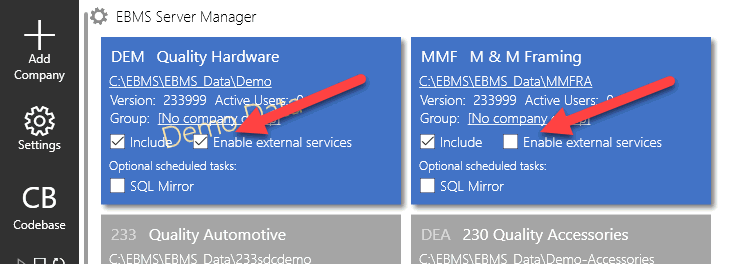
*Note: If you are running EBMS as a standalone instead of as a client/server the Codebase server port and ODBC port input boxes will not be visible as shown in the example below.