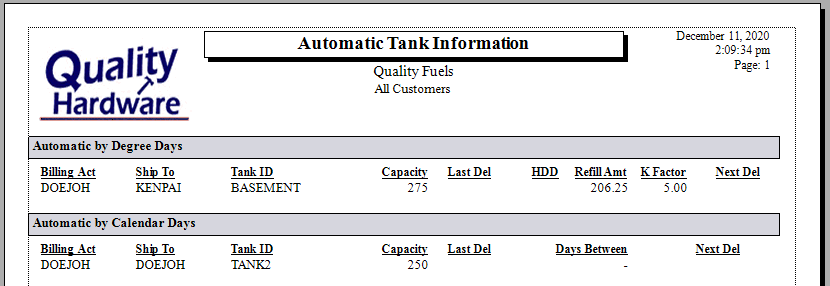-
Client Resources
-
EBMS Main Documentation
- Introduction
- Getting Started
- Getting Started | Initial Installation
- Company Setup
- EBMS Guide for Accountants
- Features
- Reports
- Security
- Server Manager
- Technical
- Technical | Data Import and Export Utility
- Technical | SQL Mirror
- Automotive
- Automotive | Parts Catalog
- Automotive | Pricing
- Automotive | Point of Sale
- Automotive | Product Application
- Automotive | Keystone Interface
- Metal Supply
- Fuel Sales
- Horticulture
- Horticulture | Farm Setup
- Horticulture | Processing Payroll
- Horticulture | Managing the Farm
-
Sales
- Introduction
- Customers
- Customers | Miscellaneous Customers
- Proposals
- Proposals | Processing Proposals
- Proposals | Sets and Templates
- MyProposals
- MyOrders
- Sales Orders
- Invoices
- Materials Lists
- Sales and Use Tax
- Sales and Use Tax | TaxJar
- CRM
- CRM | Auto Send
- Recurring Billing
- Credits
- Customer Payments
- Payment Card Processing
- Payment Card Processing | Gift Cards
- Payment Card Processing | Loyalty Cards
- Payment Card Processing | Verifone Gateway
- Freight and Shipping Tools
- General Ledger Transactions
- Point of Sale
- Point of Sale | Point of Sale Hardware
- Point of Sale | Xpress POS System
- Point of Sale | Advanced Tools
- Signature Capture
- Salesperson Commissions
-
Inventory
- Product Catalog
- Product Catalog | Using Product Codes for No Count Items
- Product Pricing
- Product Pricing | Special Pricing
- Tracking Counts
- Unit of Measure
- Purchasing
- Special Orders and Drop Shipped Items
- Receiving Product
- Barcodes
- MyInventory and Scanner
- Components (BOM) and Accessories
- Components (BOM) and Accessories | Component Formula Tool
- Made-to-Order Kitting
- Configure-to-Order Kitting
- Multiple Inventory Locations
- Multiple Inventory Locations | Creating Locations
- Multiple Inventory Locations | Using Multiple Locations
- Multiple Inventory Locations | Product Catalog Sync
- Multi-Vendor Catalog
- Serialized Items
- Serialized Items | Purchasing or Manufacturing an Item
- Serialized Items | Selling and/or Associating an item with a customer
- Lots
- Product Attributes
- Product Attributes | Selling and Purchasing Items with Attributes
- Product Attributes | Custom Attributes
- Mobile Scanner (Legacy)
-
Labor
- Getting Started
- Workers
- Taxes and Deductions
- Work Codes
- Time and Attendance
- Time and Attendance | Time Track App
- Processing Payroll
- Closing the Payroll Year
- Processing Payroll - Advanced
- Salaried Pay
- Piecework Pay
- Direct Deposit
- 3rd Party Payroll Service
- Subcontract Workers
- Flag Pay
- Prevailing Wages
- MyDispatch
- MyTasks
- MyTime
- MyTime | Communications
- MyTime | Setup
- Tasks
- Tasks | Getting Started
- Tasks | Creating Tasks
- Tasks | Scheduling Tasks
- Tasks | Customizing Task Views
- Tasks | Managing Tasks
-
Financials
- Introduction
- Fiscal Year
- Chart of Accounts
- Budget
- Financial Reporting
- Transactions and Journals
- Transactions and Journals | Journals
- Account Reconciliation
- 1099
- Departments and Profit Centers
- Fund Accounts
- Bank Accounts
- Bank Feed
- Vendors
- Vendors | Miscellaneous Vendors
- Purchase Orders
- Expense Invoices
- Vendor Payments
- AP Transactions
- Landed Cost
- Fixed Assets and Depreciation
- Fixed Assets and Depreciation | Fixed Assets
- Fixed Assets and Depreciation | Fixed Assets | Adding Assets
- Fixed Assets and Depreciation | Processing Depreciation
- Fixed Assets and Depreciation | Disposing Assets
- MyJobs
-
E-commerce
-
Rental
-
Job Costing
-
Manufacturing
Recording Fuel Tanks for Customers
The type, size, and fuel types are recorded in individual fuel tank records from the customer record.
General Tank Information
Complete the following steps to create tank records within a customer.
-
Load the customer's record. Review [Sales] Customers > Adding a New Customer for instructions to add a customer record along with customer address, terms, and price level.
-
Click on the Tank Systems tab as shown below:
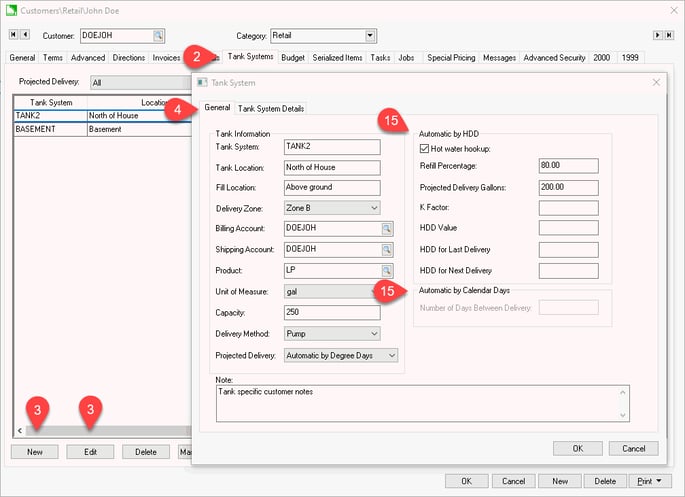
-
Click New to create a new fuel tank record or Edit to make changes to an existing tank.
-
Click the General tab to edit Tank Information.
-
Enter a Tank System Id for the tank. Use letters or numbers without symbols and spaces for this Id. Review [Main] Features > Creating Ids for more Id recommendations.
-
Identify the Tank Location used by the delivery staff.
-
Identify the Fill Location within the property.
-
Set the optional Delivery Zone. Review Fuel Billing Options for Fuel Delivery Zone setup.
-
Enter the customer Billing Account Id:
-
Enter the Shipping Account Id: Enter the same Id as the billing account if the tank is located at the billing address.
-
Enter the fuel's Product code and corresponding Unit of Measure. Fuel product should always have a Unit of Measure that identifies a gallon. Review [Inventory] Product > Entering New Items for details to create products with a unit of measure.
-
Enter the total Capacity of the fuel tank.
-
Set the fuel's Delivery Method of either Pump or Gravity.
-
Set one of the following Projected Delivery options:
-
Manual: Use this option to create a delivery when the customer prompts the fuel supplier.
-
Automatic by Degree Days: Use the heating degree days (HDD) to prompt deliveries based on a calculation based on temperature.
-
Automatic by Calendar Days: Use this option to deliver based on a number of days.
-
Automatic by Remote Monitor:
-
Automatic by Set Point:
-
The additional information on this page is based on the pervious Projected Delivery setting.
-
Add any additional Notes.
-
Click OK to save and repeat for additional fuel tanks for the same customer.
K Factor
The K Factor and other HDD settings are set by launching the Sales > K Factor Setup process. Run this process regularly to update K Factor and other settings. 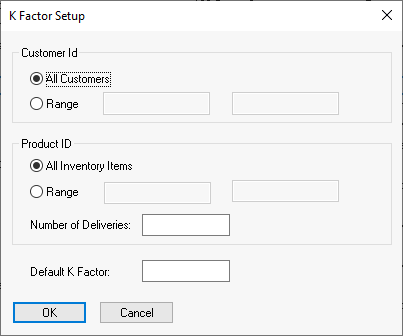
Tank System Details
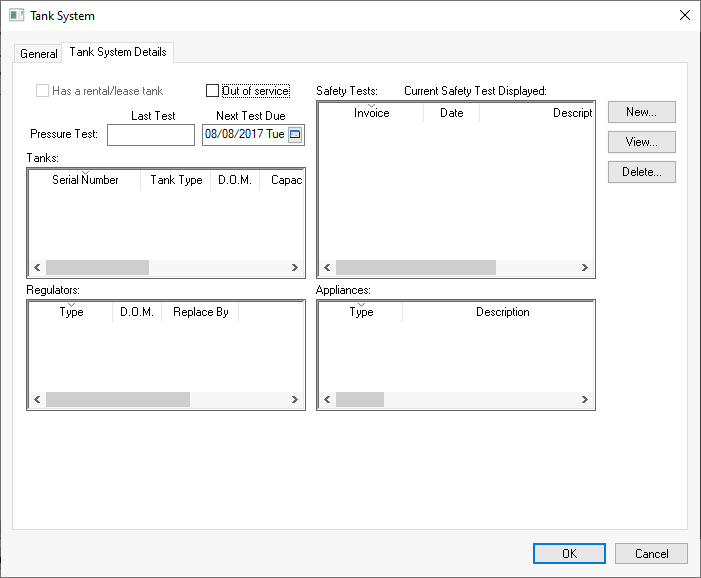
Automatic Tank Information
Launch the following report to list all tanks with a specific automated tank refill setting:
Select the following report:
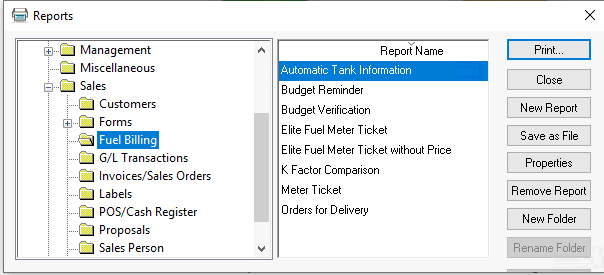
To print the following: