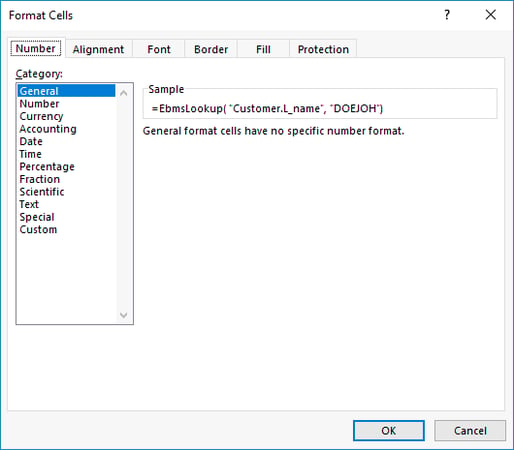- EBMS Knowledge Base
- EBMS Main Documentation
- Reports | Excel Add-In | Troubleshooting
-
Client Resources
-
EBMS Main Documentation
- Introduction
- Getting Started
- Getting Started | Initial Installation
- Getting Started | Company Setup
- Quick User Guide | Financial Staff | Accountant
- Quick User Guide | Financial Staff | Accountant | Accountants Journal
- Quick User Guide | Sales Staff
- Quick User Guide | General Staff
- Features
- Reports
- Reports | Excel Add-In
- Reports | Excel Add-In | Troubleshooting
- Security
- Server Manager
- Technical
- Technical | Data Import and Export Utility
- Technical | SQL Mirror
- Automotive
- Automotive | Parts Catalog
- Automotive | Pricing
- Automotive | Point of Sale
- Automotive | Product Application
- Automotive | Keystone Interface
- Metal Supply
- Fuel Sales
- Horticulture
- Horticulture | Farm Setup
- Horticulture | Processing Payroll
- Horticulture | Managing the Farm
-
Sales
- Introduction
- Customers
- Customers | Miscellaneous Customers
- Proposals
- Proposals | Processing Proposals
- Proposals | Sets and Templates
- MyProposals
- MyOrders
- Sales Orders
- Invoices
- Materials Lists
- Sales and Use Tax
- Sales and Use Tax | TaxJar
- CRM
- CRM | Auto Send
- Recurring Billing
- Credits
- Customer Payments
- Payment Card Processing
- Payment Card Processing | Gift Cards
- Payment Card Processing | Loyalty Cards
- Payment Card Processing | Verifone Gateway
- Freight and Shipping Tools
- General Ledger Transactions
- Point of Sale
- Point of Sale | Point of Sale Hardware
- Point of Sale | Xpress POS System
- Point of Sale | Advanced Tools
- Signature Capture
- Salesperson Commissions
-
Inventory
- Product Catalog
- Product Catalog | Using Product Codes for No Count Items
- Product Pricing
- Product Pricing | Special Pricing
- Tracking Counts
- Unit of Measure
- Purchasing
- Special Orders and Drop Shipped Items
- Receiving Product
- Barcodes
- MyInventory and Scanner
- Components (BOM) and Accessories
- Components (BOM) and Accessories | Component Formula Tool
- Made-to-Order Kitting
- Configure-to-Order Kitting
- Multiple Inventory Locations
- Multiple Inventory Locations | Creating Locations
- Multiple Inventory Locations | Using Multiple Locations
- Multiple Inventory Locations | Product Catalog Sync
- Multi-Vendor Catalog
- Serialized Items
- Serialized Items | Purchasing or Manufacturing an Item
- Serialized Items | Selling and/or Associating an item with a customer
- Lots
- Product Attributes
- Product Attributes | Selling and Purchasing Items with Attributes
- Product Attributes | Custom Attributes
- Mobile Scanner (Legacy)
-
Labor
- Getting Started
- Workers
- Taxes and Deductions
- Work Codes
- Time and Attendance
- Time and Attendance | Time Track App
- Processing Payroll
- Closing the Payroll Year
- Processing Payroll - Advanced
- Salaried Pay
- Piecework Pay
- Direct Deposit
- 3rd Party Payroll Service
- Subcontract Workers
- Flag Pay
- Prevailing Wages
- MyDispatch
- MyTasks
- MyTime
- MyTime | Communications
- MyTime | Setup
- Tasks
- Tasks | Getting Started
- Tasks | Creating Tasks
- Tasks | Scheduling Tasks
- Tasks | Customizing Task Views
- Tasks | Managing Tasks
-
Financials
- Introduction
- Fiscal Year
- Chart of Accounts
- Budget
- Financial Reporting
- Transactions and Journals
- Transactions and Journals | Journals
- Account Reconciliation
- 1099
- Departments and Profit Centers
- Fund Accounts
- Bank Accounts
- Bank Feed
- Vendors
- Vendors | Miscellaneous Vendors
- Purchase Orders
- Expense Invoices
- Vendor Payments
- AP Transactions
- Landed Cost
- Fixed Assets and Depreciation
- Fixed Assets and Depreciation | Fixed Assets
- Fixed Assets and Depreciation | Fixed Assets | Adding Assets
- Fixed Assets and Depreciation | Processing Depreciation
- Fixed Assets and Depreciation | Disposing Assets
- MyJobs
-
E-commerce
-
Rental
-
Job Costing
-
Manufacturing
Excel Add-In Troubleshooting
The Excel add-in is a powerful tool that allows the user to use MS Excel tools to calculate data accessed directly from EBMS. This EBMS option is designed for users who have experience entering formulas within MS Excel. The following steps may assist you in troubleshooting a user's spreadsheet or give the user some tips in using the Excel add-in effectively::
-
The Excel Add-in requires the 32-bit version of MS Excel rather than the 64-bit version. Review the current version of MS Excel by selecting Account > About Excel from the main Excel menu as shown below:

-
EBMS Add-in feature does not show within MS Excel: Review Add-in tab does not show within Excel if the EBMS functions are not available within MS Excel.
-
The Add-in feature shows but the EBMS functions are not available: Review Add-in tab does not show within Excel section.
-
A #VALUE, #NAME, or other excel error message cannot be found: Review Add-in Error Log for more details about an error.
-
Excel is calculating and loading information slowly within the Excel spreadsheet: Review Speed Issues with Excel Add-in for some possible options.
-
The EBMS server is impacted when user(s) are opening an Excel spreadsheet: Review Speed Issues with Excel Add-in for some possible options.
Troubleshooting tips:
-
Test the calculated values: Verify a new spreadsheet or dashboard by comparing the calculated totals with a report, totals displayed in EBMS, or other method of validating totals.
-
Start Simple: Many formulas are nested with optional parameters to accomplish the desired result. Replace nested formulas with constants, remove ranges, or simplify variables to troubleshoot a possible issue. Start simple and add the variables, parameters, and nested functions after testing each additional factor.
-
Copy nested functions to a blank cell: A -460 database error indicates a query error from a probably nested function. Insert the nested function such as an EBMSQuery function into a blank cell in the spreadsheet and evaluate the results. Example: =EbmsQuery("Account>='50000-000' .and. account <='59999-999' .and. '-"&LEFT(A29,3)&"' $ ACCOUNT") will return text that is prefixed with %Q or similar characters. The additional text can be evaluated to identify syntax errors.
-
Solicit help from online spreadsheet samples or from a Microsoft Excel expert within the office if the user does not have extensive MS Excel experience. Eagle Business software may have some sample spreadsheets available but offers limited MS Excel training.
Common issues:
-
Result does not show properly: Prefix the root EBMS function with the '=' sign to communicate the result of the function into the specific spreadsheet cell: Example: =EBMSHistoryTotal( "GL.Difference", EbmsRange("50000-000", "59999-999", 2019, 4, 2019, 6) places the numeric result into the cell
-
Result does not show properly: Format the Excel spreadsheet cell to match the function result. The Catagory General can be used for both text and number results.