Menu options and button or field labels are highlighted in bold within the documentation to assist the user to locate options within the software. For example, the button OK is highlighted in "Click the OK button" phrase to identify the button label. The "Enter the Freight costs" instruction indicates that the field label is Freight since it is highlighted.
Go To Instructions
Throughout the manual instructions are given such as: Go to . Each step is separated with the greater than '>' character. To complete the step 'Go to ' instruction, complete the following:
-
Go to the Main EBMS window and click on the drop down menu labeled S ales.
-
Select the Options option from the menu.
-
Click on the tab labeled Invoices and S.O.s.
These steps can also be completed by using hot keys. For example, the same steps can be completed using a keyboard.
-
Press the alternate < Alt> and the 'S' key to open the Sales menu from the main EBMS menu.
-
Press the 'O' key to open the options dialog.
-
Press the <tab > key while holding down the <Ctrl> key to open the desired tab.
When following these instructions, assume that you are starting at the main window unless the instructions identify another menu such as the Invoice Menu. When you see the instruction "Go to the ," or "Go to the ," keep in mind that a specific customer or vendor needs to be selected from the lookup list.
Review Instructions
Also found throughout the EBMS instruction manual are instructions such as: Review [Financials] Vendors > Adding a New Vendor for more details. These instructions identify other chapters within the Financials volume of the software documentation. Note that the separate volume is identified by a set of brackets [volume]. The Adding a New Vendor section is found within the Vendor chapter. The chapter and section is found within the same documentation volume if the instructions do not explicably reference another manual. On-line help will allow the user to click on the section title to link directly to the related section. Any reference without the volume brackets [volume] is found within the same documentation volume.
Click and Tap Instructions
Throughout the manual the user is instructed to click a specific button such as "Click OK" or "Click the Next button." Whenever the user is instructed to click a button, the mouse cursor should be positioned over the specified window button and the left mouse button pressed. The left mouse button should always be used unless the documentation explicitly mentions pressing the right mouse button.
The tap command is used within documentation for MyEBMS apps since these mobile apps are used primarily in a touch screen environment.
The click and tap commands can be used interchangeably. A mouse can be used to activate a tap command and touch can be used to click a button or other function.
Online Software Documentation
The most update-to-date documentation is available online. This documentation can accessed from http://www.eaglebusinesssoftware.com/support/documentation/ . The following documentation manuals are available based on the software content:
-
Main EBMS documentation includes the getting started guides, installation, company setup, security, server manager, general features, reports, utilities, accountant tools, technical documentation, and various community solution documentation.
-
Sales documentation includes documentation for customers, proposals, sales orders, invoices, sales tax, CRM, recurring billing, credits, payments, payment card processing, freight, point of sale, commissions, barcodes, e-commerce, and rental.
-
Inventory documentation includes product catalog, pricing, tracking counts, purchasing, special orders, components including MTO and CTO, accessories, manufacturing, multiple locations, serialized items, vendor catalogs, lots, attributes, and the mobile scanner.
-
Labor documentation includes getting started steps, workers, taxes, work codes, time clocks, apps, 3rd party payroll, tasks and work orders, and processing payroll including hourly, salary, commissions, flag pay, and prevailing wages.
-
Financial documentation includes fiscal year controls, chart of account, transactions, journals, reconciliation, departments, profit centers, fund accounts, utilities, reporting, budget, fixed assets, vendors, purchase orders, expense invoices, landed costs, and job costing.
Help Menu
Select the Help from the main EBMS menu as shown below:
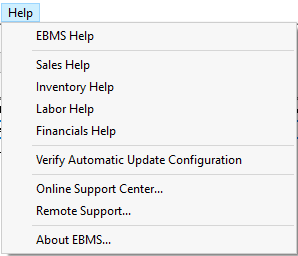
This documentation matches the online documentation described in the previous section.
Interactive Tutorials
Interactive tutorials are available for many of the EBMS modules. Review the EBMS Academy for a list of feature videos.
Video versions of the tutorials can be viewed at the Eagle YouTube channel.
