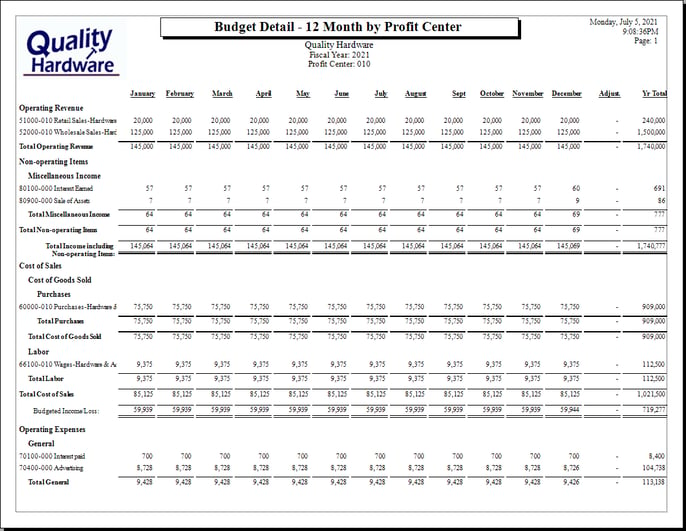-
Client Resources
-
EBMS Main Documentation
- Introduction
- Getting Started
- Getting Started | Initial Installation
- Getting Started | Company Setup
- Quick User Guide | Financial Staff | Accountant
- Quick User Guide | Financial Staff | Accountant | Accountants Journal
- Quick User Guide | Sales Staff
- Quick User Guide | General Staff
- Features
- Reports
- Reports | Excel Add-In
- Reports | Excel Add-In | Troubleshooting
- Security
- Server Manager
- Technical
- Technical | Data Import and Export Utility
- Technical | SQL Mirror
- Automotive
- Automotive | Parts Catalog
- Automotive | Pricing
- Automotive | Point of Sale
- Automotive | Product Application
- Automotive | Keystone Interface
- Metal Supply
- Fuel Sales
- Horticulture
- Horticulture | Farm Setup
- Horticulture | Processing Payroll
- Horticulture | Managing the Farm
-
Sales
- Introduction
- Customers
- Customers | Miscellaneous Customers
- Proposals
- Proposals | Processing Proposals
- Proposals | Sets and Templates
- MyProposals
- MyOrders
- Sales Orders
- Invoices
- Materials Lists
- Sales and Use Tax
- Sales and Use Tax | TaxJar
- CRM
- CRM | Auto Send
- Recurring Billing
- Credits
- Customer Payments
- Payment Card Processing
- Payment Card Processing | Gift Cards
- Payment Card Processing | Loyalty Cards
- Payment Card Processing | Verifone Gateway
- Freight and Shipping Tools
- General Ledger Transactions
- Point of Sale
- Point of Sale | Point of Sale Hardware
- Point of Sale | Xpress POS System
- Point of Sale | Advanced Tools
- Signature Capture
- Salesperson Commissions
-
Inventory
- Product Catalog
- Product Catalog | Using Product Codes for No Count Items
- Product Pricing
- Product Pricing | Special Pricing
- Tracking Counts
- Unit of Measure
- Purchasing
- Special Orders and Drop Shipped Items
- Receiving Product
- Barcodes
- MyInventory and Scanner
- Components (BOM) and Accessories
- Components (BOM) and Accessories | Component Formula Tool
- Made-to-Order Kitting
- Configure-to-Order Kitting
- Multiple Inventory Locations
- Multiple Inventory Locations | Creating Locations
- Multiple Inventory Locations | Using Multiple Locations
- Multiple Inventory Locations | Product Catalog Sync
- Multi-Vendor Catalog
- Serialized Items
- Serialized Items | Purchasing or Manufacturing an Item
- Serialized Items | Selling and/or Associating an item with a customer
- Lots
- Product Attributes
- Product Attributes | Selling and Purchasing Items with Attributes
- Product Attributes | Custom Attributes
- Mobile Scanner (Legacy)
-
Labor
- Getting Started
- Workers
- Taxes and Deductions
- Work Codes
- Time and Attendance
- Time and Attendance | Time Track App
- Processing Payroll
- Closing the Payroll Year
- Processing Payroll - Advanced
- Salaried Pay
- Piecework Pay
- Direct Deposit
- 3rd Party Payroll Service
- Subcontract Workers
- Flag Pay
- Prevailing Wages
- MyDispatch
- MyTasks
- MyTime
- MyTime | Communications
- MyTime | Setup
- Tasks
- Tasks | Getting Started
- Tasks | Creating Tasks
- Tasks | Scheduling Tasks
- Tasks | Customizing Task Views
- Tasks | Managing Tasks
-
Financials
- Introduction
- Fiscal Year
- Chart of Accounts
- Budget
- Financial Reporting
- Transactions and Journals
- Transactions and Journals | Journals
- Account Reconciliation
- 1099
- Departments and Profit Centers
- Fund Accounts
- Bank Accounts
- Bank Feed
- Vendors
- Vendors | Miscellaneous Vendors
- Purchase Orders
- Expense Invoices
- Vendor Payments
- AP Transactions
- Landed Cost
- Fixed Assets and Depreciation
- Fixed Assets and Depreciation | Fixed Assets
- Fixed Assets and Depreciation | Fixed Assets | Adding Assets
- Fixed Assets and Depreciation | Processing Depreciation
- Fixed Assets and Depreciation | Disposing Assets
- MyJobs
-
E-commerce
-
Rental
-
Job Costing
-
Manufacturing
Monthly Budgets
How to set up budgets on a monthly basis
The EBMS budget system allows the user to manage budgets on an annual basis or a monthly basis. An annual budget distributed evenly over twelve months is the easiest budget management method since only a single budget value is required per account, instead of twelve. A user may wish to create a monthly budget to be more accurate throughout the year. Complete the following steps to set the budget values per month.
Go to Financials > Chart of Accounts to locate a general ledger account. Double-click on a G/L account to open the account record. Open an account's budget dialog by clicking on the Budget button within any general ledger account record. The Budget dialog can also be used by opening the budget list (Financials > Budget) and double-clicking on any detail line.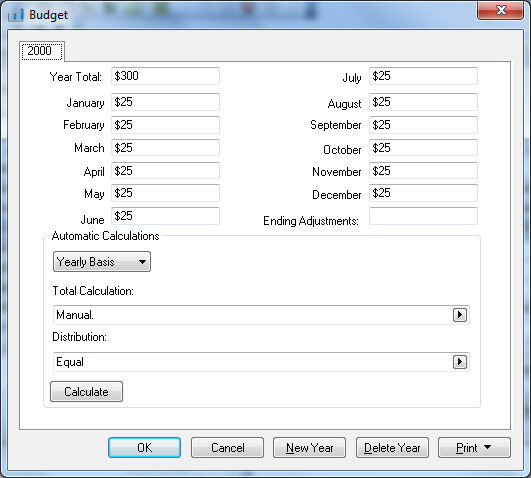
- The monthly and annual budget values can be changed individually if both the Total Calculation and the Distribution options are set to Manual.
- Notice that the Year Total equals the combined total of all the monthly values. If the user changes the Year Total, the monthly totals are adjusted by prorating the values. If you clear the Year Total, the monthly totals will be cleared as well.
- Set the Distribution to Equal to distribute the Year Total evenly between the 12 months.
- Click on the Calculate button after the Distribution is changed to recalculate monthly values.
- The Ending Adjustments (13th month) value must always be entered manually. The value in the 12th month may vary if the Year Total cannot be evenly divided between 12 months.
- The Automatic Calculations setting should be set to Monthly Basis if each month is calculated separately by the matching month represented within the Total Calculation setting. For example, if the setting is _60% of budget for account(s): 51000-010 then each month within the account will equal 60% of the budget value of each individual month of the 51000-010 account.
- Notice that the Distribution setting is invalid if the budget is calculated on a Monthly Basis. Use the Yearly Basis to calculate the budget based on the year. The Distribution setting is required if the Yearly Basis is used.
The calculation settings can be changed within a range of accounts at the same time by using the Change By G/L wizard. Review the Change a Range of Budget Accounts section for more details on the Change By G/L wizard.
Monthly Budget Reports
Select File > Reports > Financials > Budget and select a report that specifies Month or Monthly.
Select the following report (Budget Detail - 12 Month) to view the entire budget.
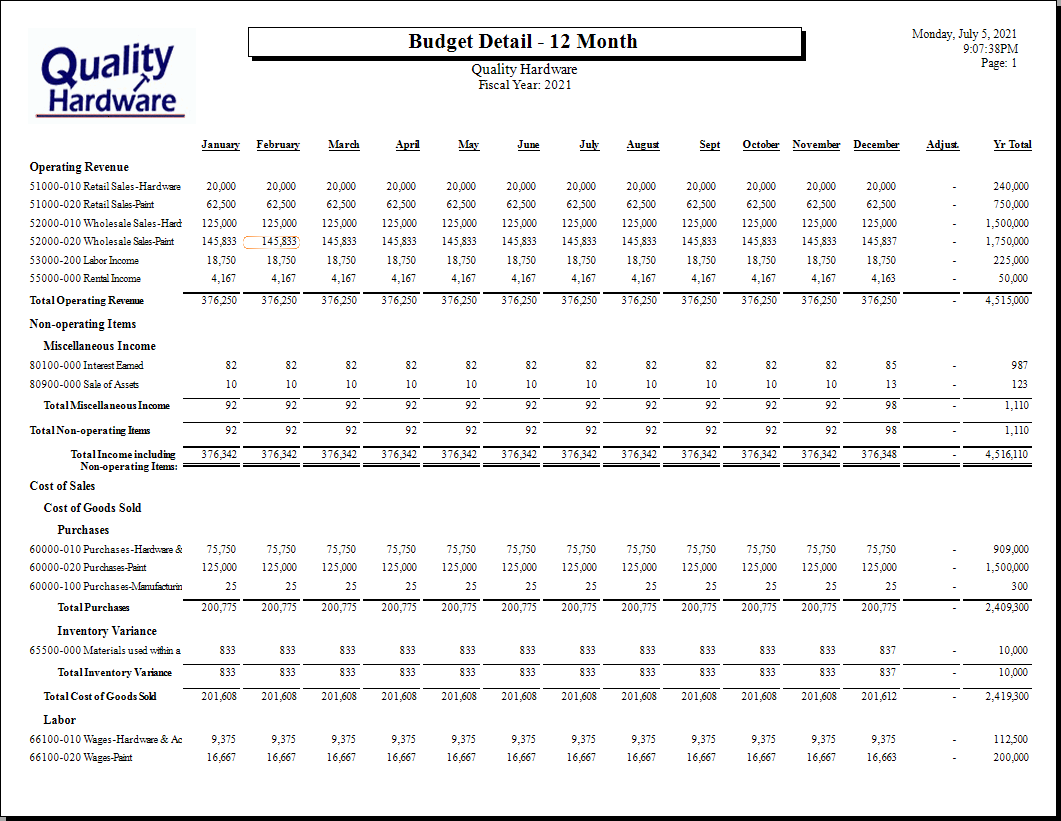
Select the Budget Detail - 12 Month by Profit Center report to show the budget for a specific profit center.