- EBMS Knowledge Base
- Financials
- Bank Accounts
-
Client Resources
-
EBMS Main Documentation
- Introduction
- Getting Started
- Getting Started | Initial Installation
- Getting Started | Company Setup
- Quick User Guide | Financial Staff | Accountant
- Quick User Guide | Financial Staff | Accountant | Accountants Journal
- Quick User Guide | Sales Staff
- Quick User Guide | General Staff
- Features
- Reports
- Reports | Excel Add-In
- Reports | Excel Add-In | Troubleshooting
- Security
- Server Manager
- Technical
- Technical | Data Import and Export Utility
- Technical | SQL Mirror
- Automotive
- Automotive | Parts Catalog
- Automotive | Pricing
- Automotive | Point of Sale
- Automotive | Product Application
- Automotive | Keystone Interface
- Metal Supply
- Fuel Sales
- Horticulture
- Horticulture | Farm Setup
- Horticulture | Processing Payroll
- Horticulture | Managing the Farm
-
Sales
- Introduction
- Customers
- Customers | Miscellaneous Customers
- Proposals
- Proposals | Processing Proposals
- Proposals | Sets and Templates
- MyProposals
- MyOrders
- Sales Orders
- Invoices
- Materials Lists
- Sales and Use Tax
- Sales and Use Tax | TaxJar
- CRM
- CRM | Auto Send
- Recurring Billing
- Credits
- Customer Payments
- Payment Card Processing
- Payment Card Processing | Gift Cards
- Payment Card Processing | Loyalty Cards
- Payment Card Processing | Verifone Gateway
- Freight and Shipping Tools
- General Ledger Transactions
- Point of Sale
- Point of Sale | Point of Sale Hardware
- Point of Sale | Xpress POS System
- Point of Sale | Advanced Tools
- Signature Capture
- Salesperson Commissions
-
Inventory
- Product Catalog
- Product Catalog | Using Product Codes for No Count Items
- Product Pricing
- Product Pricing | Special Pricing
- Tracking Counts
- Unit of Measure
- Purchasing
- Special Orders and Drop Shipped Items
- Receiving Product
- Barcodes
- MyInventory and Scanner
- Components (BOM) and Accessories
- Components (BOM) and Accessories | Component Formula Tool
- Made-to-Order Kitting
- Configure-to-Order Kitting
- Multiple Inventory Locations
- Multiple Inventory Locations | Creating Locations
- Multiple Inventory Locations | Using Multiple Locations
- Multiple Inventory Locations | Product Catalog Sync
- Multi-Vendor Catalog
- Serialized Items
- Serialized Items | Purchasing or Manufacturing an Item
- Serialized Items | Selling and/or Associating an item with a customer
- Lots
- Product Attributes
- Product Attributes | Selling and Purchasing Items with Attributes
- Product Attributes | Custom Attributes
- Mobile Scanner (Legacy)
-
Labor
- Getting Started
- Workers
- Taxes and Deductions
- Work Codes
- Time and Attendance
- Time and Attendance | Time Track App
- Processing Payroll
- Closing the Payroll Year
- Processing Payroll - Advanced
- Salaried Pay
- Piecework Pay
- Direct Deposit
- 3rd Party Payroll Service
- Subcontract Workers
- Flag Pay
- Prevailing Wages
- MyDispatch
- MyTasks
- MyTime
- MyTime | Communications
- MyTime | Setup
- Tasks
- Tasks | Getting Started
- Tasks | Creating Tasks
- Tasks | Scheduling Tasks
- Tasks | Customizing Task Views
- Tasks | Managing Tasks
-
Financials
- Introduction
- Fiscal Year
- Chart of Accounts
- Budget
- Financial Reporting
- Transactions and Journals
- Transactions and Journals | Journals
- Account Reconciliation
- 1099
- Departments and Profit Centers
- Fund Accounts
- Bank Accounts
- Bank Feed
- Vendors
- Vendors | Miscellaneous Vendors
- Purchase Orders
- Expense Invoices
- Vendor Payments
- AP Transactions
- Landed Cost
- Fixed Assets and Depreciation
- Fixed Assets and Depreciation | Fixed Assets
- Fixed Assets and Depreciation | Fixed Assets | Adding Assets
- Fixed Assets and Depreciation | Processing Depreciation
- Fixed Assets and Depreciation | Disposing Assets
- MyJobs
-
E-commerce
-
Rental
-
Job Costing
-
Manufacturing
Correcting Differences in Bank Account Reconciliation
This section is an extension of the Reconciling a Bank Account section and attempts to guide the user when a bank account does not balance correctly. Evaluate each reason listed below and if the condition is true follow the steps recommended.
Are all the deposits and checks outstanding that are NOT checked?
Make sure that all deposits and checks that are checked are listed on the bank statement.
Are any returned deposits or checks missing?
Make sure all deposits and checks that are listed on the bank statement are switched ON and not missing from the list. Note that any missing outstanding deposits or checks will not affect reconciliation until they are listed on the bank statement.
Do all deposit amounts match the amount listed on the bank statement?
Verify that all deposit amounts that have been switched ON match the bank statement. Note that any entry errors will not affect the bank reconciliation until they are listed on the bank statement.
Have any manual check amounts been entered incorrectly?
It is important that the amount that was hand written on a manual check matches the amount that was entered in the computer. This possible error will not happen with computer-generated checks since the same software prints the checks and updates the outstanding list of checks
Was the beginning balance for the bank account entered before?
The statement will not balance if the bank account is being reconciled for the first time and the beginning balance was never entered properly. To adjust the bank account balance, click on the Adjustments button to open the following dialog:
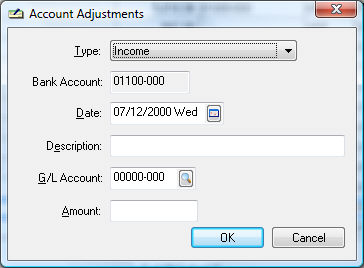
-
If the Difference amount is a negative number, set the Type to Income; otherwise set the Type to Expense.
-
The Date should be kept as today's date and the Description should properly describe the adjustment.
-
Enter a general ledger account with a type of Equity such as a retained earnings or owners equity account. Only use the equity account when entering beginning balances, otherwise use the adjustment account as found in the Financials > Options > Settings tab.
-
Enter the Difference amount as a positive number even when the amount shows negative on the reconciliation window. Note that the bank account will be properly adjusted based on the Type setting.
-
Click the OK button to return to the reconciliation window. Make sure the adjustment transaction status is turned ON since it is not outstanding.
I tried everything but the account does not balance, so what should I do next?
Complete the following steps as a last resort to reconcile the bank account. Contact an EBMS consultant if the bank account does not balance on multiple occasions using different monthly bank statements. To adjust the bank account balance, click on the Adjustments button to open the following dialog: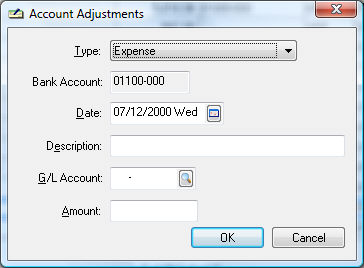
-
If the Difference amount is a negative number, set the Type to Income; otherwise set the Type to Expense.
-
The Date should be the last day of the reconciliation period and the Description should properly describe the adjustment.
-
Enter the Default Adjustment G/L Account as found in the Financials > Options > Settings tab or another appropriate account.
-
Enter the Difference amount as a positive number even when the amount shows negative on the reconciliation window. Note that the bank account will be properly adjusted based on the Type setting.
-
Click the OK button to return to the reconciliation window. Note that the adjustment transaction status is turned ON automatically.
Contact your accountant or EBMS consultant if the bank account does not reconcile on a regular basis or if the difference is a sizable amount.
