- EBMS Knowledge Base
- Inventory
- Components (BOM) and Accessories
-
Client Resources
-
EBMS Main Documentation
- Introduction
- Getting Started
- Getting Started | Initial Installation
- Getting Started | Company Setup
- Quick User Guide | Financial Staff | Accountant
- Quick User Guide | Financial Staff | Accountant | Accountants Journal
- Quick User Guide | Sales Staff
- Quick User Guide | General Staff
- Features
- Reports
- Security
- Server Manager
- Technical
- Technical | Data Import and Export Utility
- Technical | SQL Mirror
- Automotive
- Automotive | Parts Catalog
- Automotive | Pricing
- Automotive | Point of Sale
- Automotive | Product Application
- Automotive | Keystone Interface
- Metal Supply
- Fuel Sales
- Horticulture
- Horticulture | Farm Setup
- Horticulture | Processing Payroll
- Horticulture | Managing the Farm
-
Sales
- Introduction
- Customers
- Customers | Miscellaneous Customers
- Proposals
- Proposals | Processing Proposals
- Proposals | Sets and Templates
- MyProposals
- MyOrders
- Sales Orders
- Invoices
- Materials Lists
- Sales and Use Tax
- Sales and Use Tax | TaxJar
- CRM
- CRM | Auto Send
- Recurring Billing
- Credits
- Customer Payments
- Payment Card Processing
- Payment Card Processing | Gift Cards
- Payment Card Processing | Loyalty Cards
- Payment Card Processing | Verifone Gateway
- Freight and Shipping Tools
- General Ledger Transactions
- Point of Sale
- Point of Sale | Point of Sale Hardware
- Point of Sale | Xpress POS System
- Point of Sale | Advanced Tools
- Signature Capture
- Salesperson Commissions
-
Inventory
- Product Catalog
- Product Catalog | Using Product Codes for No Count Items
- Product Pricing
- Product Pricing | Special Pricing
- Tracking Counts
- Unit of Measure
- Purchasing
- Special Orders and Drop Shipped Items
- Receiving Product
- Barcodes
- MyInventory and Scanner
- Components (BOM) and Accessories
- Components (BOM) and Accessories | Component Formula Tool
- Made-to-Order Kitting
- Configure-to-Order Kitting
- Multiple Inventory Locations
- Multiple Inventory Locations | Creating Locations
- Multiple Inventory Locations | Using Multiple Locations
- Multiple Inventory Locations | Product Catalog Sync
- Multi-Vendor Catalog
- Serialized Items
- Serialized Items | Purchasing or Manufacturing an Item
- Serialized Items | Selling and/or Associating an item with a customer
- Lots
- Product Attributes
- Product Attributes | Selling and Purchasing Items with Attributes
- Product Attributes | Custom Attributes
- Mobile Scanner (Legacy)
-
Labor
- Getting Started
- Workers
- Taxes and Deductions
- Work Codes
- Time and Attendance
- Time and Attendance | Time Track App
- Processing Payroll
- Closing the Payroll Year
- Processing Payroll - Advanced
- Salaried Pay
- Piecework Pay
- Direct Deposit
- 3rd Party Payroll Service
- Subcontract Workers
- Flag Pay
- Prevailing Wages
- MyDispatch
- MyTasks
- MyTime
- MyTime | Communications
- MyTime | Setup
- Tasks
- Tasks | Getting Started
- Tasks | Creating Tasks
- Tasks | Scheduling Tasks
- Tasks | Customizing Task Views
- Tasks | Managing Tasks
-
Financials
- Introduction
- Fiscal Year
- Chart of Accounts
- Budget
- Financial Reporting
- Transactions and Journals
- Transactions and Journals | Journals
- Account Reconciliation
- 1099
- Departments and Profit Centers
- Fund Accounts
- Bank Accounts
- Bank Feed
- Vendors
- Vendors | Miscellaneous Vendors
- Purchase Orders
- Expense Invoices
- Vendor Payments
- AP Transactions
- Landed Cost
- Fixed Assets and Depreciation
- Fixed Assets and Depreciation | Fixed Assets
- Fixed Assets and Depreciation | Fixed Assets | Adding Assets
- Fixed Assets and Depreciation | Processing Depreciation
- Fixed Assets and Depreciation | Disposing Assets
- MyJobs
-
E-commerce
-
Rental
-
Job Costing
-
Manufacturing
Adding Accessories to an Item
Adding an accessory or accessories to an item is similar to adding a component. These accessories will be added and priced as separate lines within the sales order rather than placed within a materials list as components.
Adding Accessories
Click on the Accessories tab of the item as shown below:
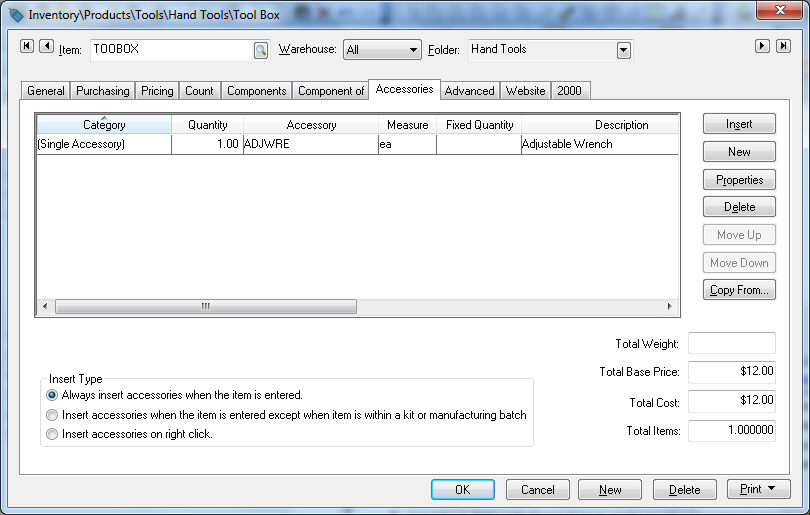
Add accessories to the Accessories list by clicking on the New button to the right of the list. The following screen will appear:
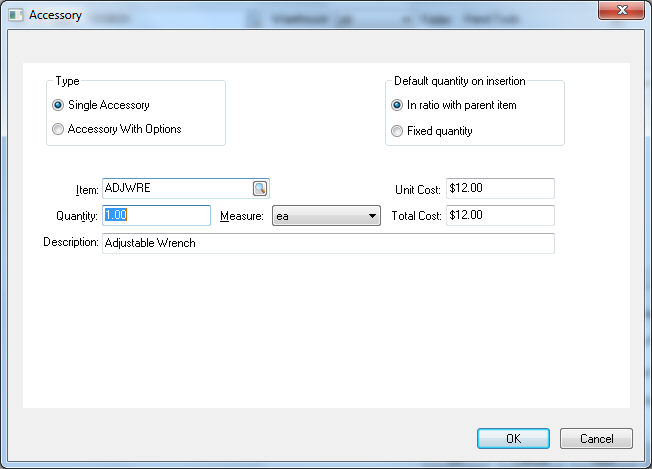
The entries within this dialog are similar to the add option for components. Review the Optional Components or Accessories section for details on the Type option. Review the Adding Components to Create an Assembly Kit section for more details on the other options within this dialog. Note that the Show on Printed Document options do not appear on the accessory dialog since all accessories are listed as separate details lines within the sales order or quote. Clock OK to save and repeat for each accessory option for this item.
Copying or Replacing Accessories
An accessory list can be copied from another product to simplify the steps required to create a large accessory list for an item. Click the Copy From button on the right side of the accessory list to open the following dialog: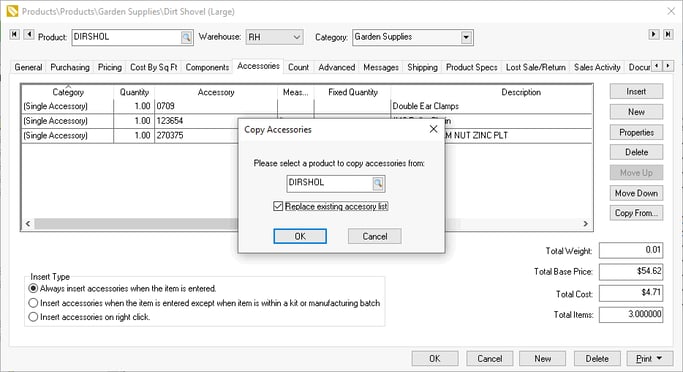
Enable the Replace existing accessory list option to delete the existing accessories.
Accessory Options
The Insert Type option below the component list controls the way the accessories are inserted within the sales order or proposal.
-
Select the Insert accessories with the item is entered option to insert the accessories into the document without prompting the user.
-
Select the Insert Accessories on right click to make the accessories convenient but not to insert them without the user right-clicking on the item within the quote or sales order and prompting the system to insert the accessories.
Select one of the following two Default Quantity on Insertion options:
-
Select the In Ratio with Parent Item to set the quantity of accessories based on the quantity of parent items. Quantity of accessories (on SO or quote) = Quantity on accessories dialog * quantity of parent item (toolbox in the example above.)
-
Select the Fixed quantity to copy the Quantity of accessories dialog to sales order.
The other option is to select the first optional Insert Type and configure the accessories to be optional so a dialog appears each time the item is inserted in a document. Review the Optional Components or Accessories section for more details on this option.
Review Product Catalog > Notes and Instructions for more details on the Note entry.
Accessories can also be displayed on an e-commerce website. Review the Review [Sales] E-commerce > Creating Content > Accessories for more details.
