- EBMS Knowledge Base
- Inventory
- Multiple Inventory Locations | Using Multiple Locations
-
Client Resources
-
EBMS Main Documentation
- Introduction
- Getting Started
- Getting Started | Initial Installation
- Getting Started | Company Setup
- Quick User Guide | Financial Staff | Accountant
- Quick User Guide | Financial Staff | Accountant | Accountants Journal
- Quick User Guide | Sales Staff
- Quick User Guide | General Staff
- Features
- Reports
- Security
- Server Manager
- Technical
- Technical | Data Import and Export Utility
- Technical | SQL Mirror
- Automotive
- Automotive | Parts Catalog
- Automotive | Pricing
- Automotive | Point of Sale
- Automotive | Product Application
- Automotive | Keystone Interface
- Metal Supply
- Fuel Sales
- Horticulture
- Horticulture | Farm Setup
- Horticulture | Processing Payroll
- Horticulture | Managing the Farm
-
Sales
- Introduction
- Customers
- Customers | Miscellaneous Customers
- Proposals
- Proposals | Processing Proposals
- Proposals | Sets and Templates
- MyProposals
- MyOrders
- Sales Orders
- Invoices
- Materials Lists
- Sales and Use Tax
- Sales and Use Tax | TaxJar
- CRM
- CRM | Auto Send
- Recurring Billing
- Credits
- Customer Payments
- Payment Card Processing
- Payment Card Processing | Gift Cards
- Payment Card Processing | Loyalty Cards
- Payment Card Processing | Verifone Gateway
- Freight and Shipping Tools
- General Ledger Transactions
- Point of Sale
- Point of Sale | Point of Sale Hardware
- Point of Sale | Xpress POS System
- Point of Sale | Advanced Tools
- Signature Capture
- Salesperson Commissions
-
Inventory
- Product Catalog
- Product Catalog | Using Product Codes for No Count Items
- Product Pricing
- Product Pricing | Special Pricing
- Tracking Counts
- Unit of Measure
- Purchasing
- Special Orders and Drop Shipped Items
- Receiving Product
- Barcodes
- MyInventory and Scanner
- Components (BOM) and Accessories
- Components (BOM) and Accessories | Component Formula Tool
- Made-to-Order Kitting
- Configure-to-Order Kitting
- Multiple Inventory Locations
- Multiple Inventory Locations | Creating Locations
- Multiple Inventory Locations | Using Multiple Locations
- Multiple Inventory Locations | Product Catalog Sync
- Multi-Vendor Catalog
- Serialized Items
- Serialized Items | Purchasing or Manufacturing an Item
- Serialized Items | Selling and/or Associating an item with a customer
- Lots
- Product Attributes
- Product Attributes | Selling and Purchasing Items with Attributes
- Product Attributes | Custom Attributes
- Mobile Scanner (Legacy)
-
Labor
- Getting Started
- Workers
- Taxes and Deductions
- Work Codes
- Time and Attendance
- Time and Attendance | Time Track App
- Processing Payroll
- Closing the Payroll Year
- Processing Payroll - Advanced
- Salaried Pay
- Piecework Pay
- Direct Deposit
- 3rd Party Payroll Service
- Subcontract Workers
- Flag Pay
- Prevailing Wages
- MyDispatch
- MyTasks
- MyTime
- MyTime | Communications
- MyTime | Setup
- Tasks
- Tasks | Getting Started
- Tasks | Creating Tasks
- Tasks | Scheduling Tasks
- Tasks | Customizing Task Views
- Tasks | Managing Tasks
-
Financials
- Introduction
- Fiscal Year
- Chart of Accounts
- Budget
- Financial Reporting
- Transactions and Journals
- Transactions and Journals | Journals
- Account Reconciliation
- 1099
- Departments and Profit Centers
- Fund Accounts
- Bank Accounts
- Bank Feed
- Vendors
- Vendors | Miscellaneous Vendors
- Purchase Orders
- Expense Invoices
- Vendor Payments
- AP Transactions
- Landed Cost
- Fixed Assets and Depreciation
- Fixed Assets and Depreciation | Fixed Assets
- Fixed Assets and Depreciation | Fixed Assets | Adding Assets
- Fixed Assets and Depreciation | Processing Depreciation
- Fixed Assets and Depreciation | Disposing Assets
- MyJobs
-
E-commerce
-
Rental
-
Job Costing
-
Manufacturing
Selling Inventory from a Warehouse
Identifying the Source WarehouseThe warehouse must be selected within a sales invoice to identify the source of inventory items that are being sold.
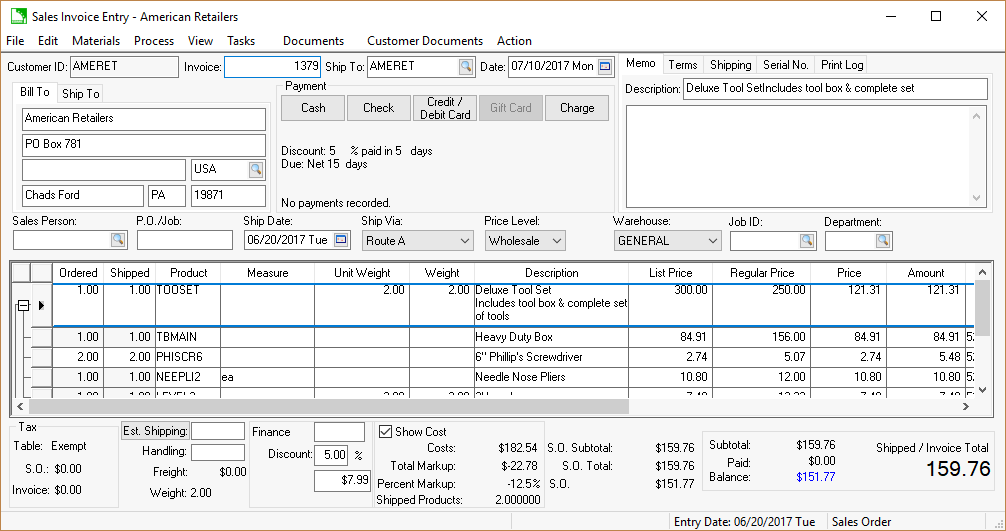
The Warehouse field, located on the heading of the invoice, is copied into the Warehouse column of each invoice detail line. The Warehouse column can be hidden if all inventories contained within the invoice are sold from the same warehouse. Review [Main] Features > Column Appearance for details on the required steps to hide invoice columns.
A single line of inventory on a sales invoice can be sold from a different warehouse than the remainder of the invoice. This flexibility can be useful to invoice for inventory sold from different warehouses. The warehouse from which the inventory was sold will not be credited (recorded in inventory sales history) if the inventory is sold from the original warehouse instead of being transferred to the selling warehouse.
The Warehouse setting is not needed in the invoice details lines that do not contain inventory item codes.
The Warehouse cannot be changed if the General Ledger > Options > Settings > Set Department in Invoice option is enabled. Review the Multiple Inventory Location Management > Creating New Locations > Associating each Warehouse with a Single Company Division and Department section for more details if the Warehouse cannot be changed.
This optional EBMS module is not included on all versions of the EBMS software. Review the Features > Optional Features > Optional EBMS modules within the main software manual for specific instructions used to identify or add optional modules.
Associating the Warehouse Virtual Terminal
A warehouse may require a separate Verifone Hosted Payment Page (HPP) gateway account for each warehouse location.
Complete the following steps to add payment gateway settings at the warehouse level:
-
Open the warehouse settings page by selecting Inventory > Options > Warehouses tab from the main EBMS menu.
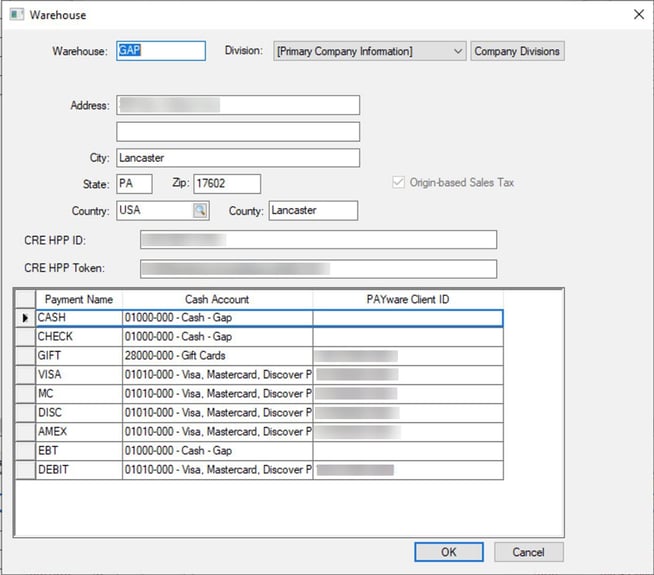
Review Creating Locations > Create Warehouses for more information on creating accounts. -
Enter the CRE HPP ID and CRE HPP Token supplied by Verifone. Review [Sales] Payment Card Processing > Virtual Terminal for information to setup a Verifone Hosted Payment Page (HPP) getaway account.
